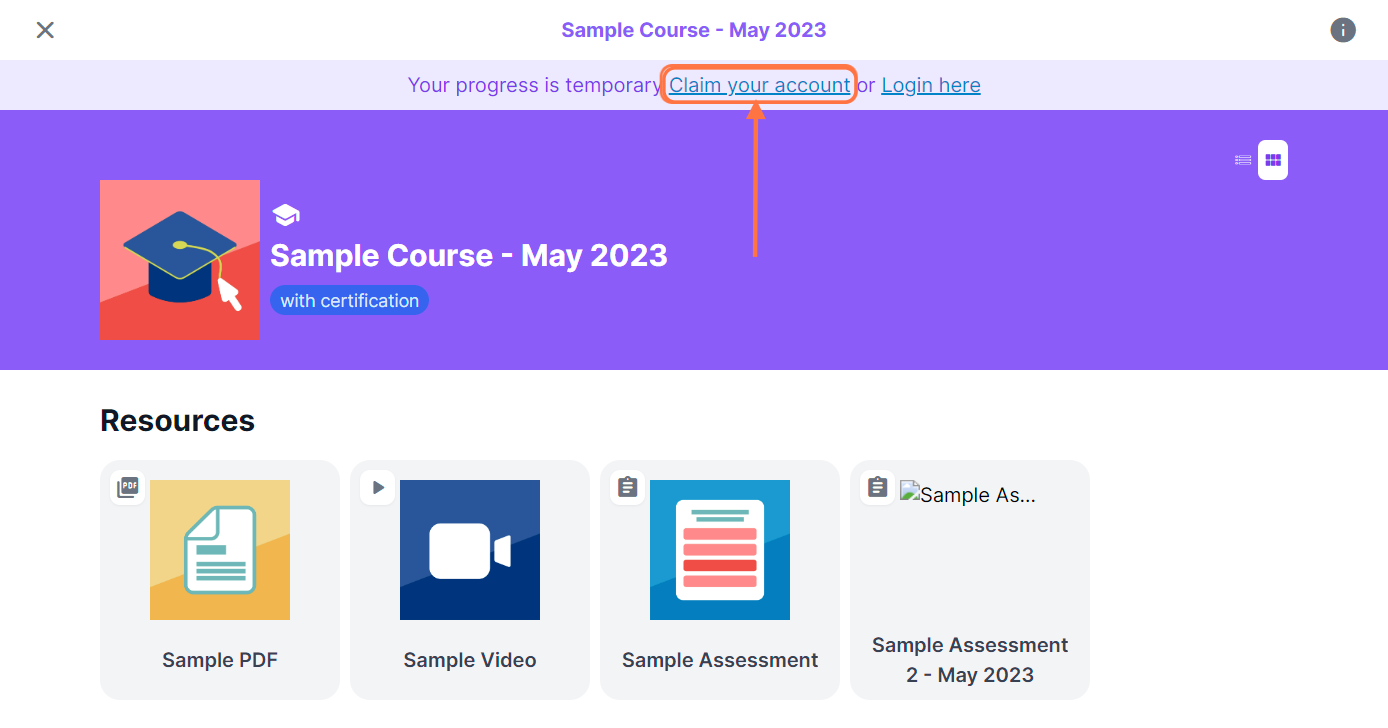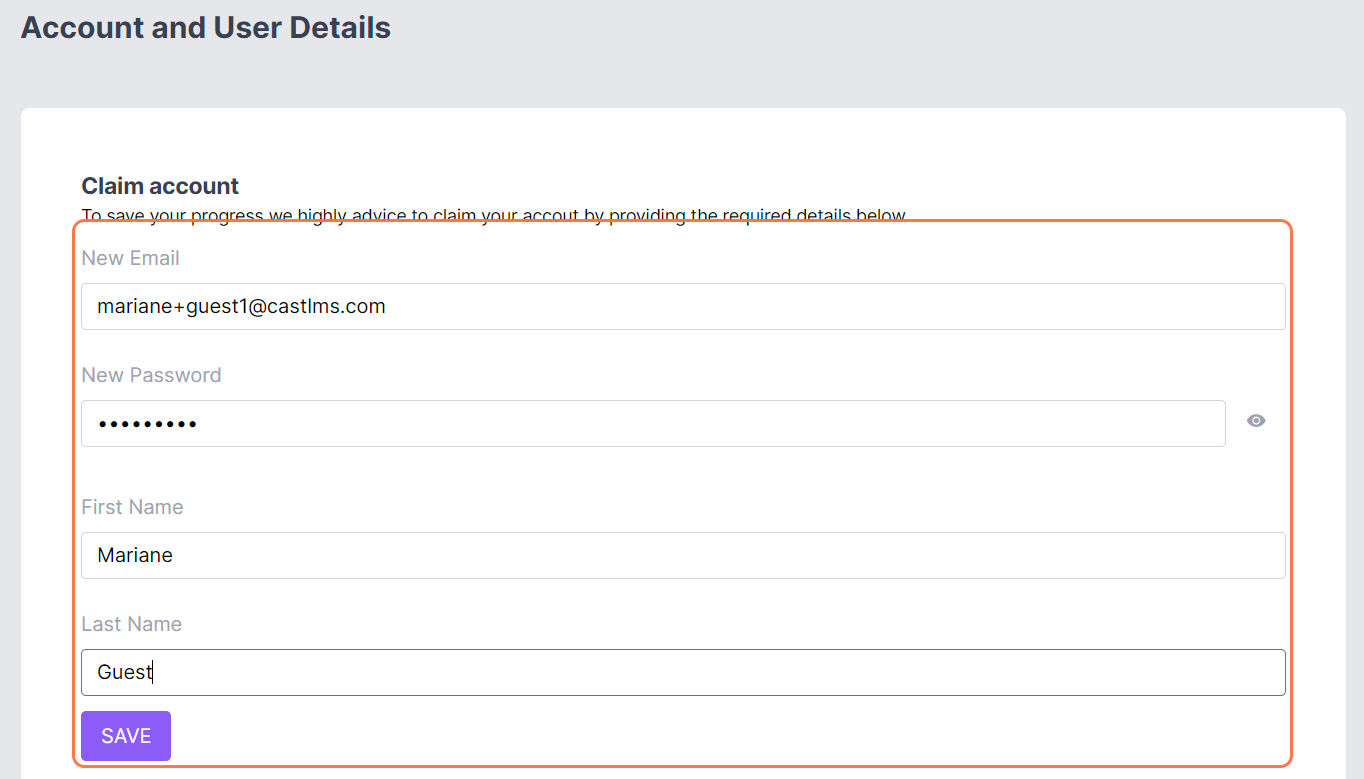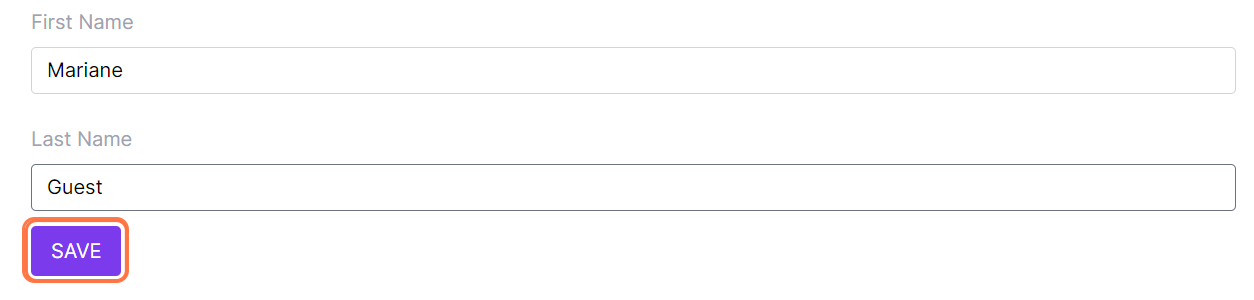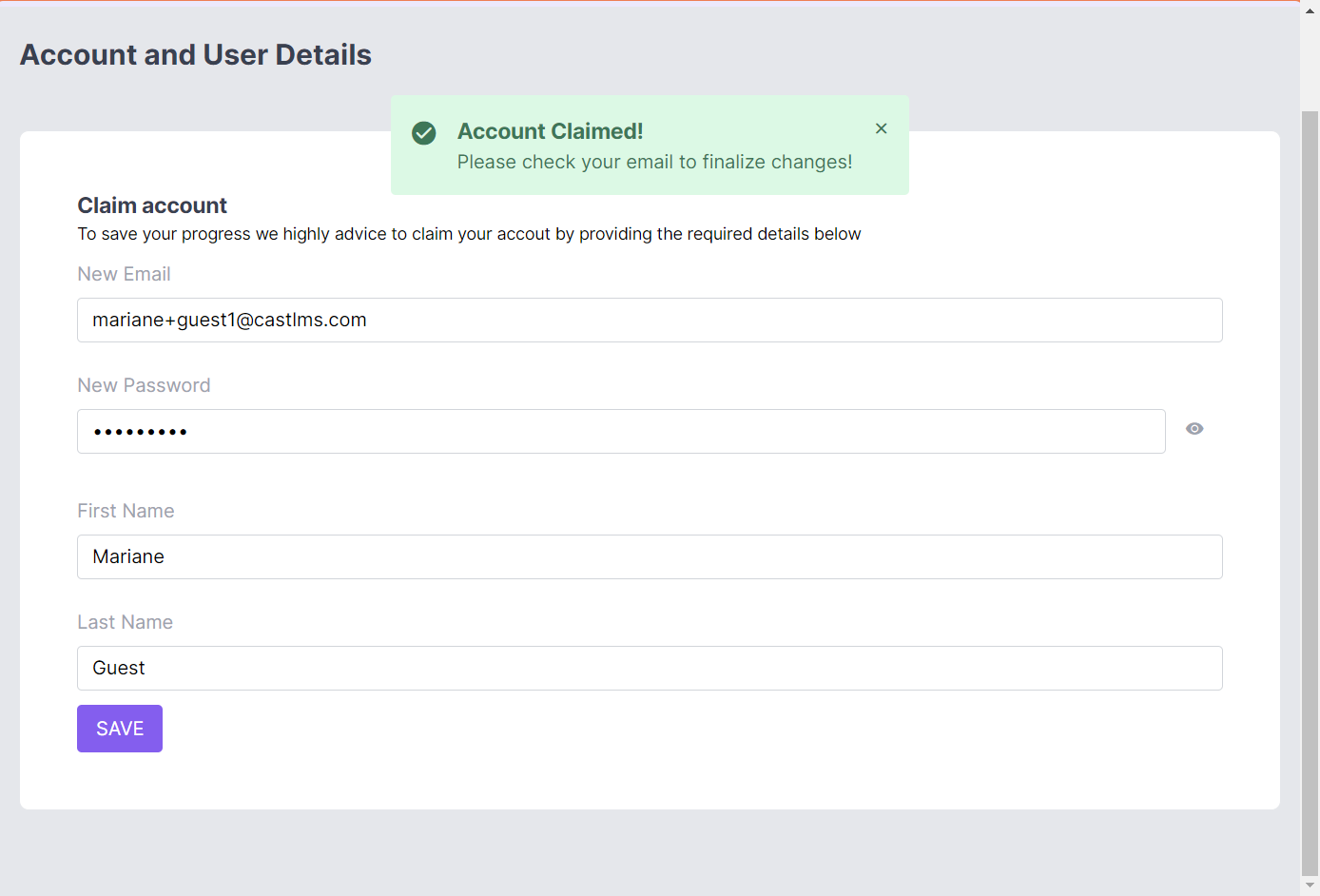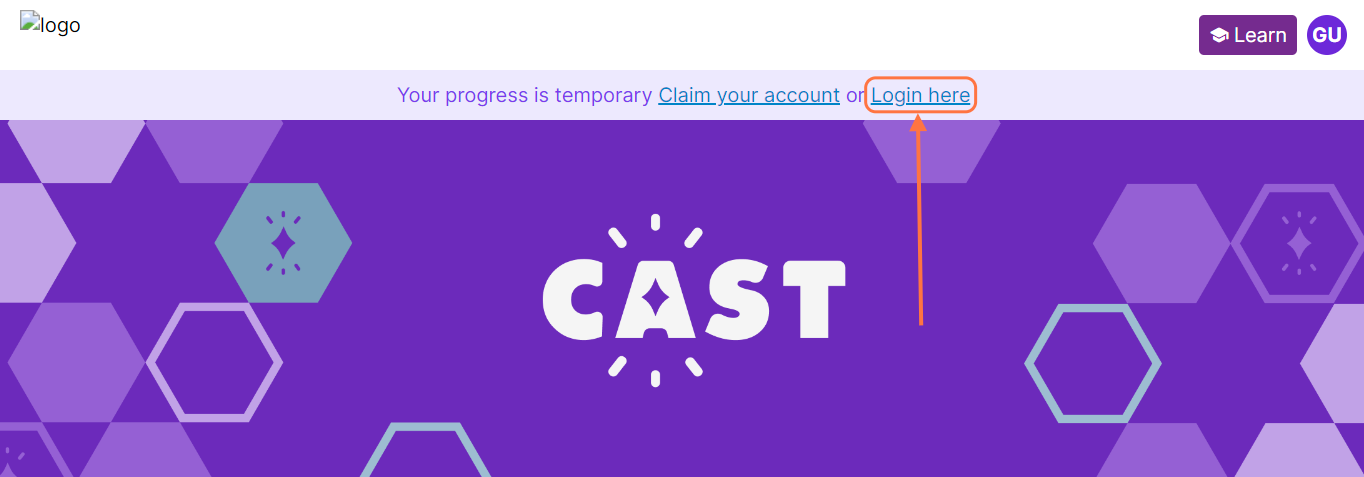Once you have used your guest account, you are given the option to claim the guest account to retain your progress under your own account and obtain a certificate for the course under your name.
1. Go to your Cast LMS and log in as a guest. If the admin has allowed immediate access to the Cast, proceed to the second step.
2. Click on Claim your account.
3. Provide a valid email address and set a password. Put your first and last name.
Then, click on Save.
4. A pop up will appear confirming that the account has been successfully claimed.
To finalize your claim, go to your email address’ Inbox and look for the Confirmation Instructions email. Confirm the creation of your account by clicking on the Confirm my account link.
5. After successfully confirming your email, go back to your Cast LMS and log in using your registered email address and password.
You can also click on Log in here from the guest access view.
Congratulations! You can now save your progress to your email address.