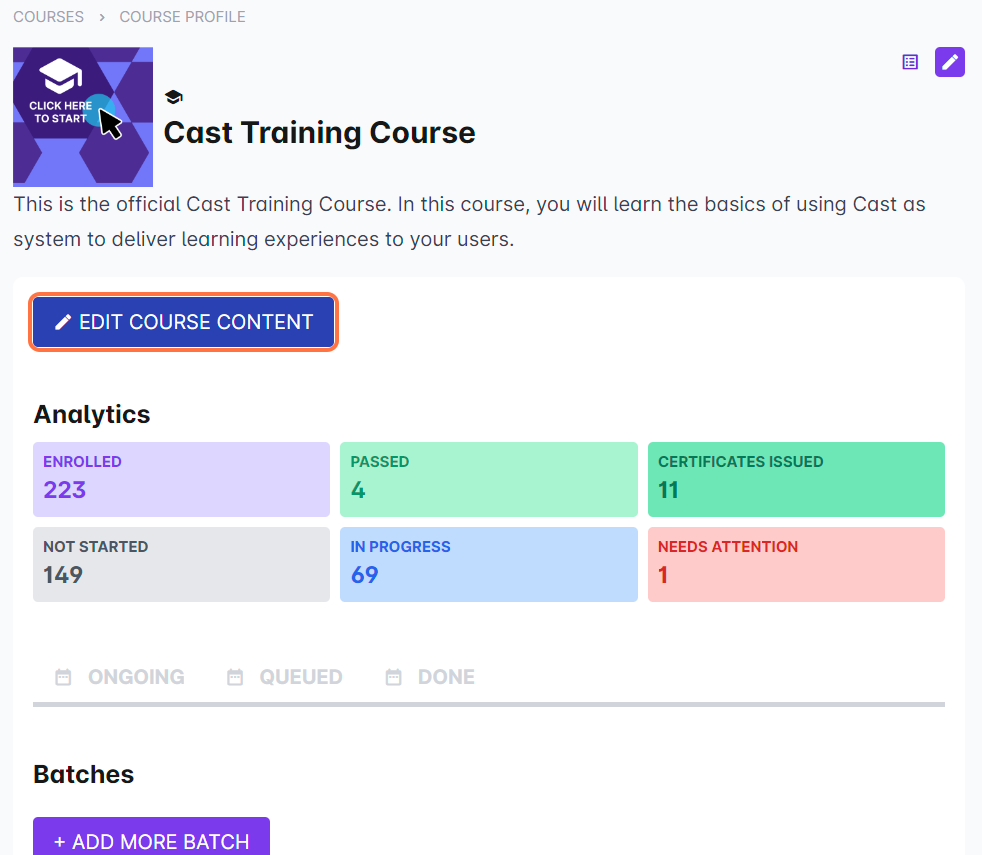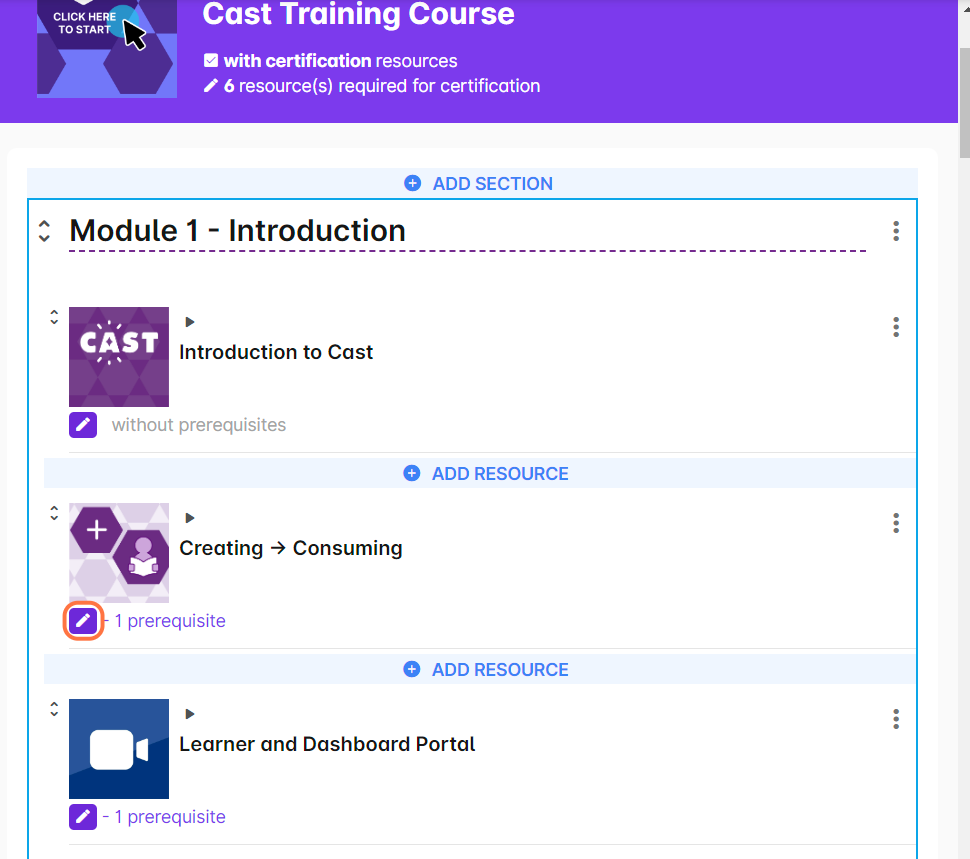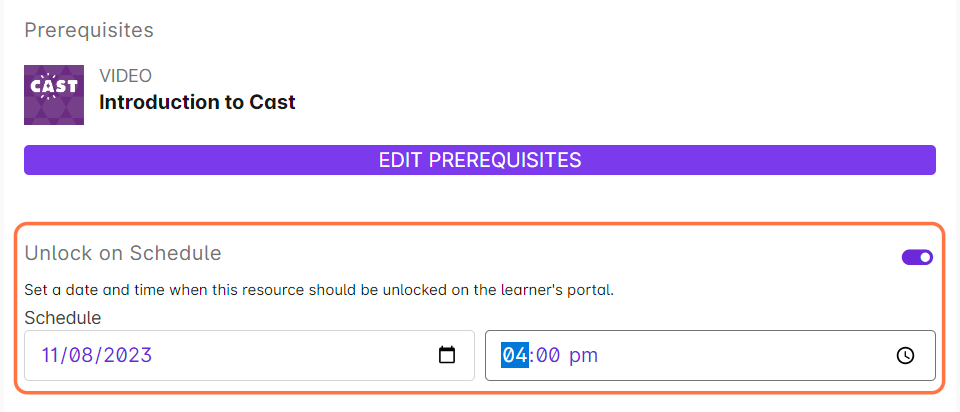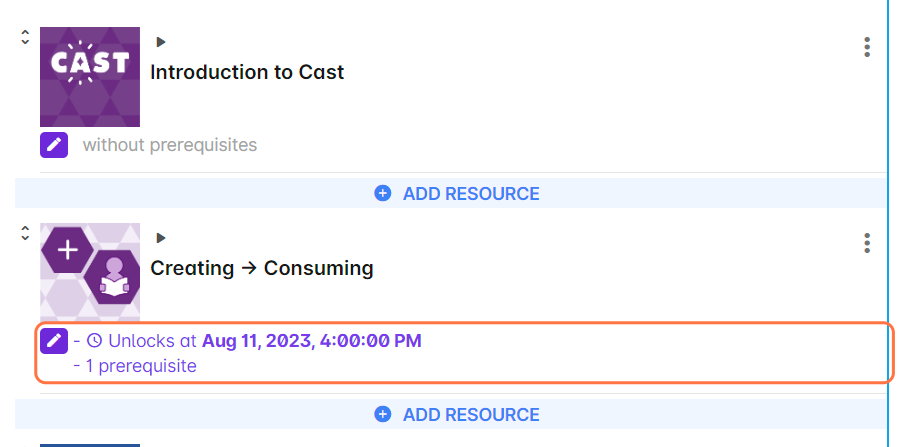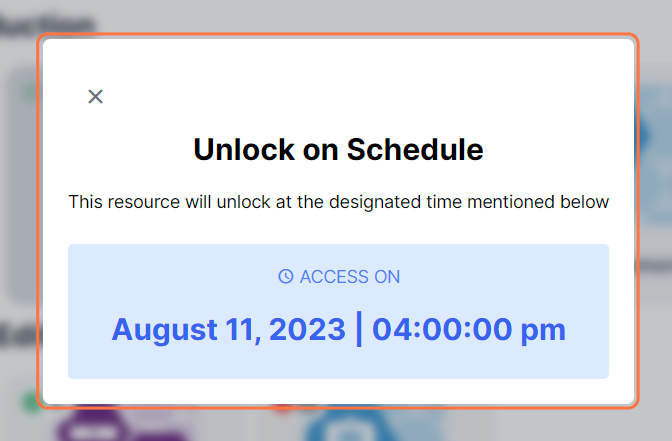Administrators can now schedule when a resource will be unlocked.
Follow these steps:
1. Go to Cast Editor or Courses.
2. Select your preferred course.
3. Click on the "Edit Course Content" button.
4. Find the resource you want to unlock on schedule and click on the "Edit" button below it.
5. Turn on "Unlock on Schedule."
Then, select a specific date and time.
6. After selecting the date and time, click on the "Save" button at the bottom of the page.
7. In the Course Editor, the resource with the "Unlock on Schedule" requirement will display the following phrase: "Unlocks at [date], [time]."
In the learner's portal, the resource that is scheduled to be unlocked on a specific date and time will have a clock icon on the card.
When learners click on this locked resource, they will be informed of the date and time when the resource will be unlocked.