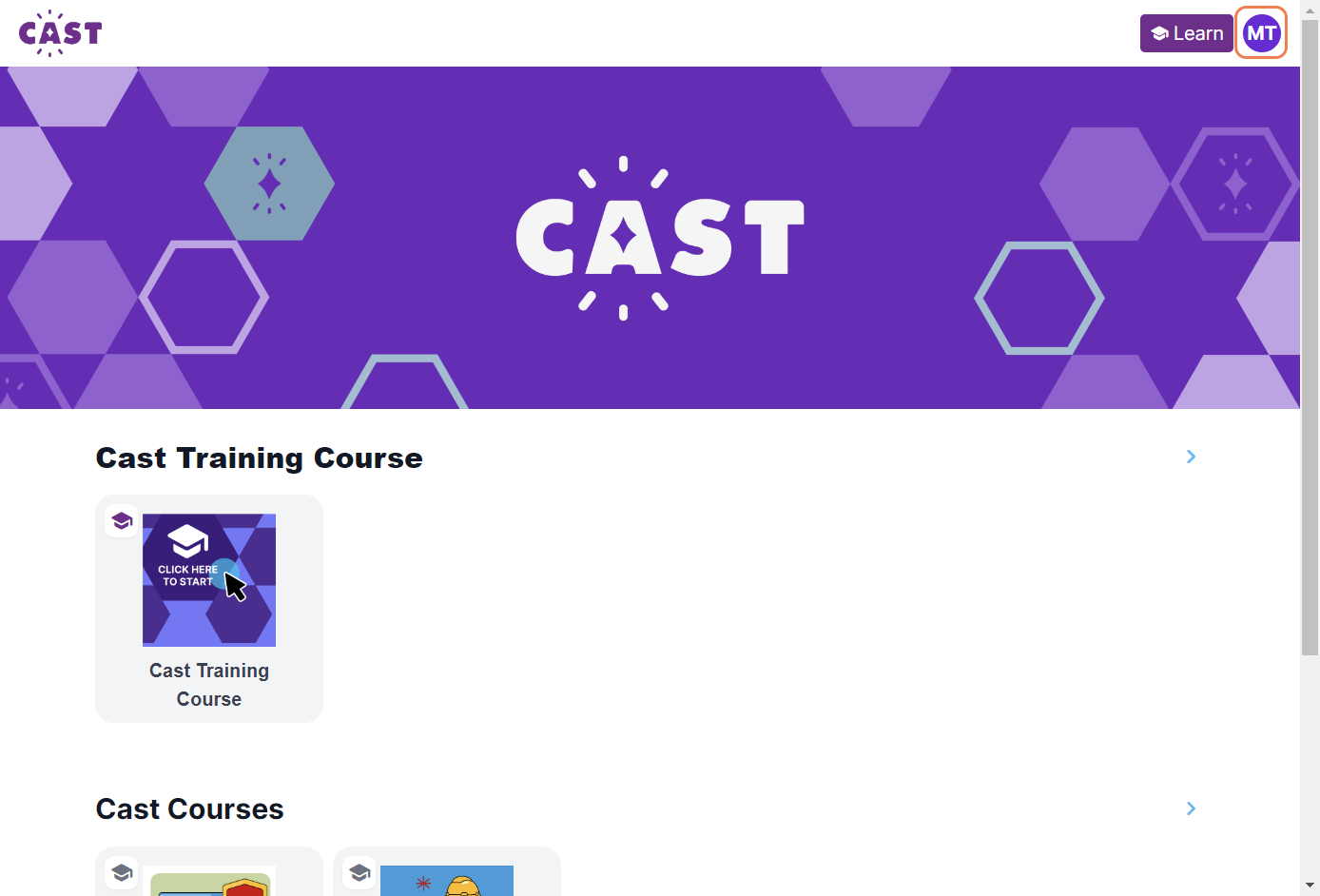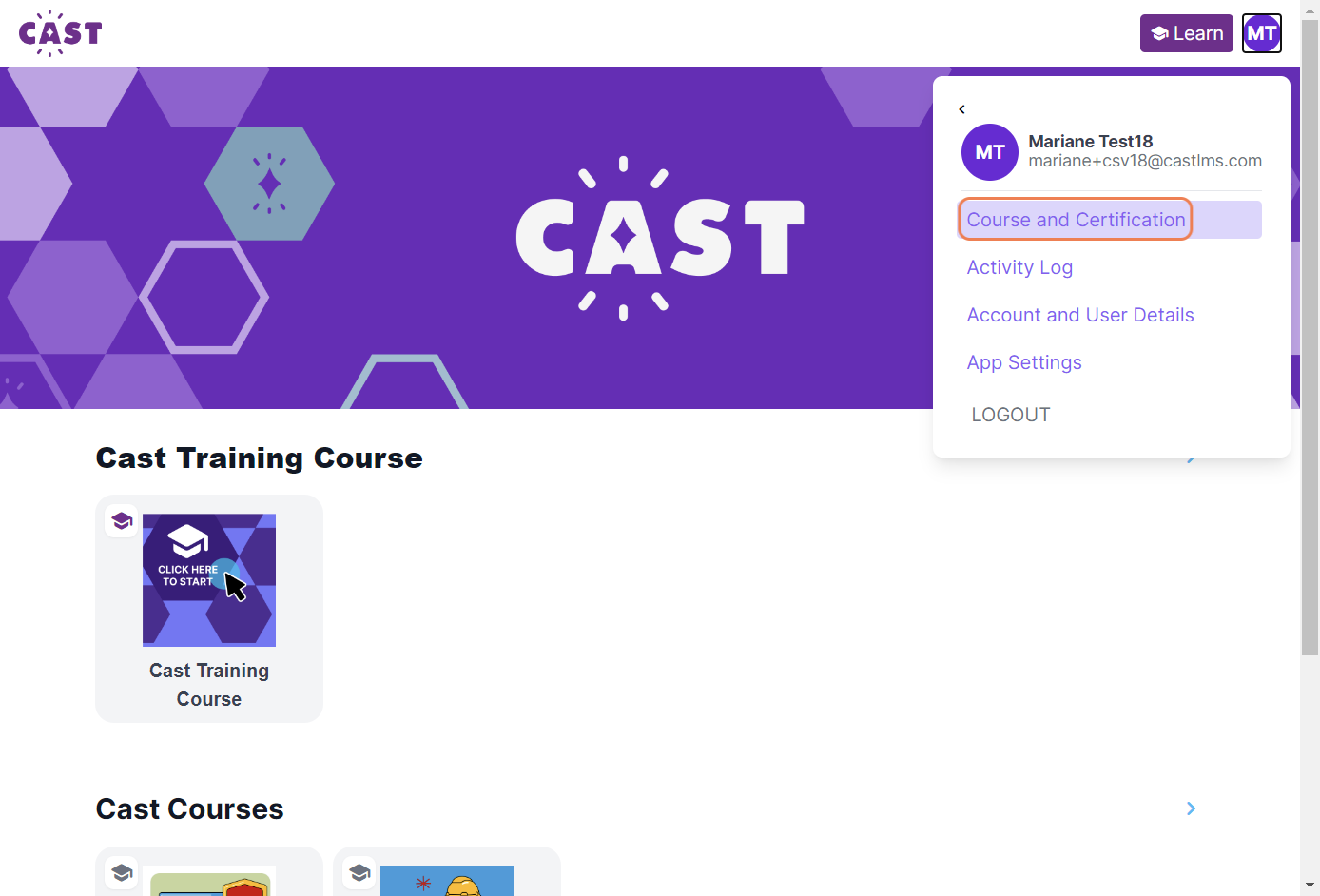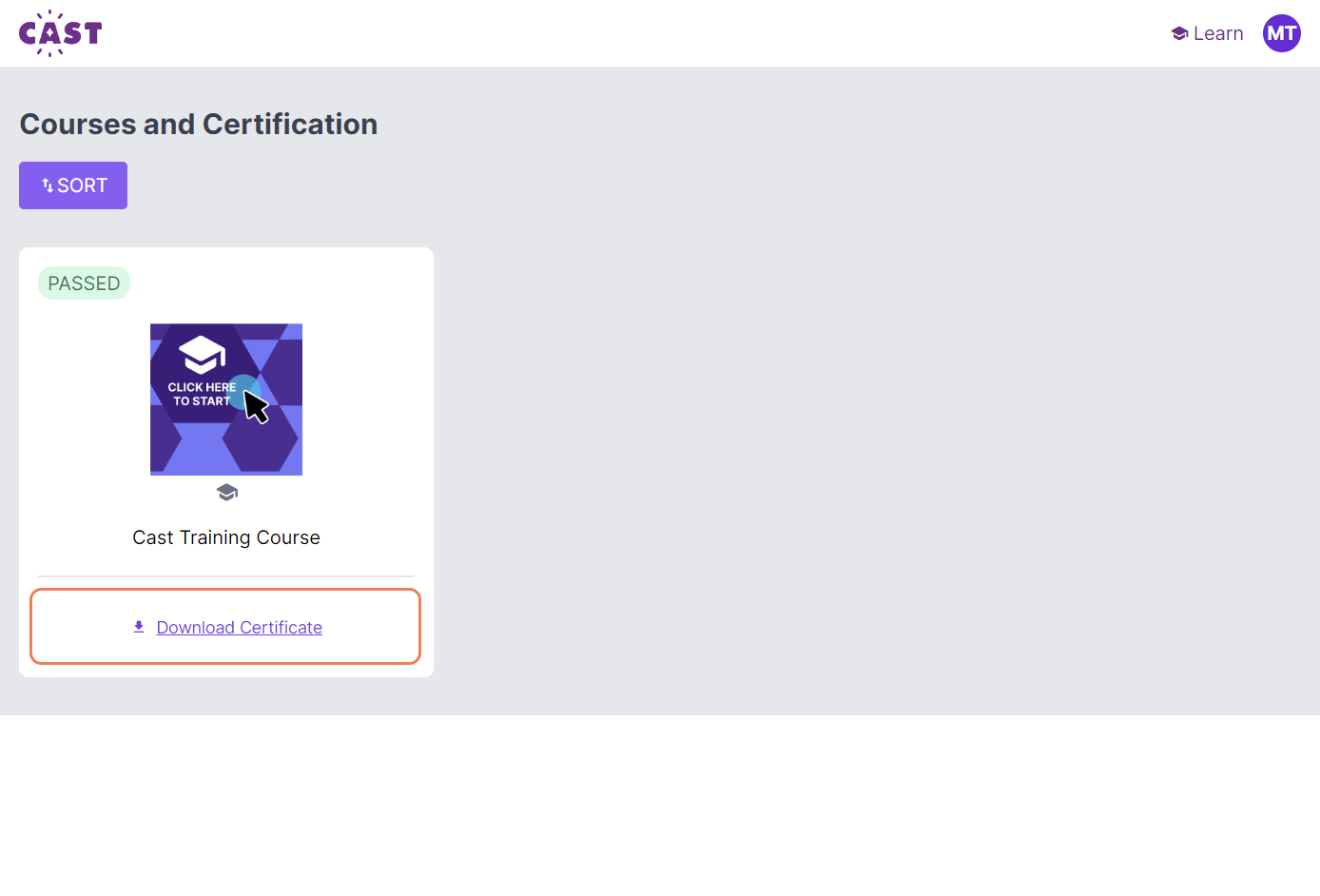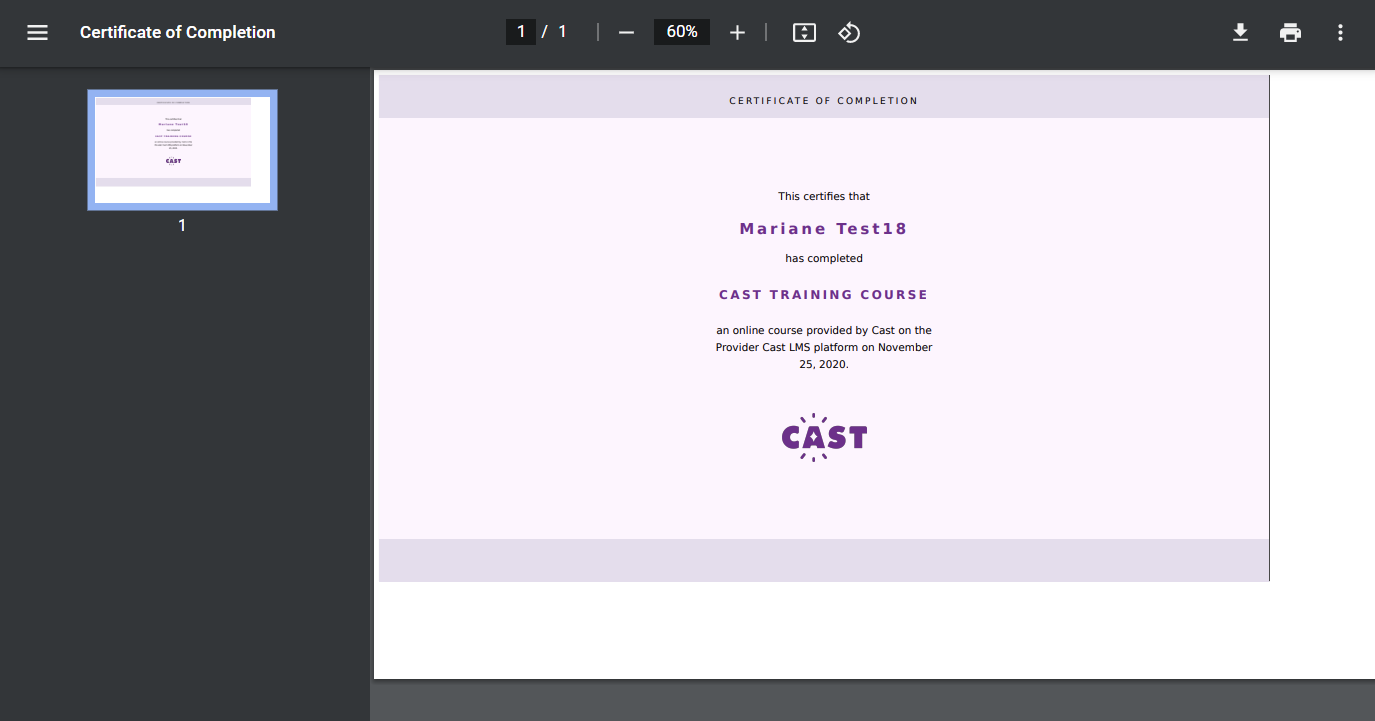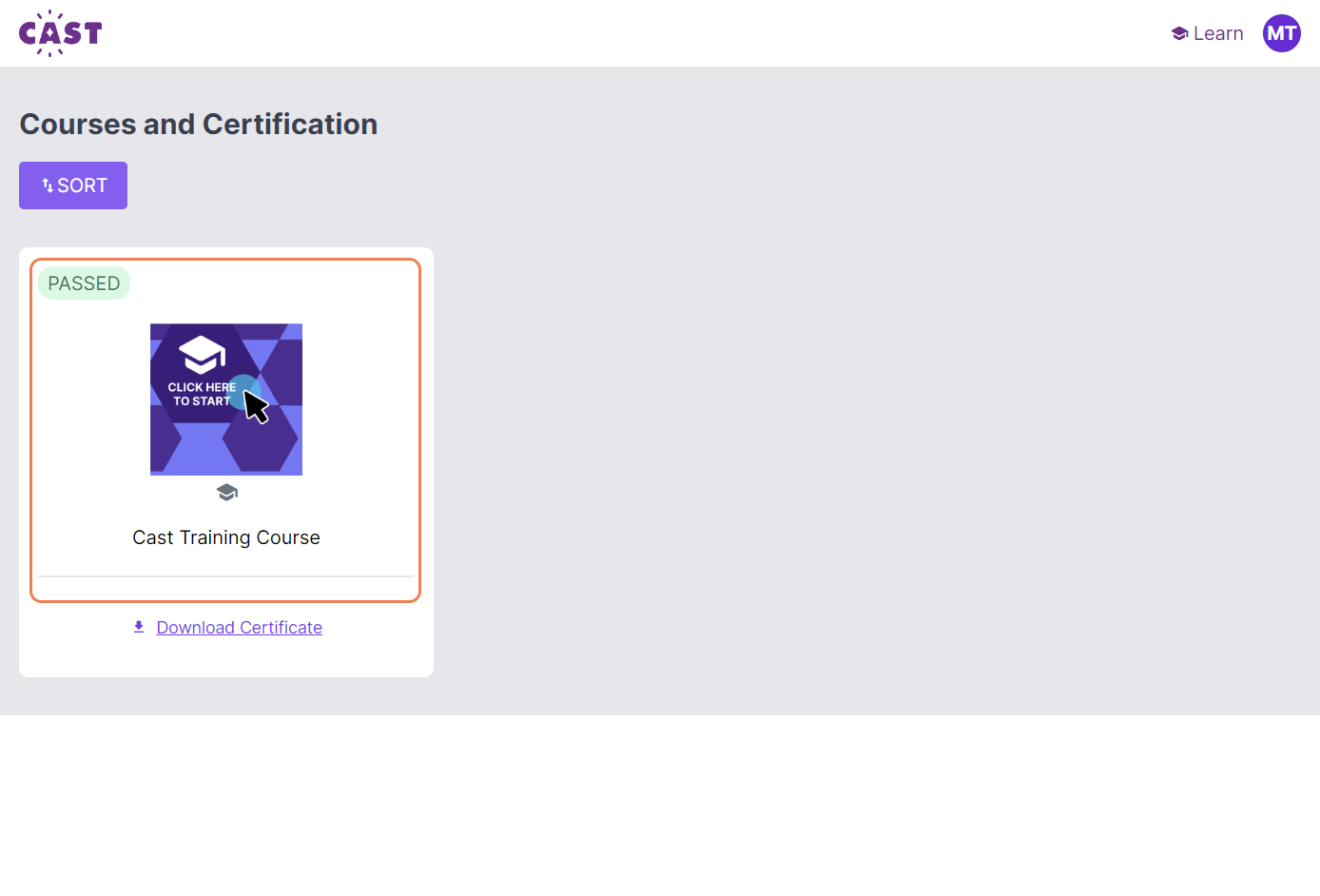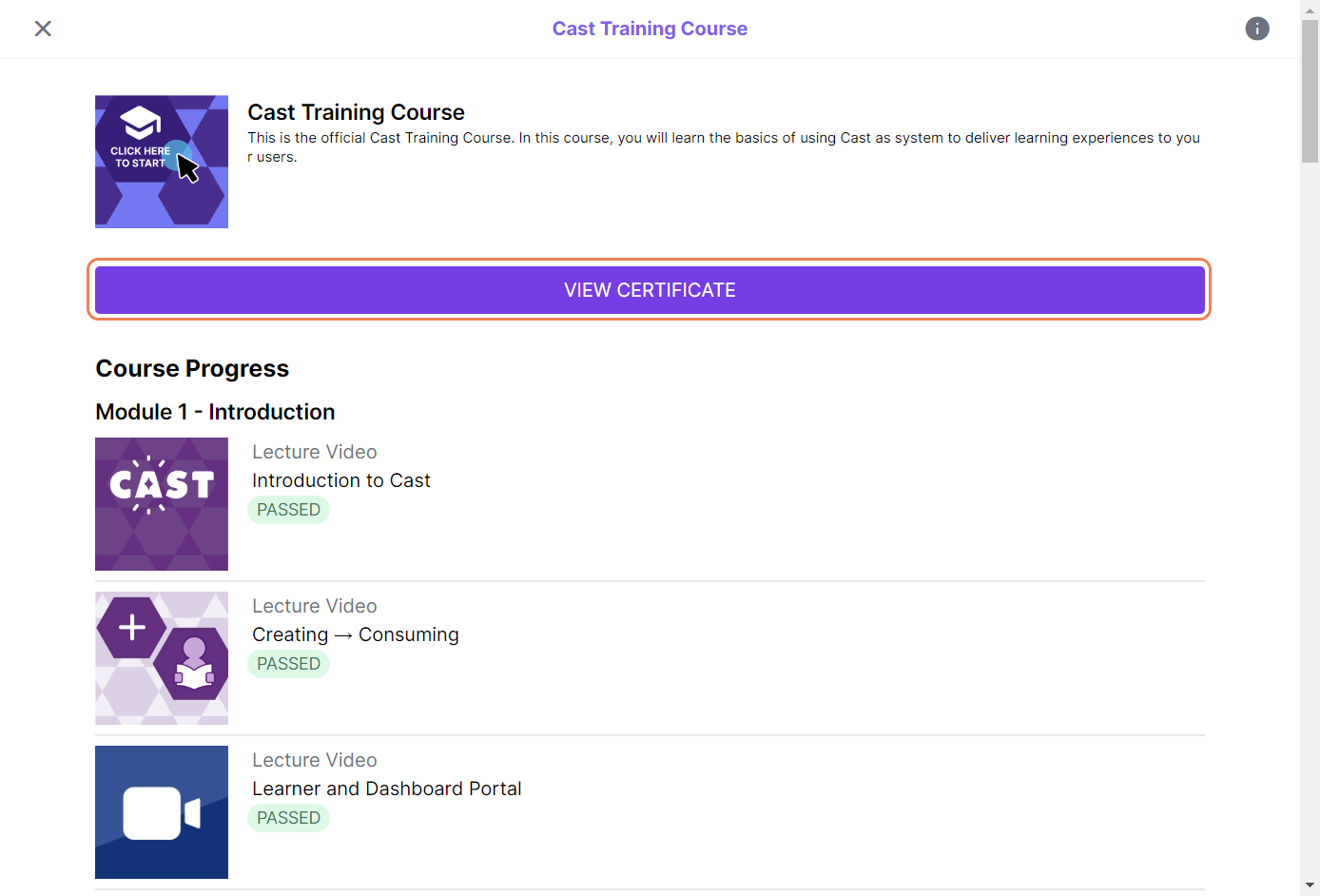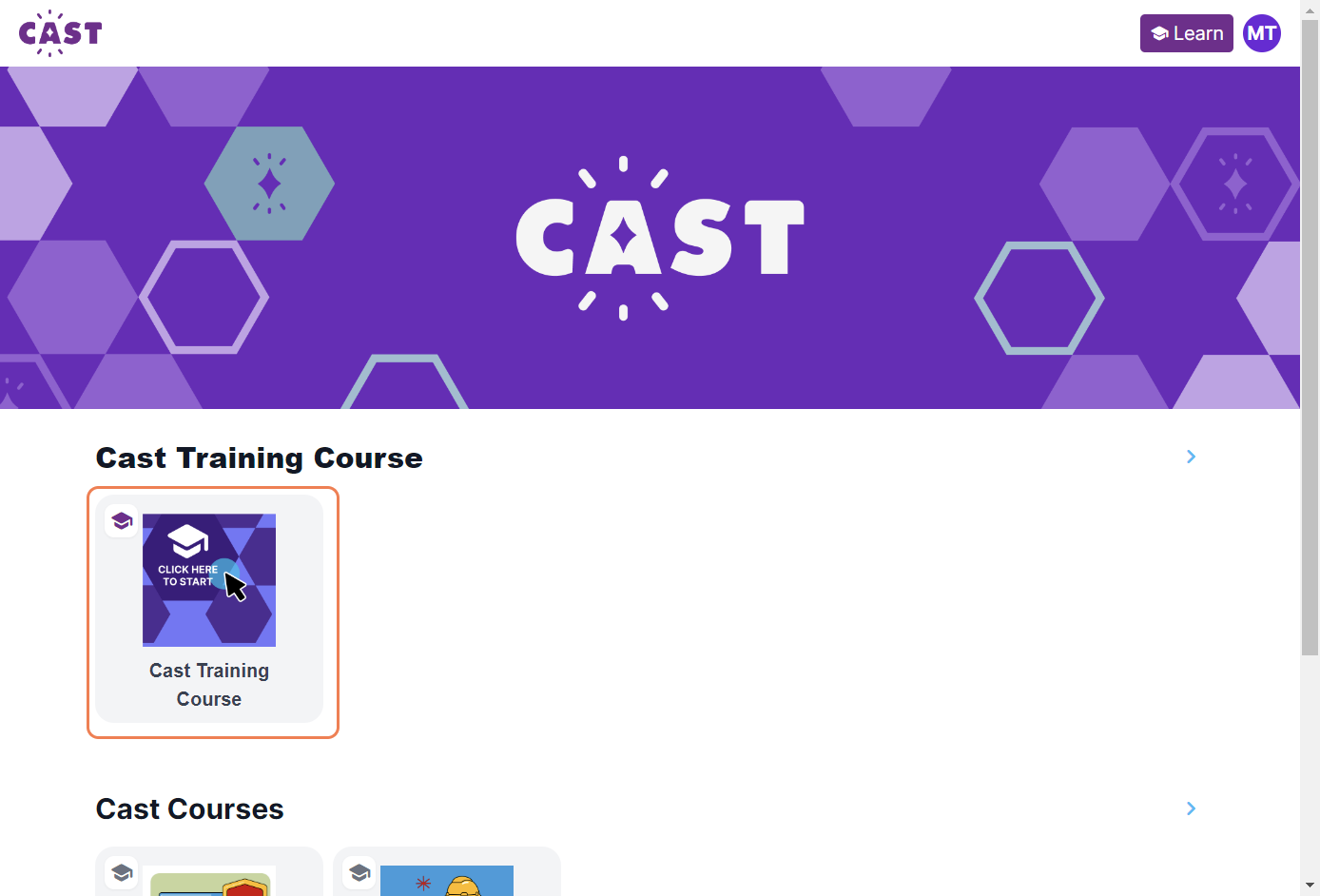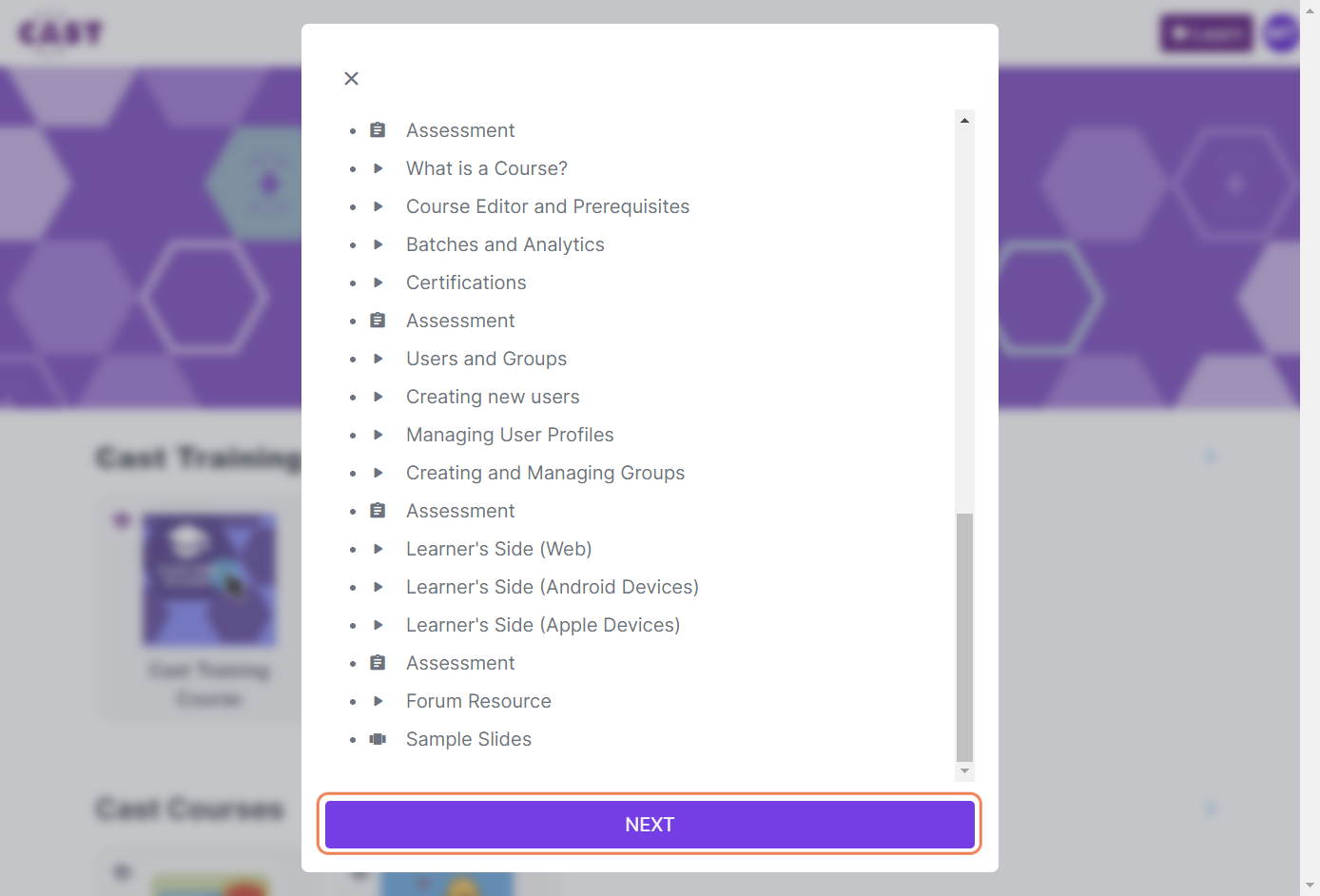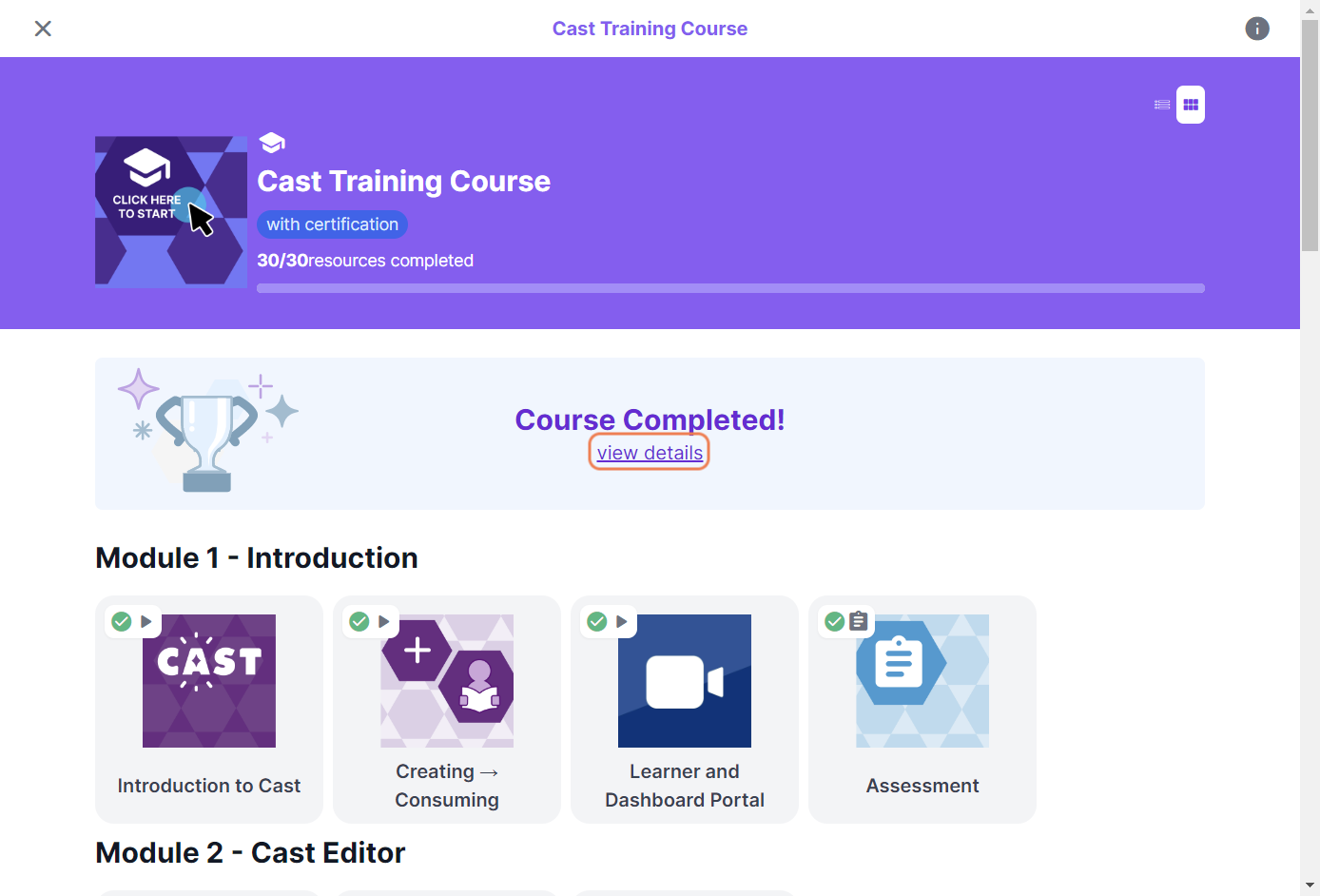If your administrator has informed you that your certificate is automatically generated by the system, you can view and save your certificate through your learner's portal.
1. Log in to your Cast LMS portal.
2. Click the profile icon at the upper right corner of your page.
3. Click on Courses and Certification.
4. Click the Download Certificate link in the course card you completed.
5. A new tab will open and lead you to a downloadable PDF of your certificate.
You may also click on a completed course in the Courses and Certification page.
And then click on the View Certificate button.
Another way of saving your issued certificate is through the course itself.
1. Log in to your LMS.
2. Click on a course card that you have completed.
3. Click on Next to proceed to the course.
4. In the Course Completed banner, click on View details. You should be redirected to the link of your certificate. You may save a copy of your certificate by clicking on the download icon.