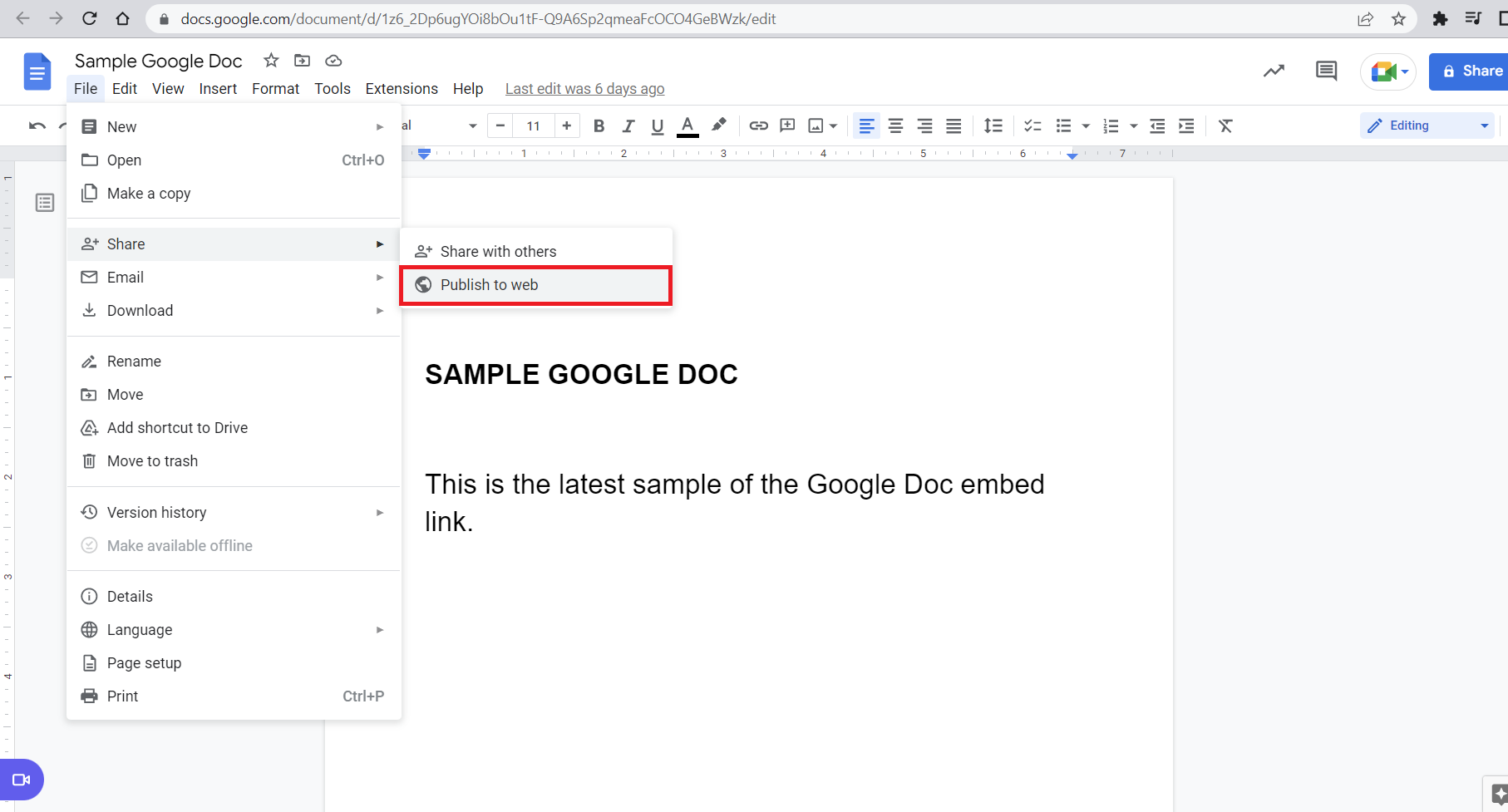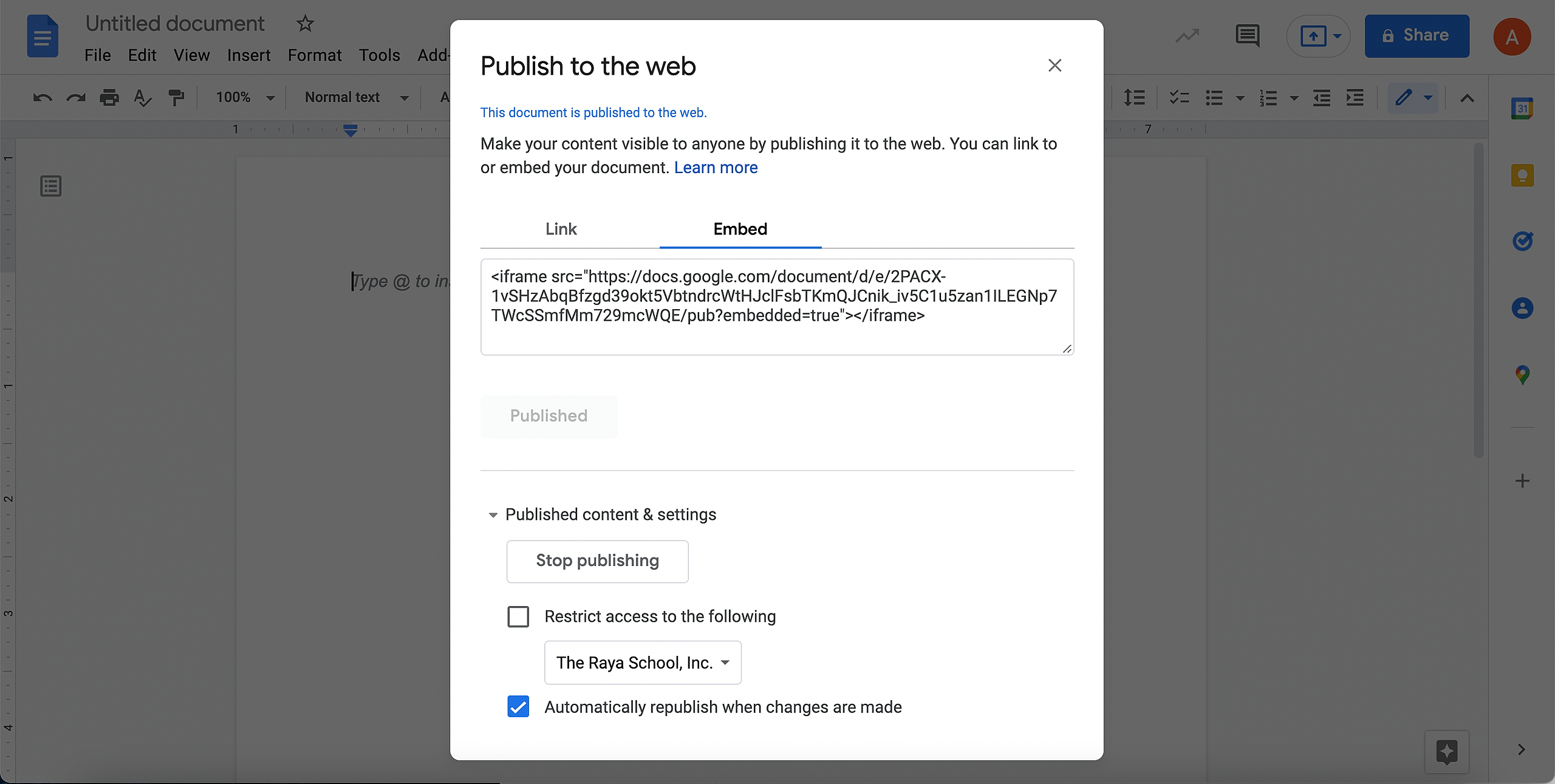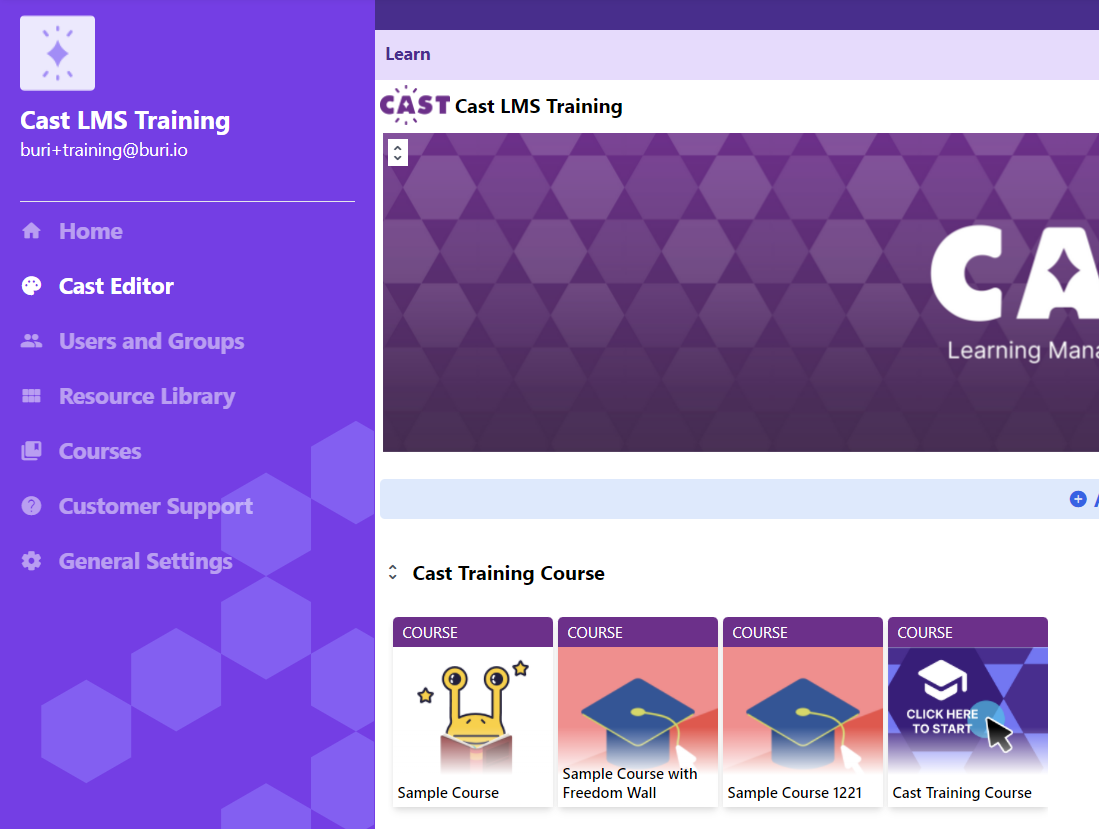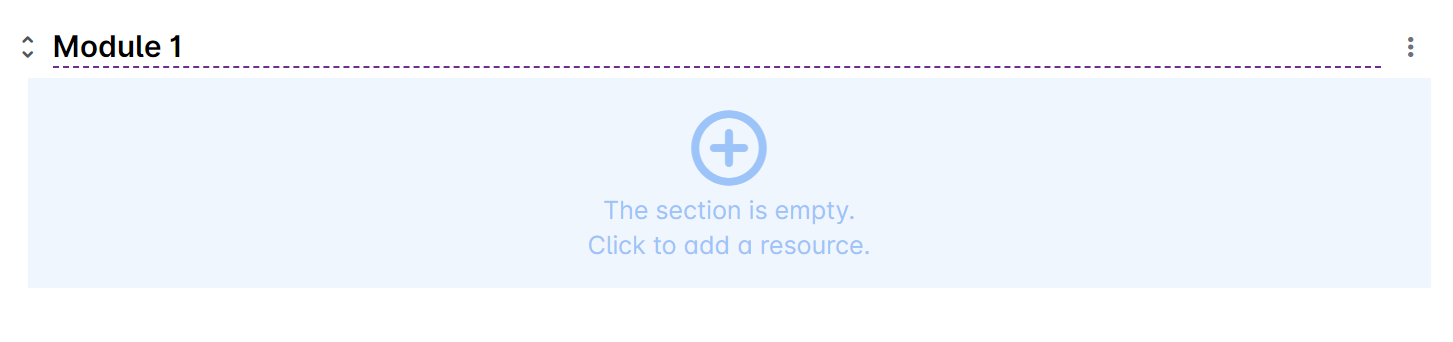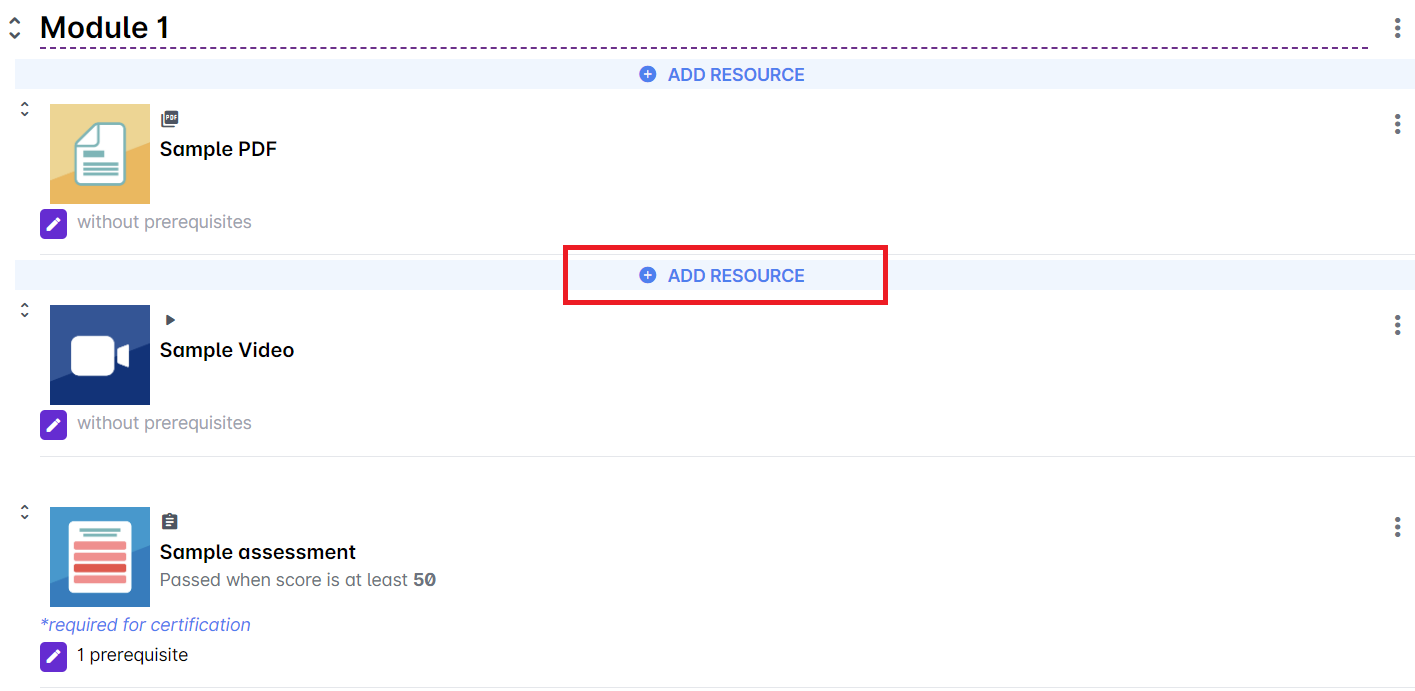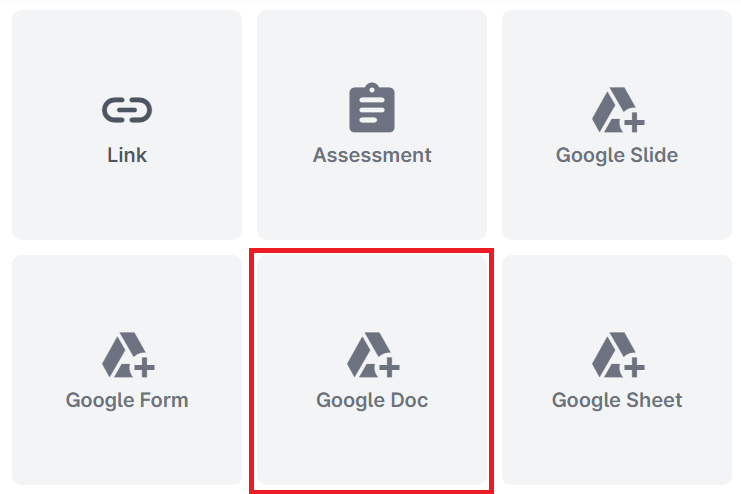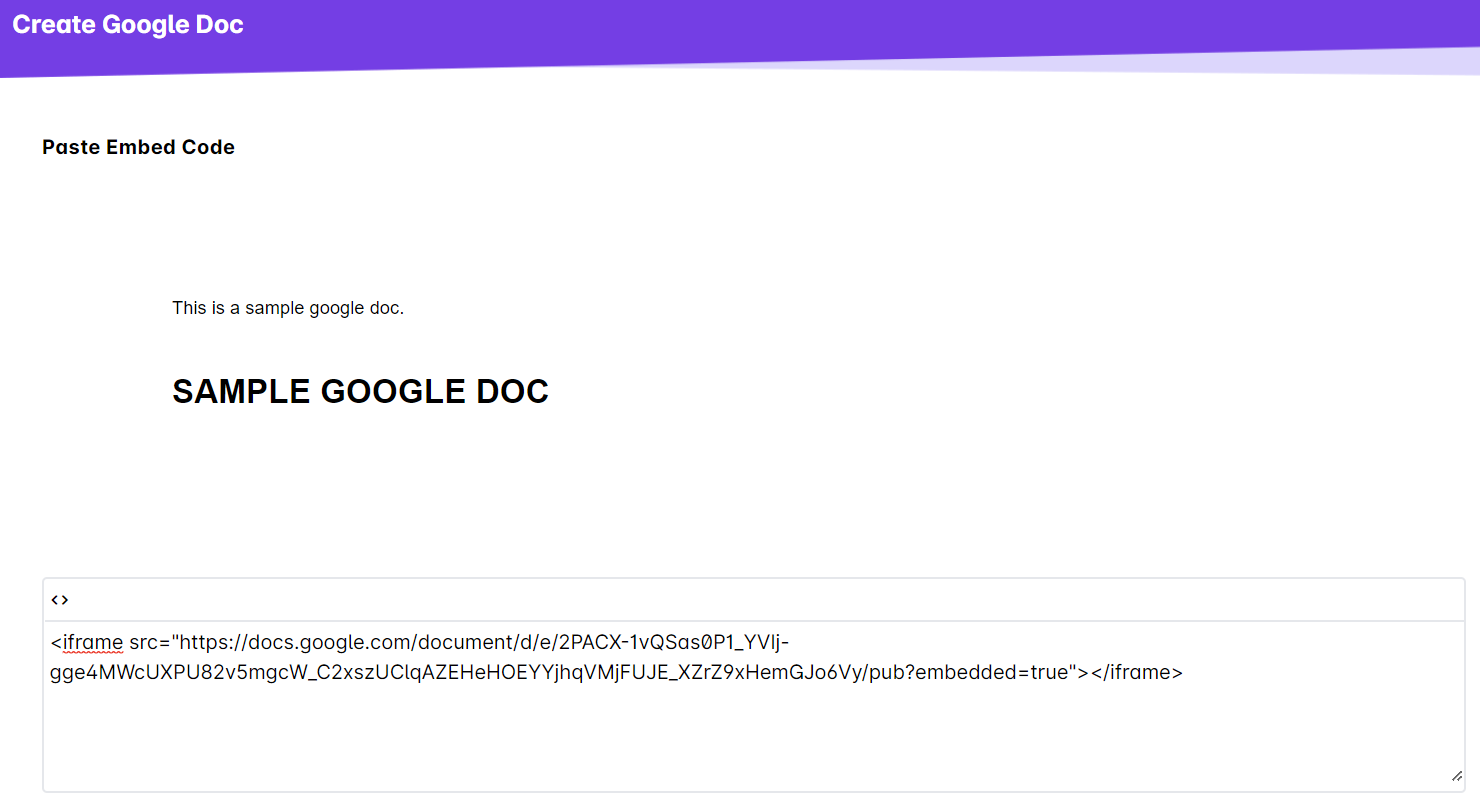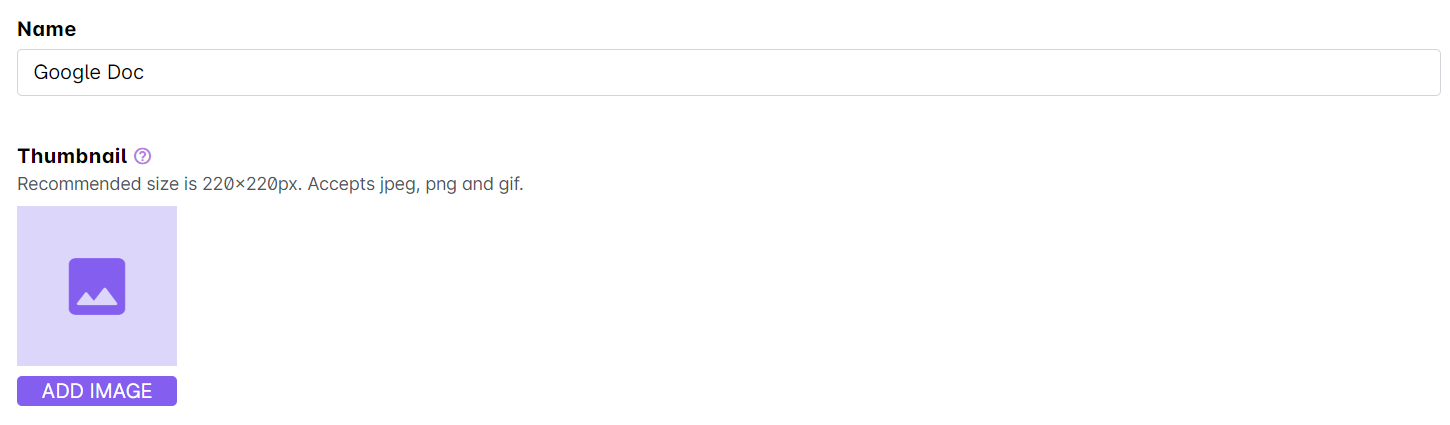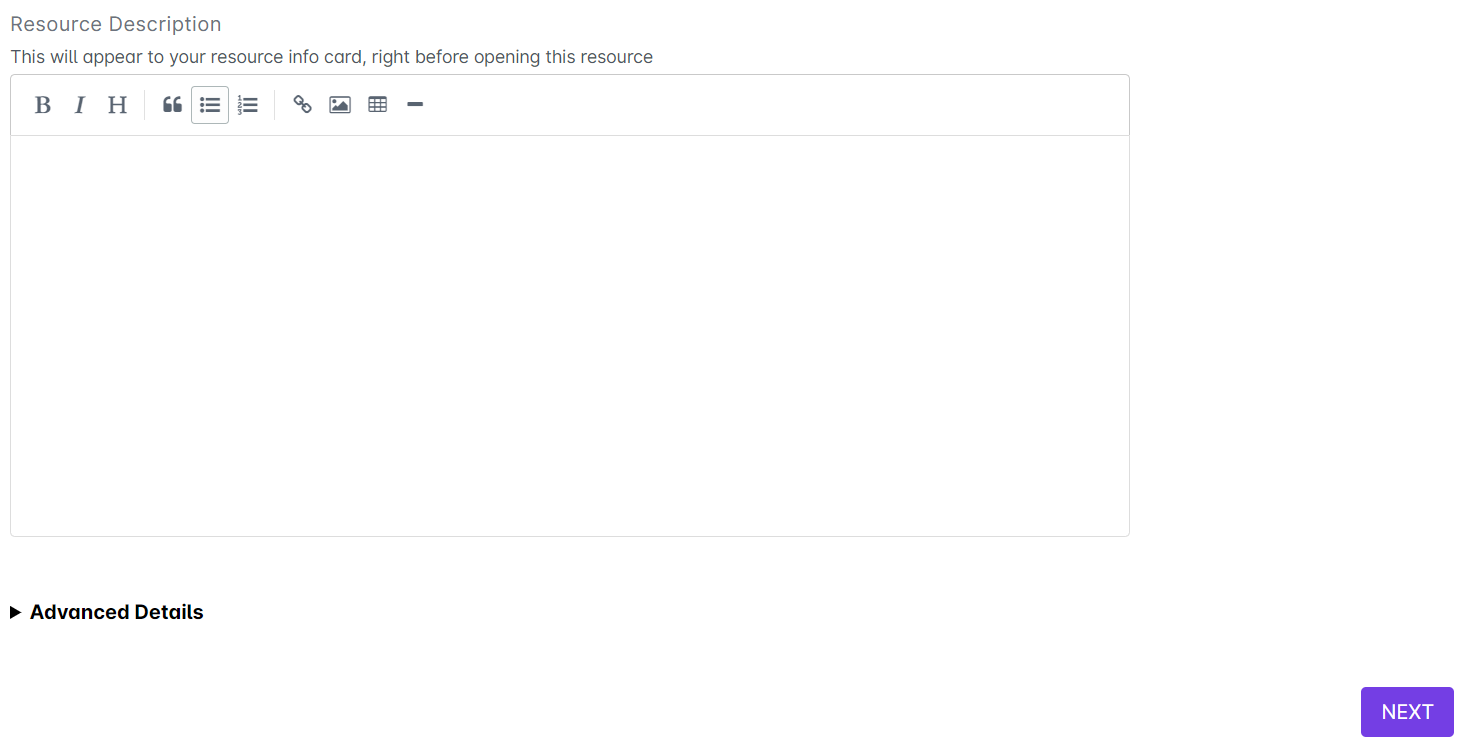1. To get the embed link, go to your Google Doc file and click File. Hover over Share and then click Publish to the web.
2. Go to the Embed tab. Click the Publish button.
3. To allow anyone to access the doc, make sure that the "restricted access" checkbox is not checked. Then copy the embed link provided in the box.
To add this resource to your LMS:
1. Go to Cast Editor from the Admin dashboard. Click on the edit button on your chosen block. Click the ‘+’ sign to add a new resource.
If you intend to upload the resource inside a course, click on any course in the Cast Editor.
2. Click on Edit Course Content button in the Course Profile.
3. Click on the + Add Resource button in the section where you want to put the resource in.
4. Select Google Doc from the list of resources.
5. Paste the embed link on the space provided. Above the embed link box is a preview of your file.
6. Give a name to the Google Doc. Change the thumbnail by clicking on the image icon or the Add image button under Thumbnail.
7. Type a description for this resource and then click Next to proceed.