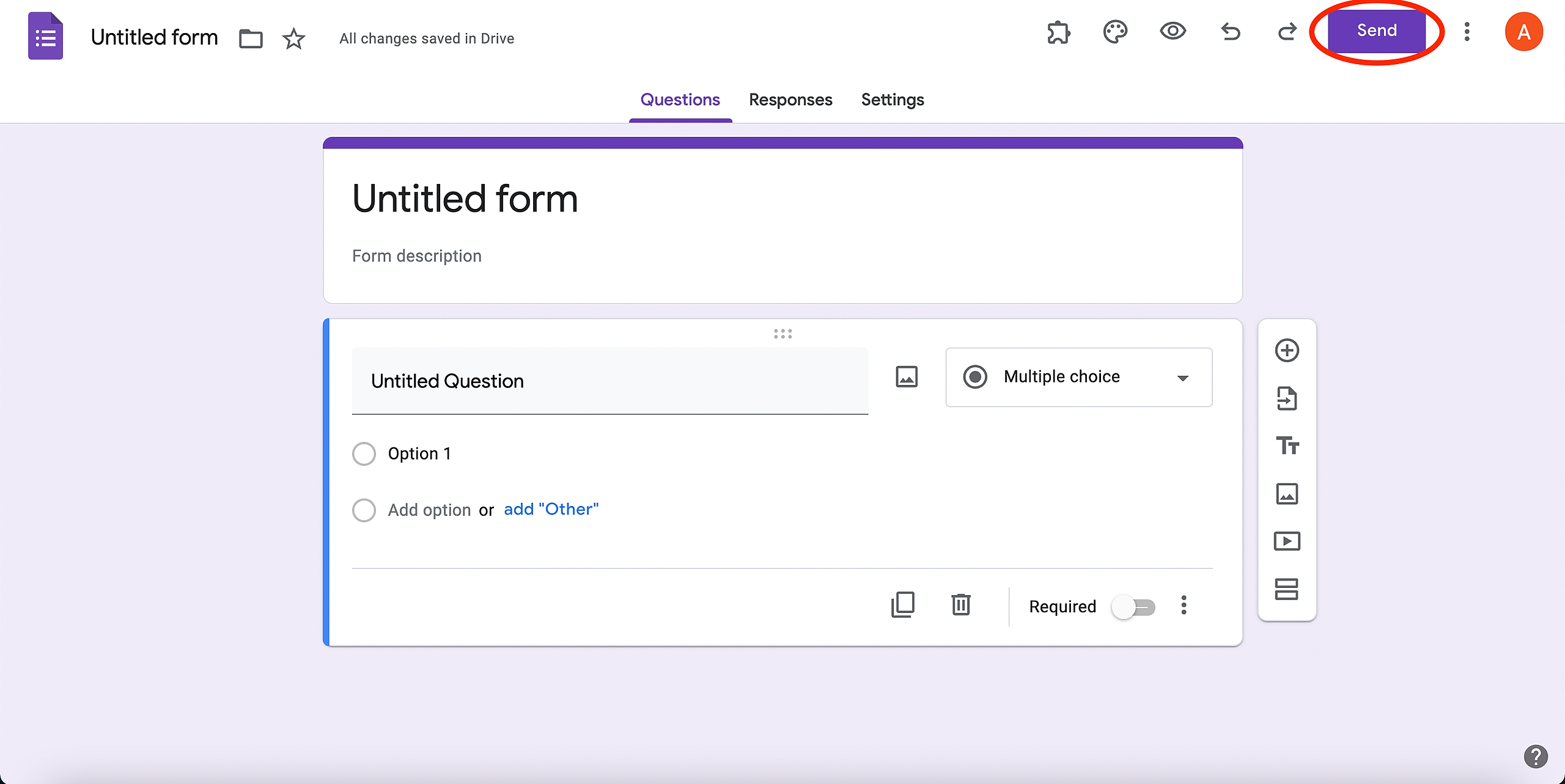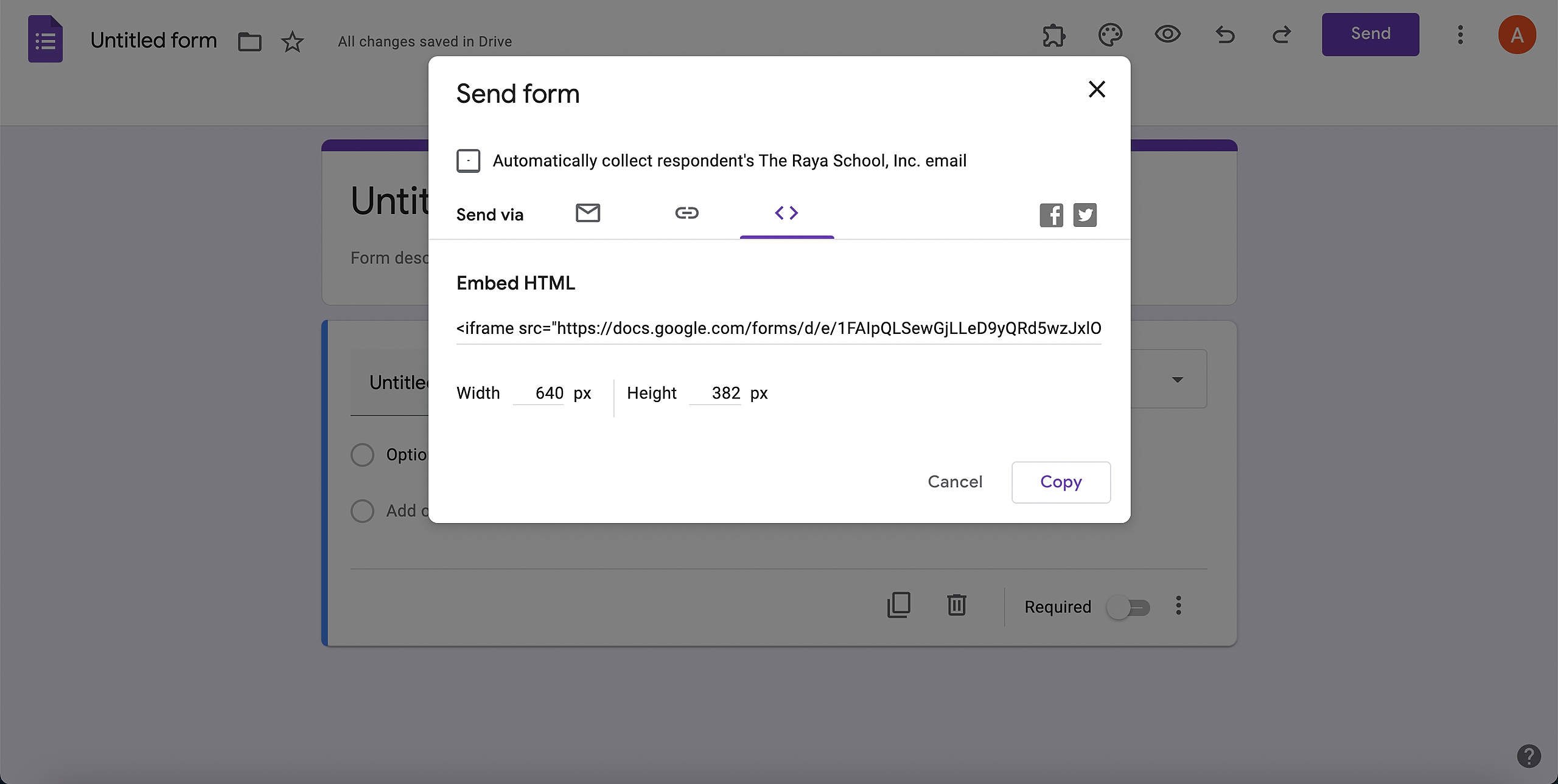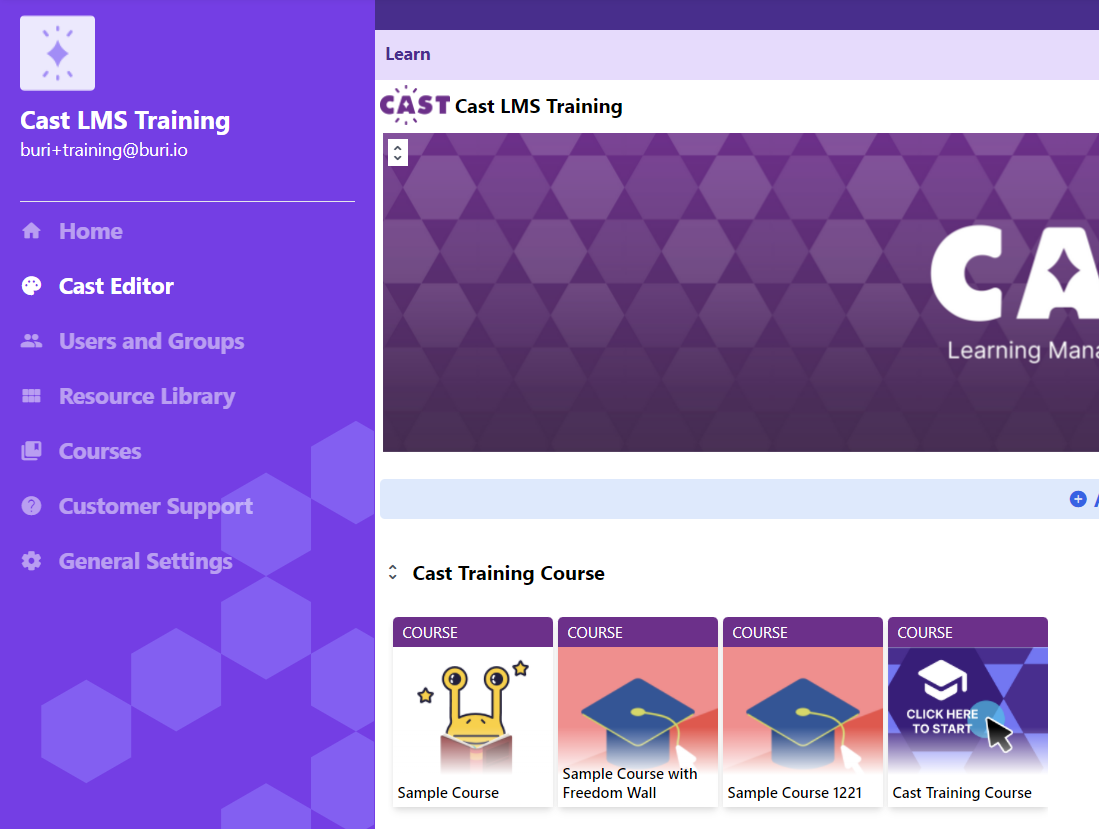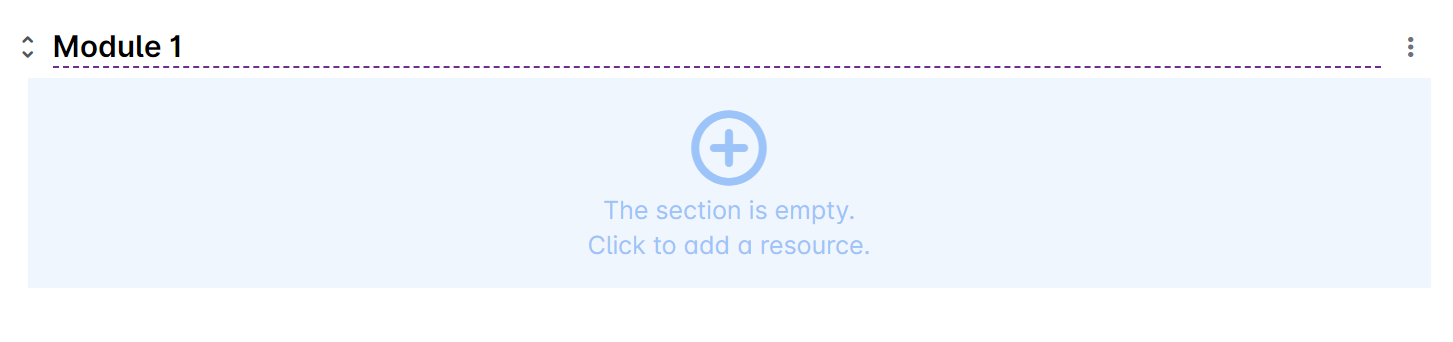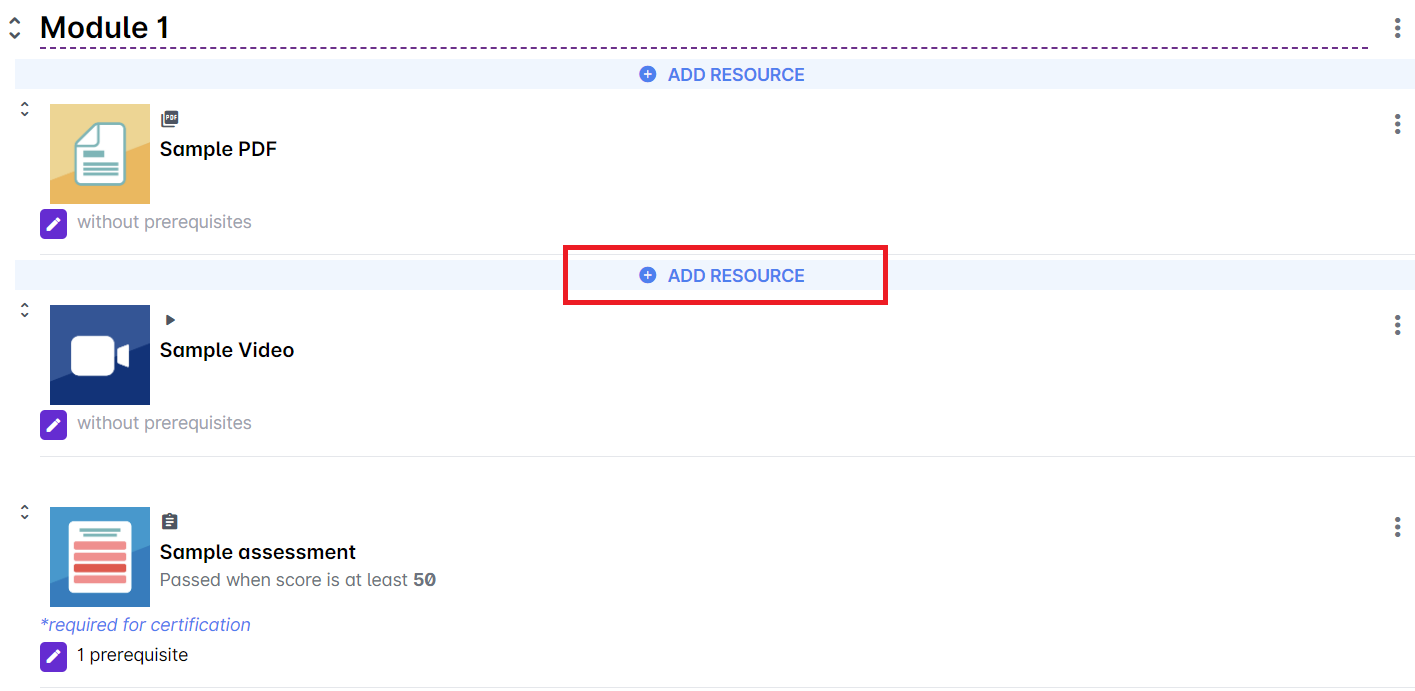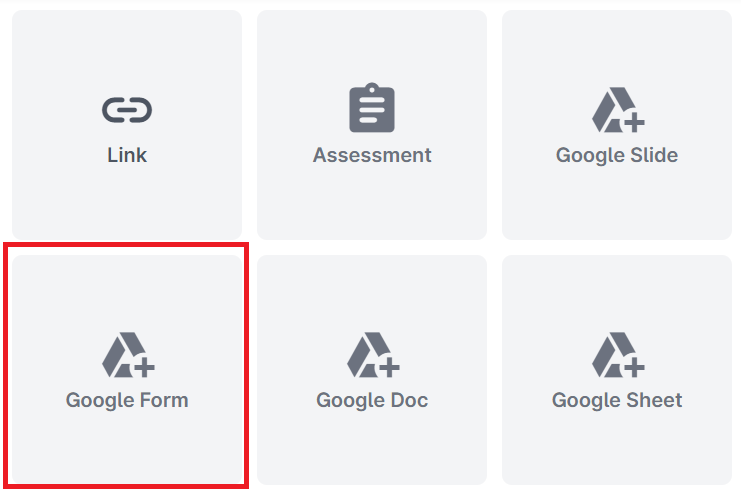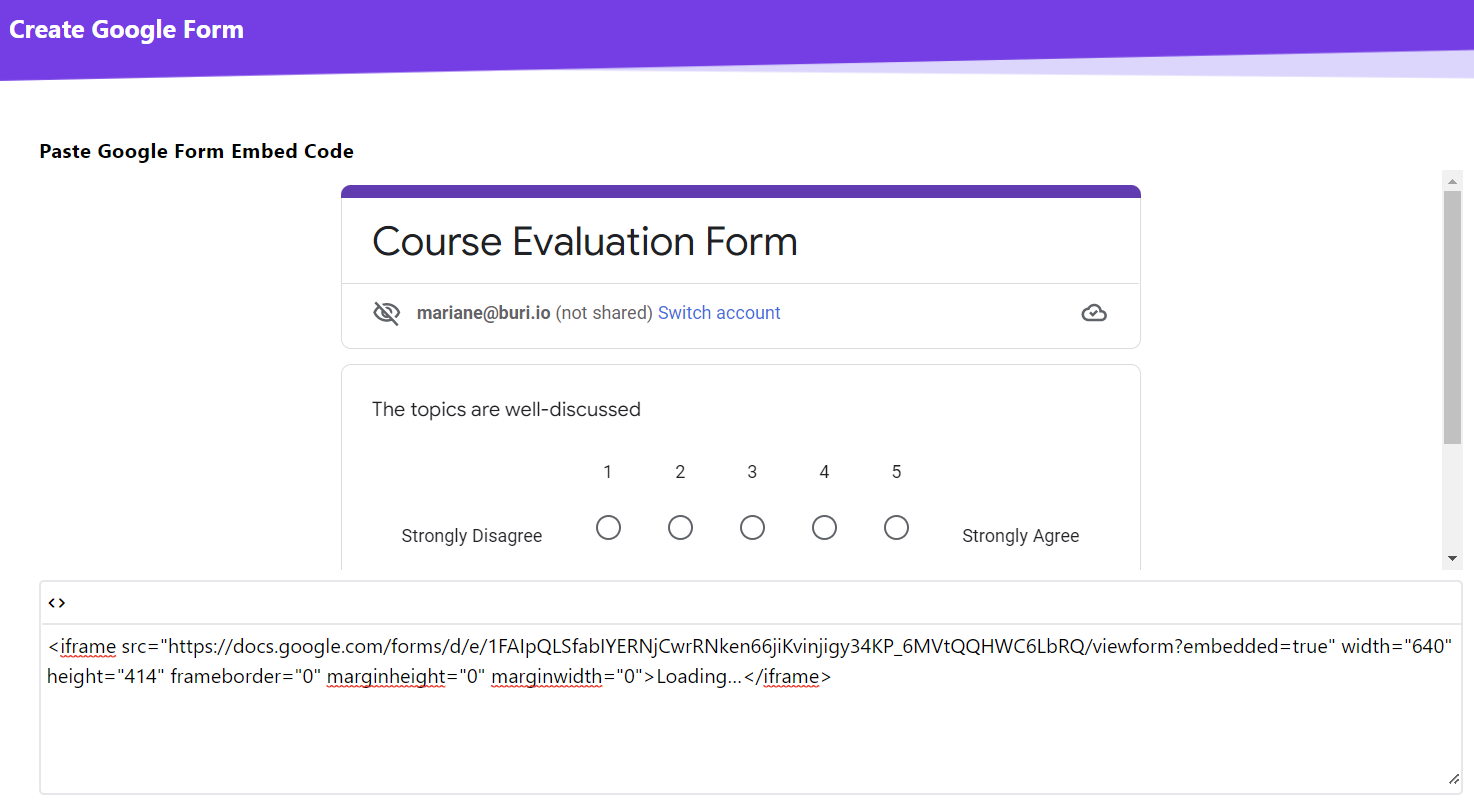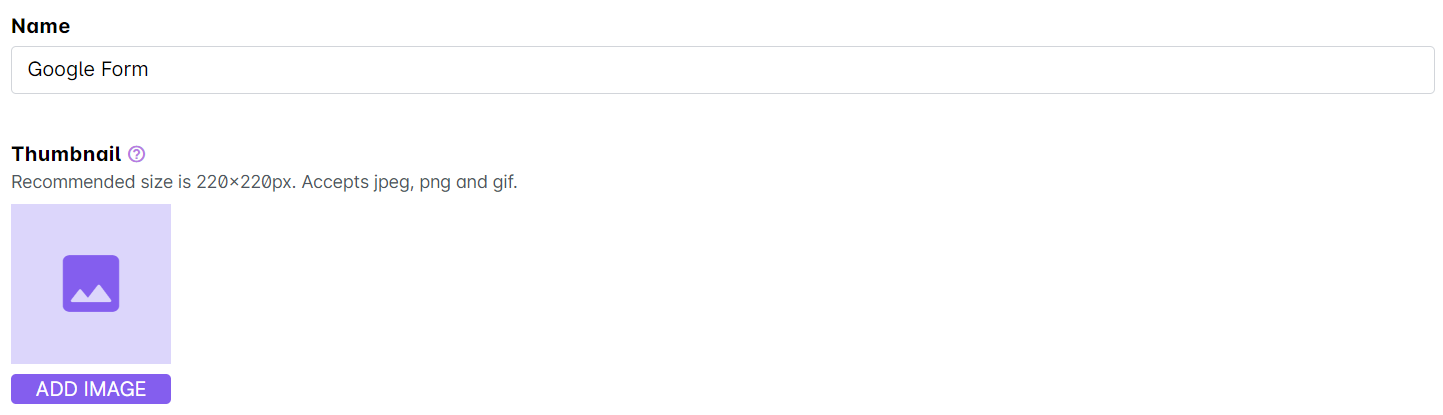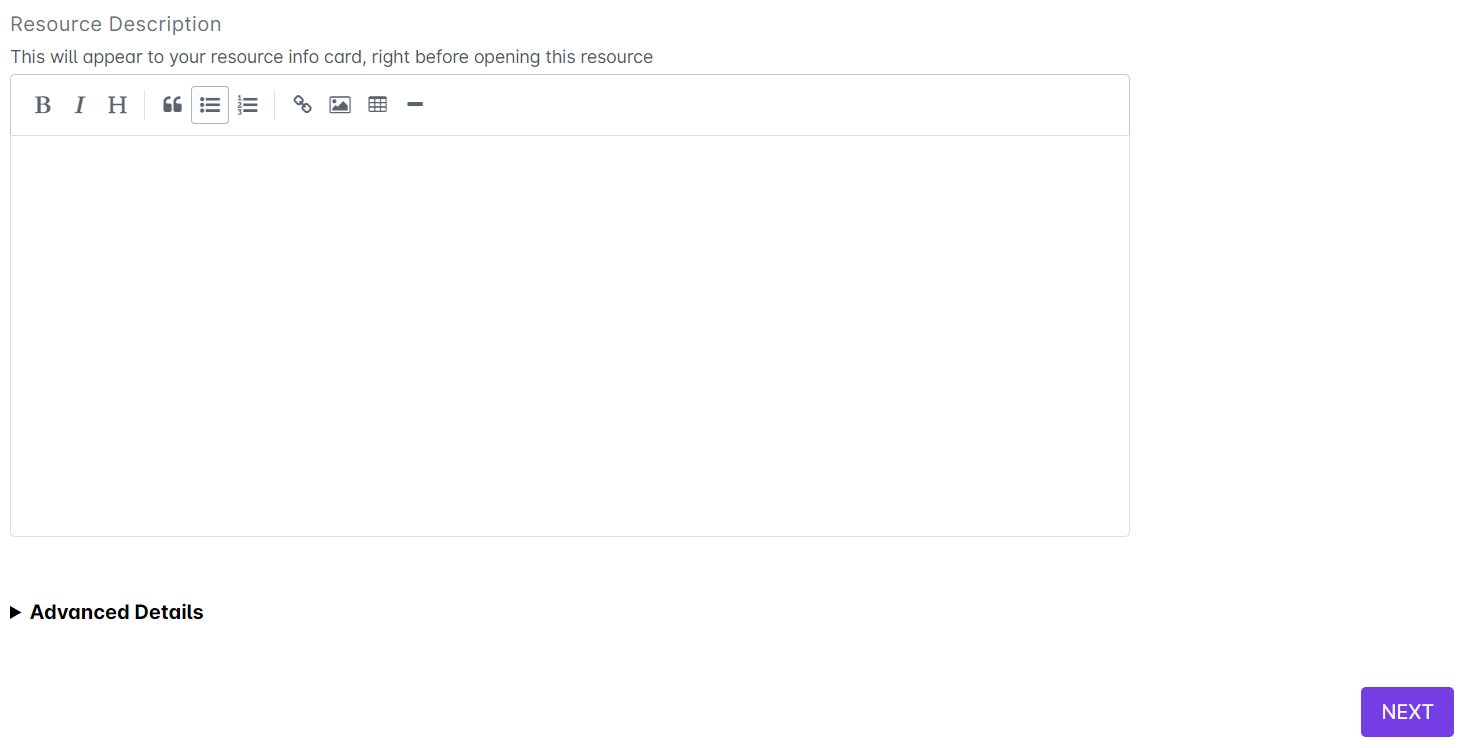- To get the embed link, go to your Google Form file and click the "Send" button.
- Make sure that you are on the "<>" tab. Copy the embed link under Embed HTML.
To add this resource to your LMS:
1. Go to Cast Editor from the Admin dashboard. Click on the edit button on your chosen block. Click the ‘+’ sign to add a new resource.
If you intend to upload the resource inside a course, click on any course in the Cast Editor.
2. Click on Edit Course Content button in the Course Profile.
3. Click on the + Add Resource button in the section where you want to put the resource in.
4. Select Google Form from the list of resources.
5. Paste the link on the space provided.
6. Give your Google Form a name. Add a thumbnail for your resource by clicking the image icon or the Add image button under the Thumbnail.
7. You can also type in a description for the resource. Click on Next to proceed.