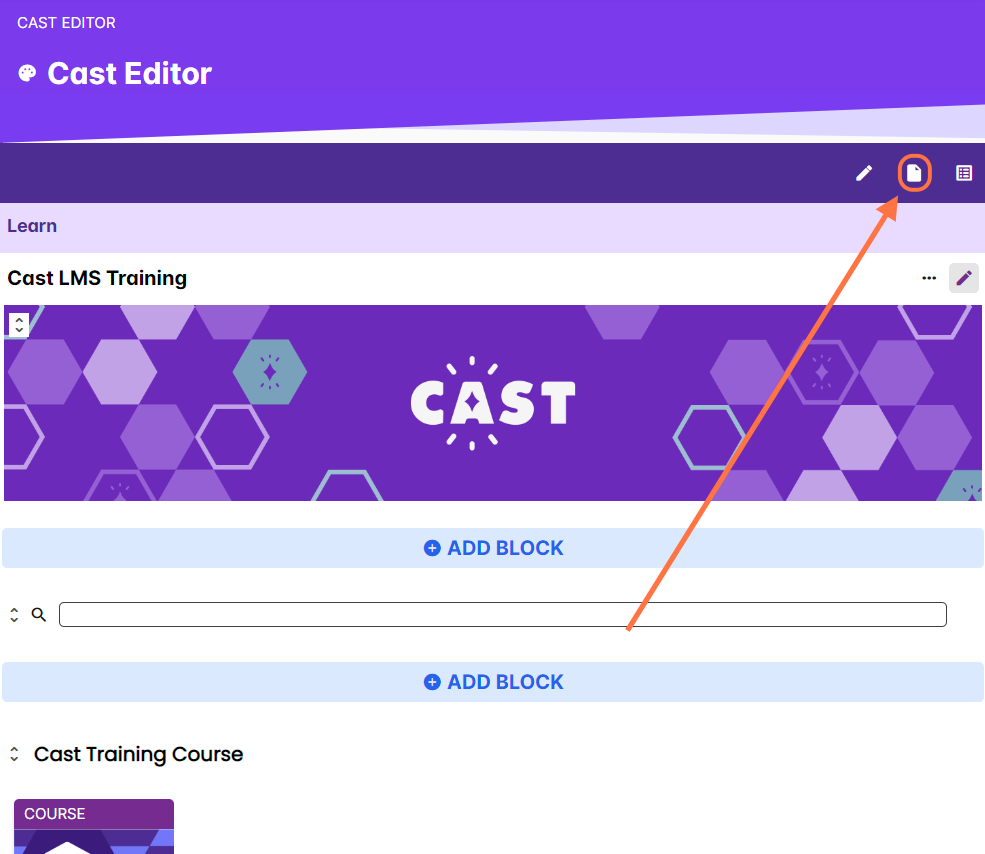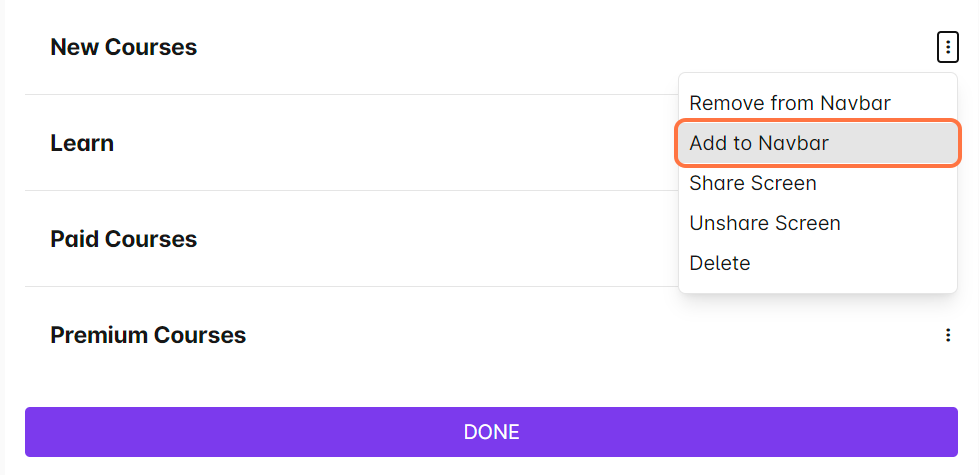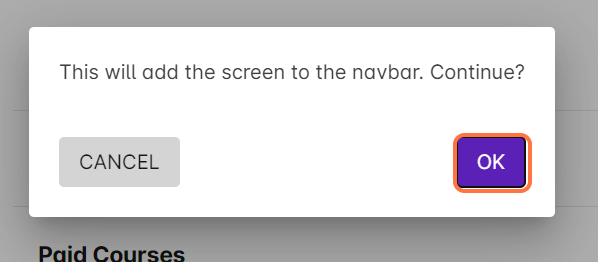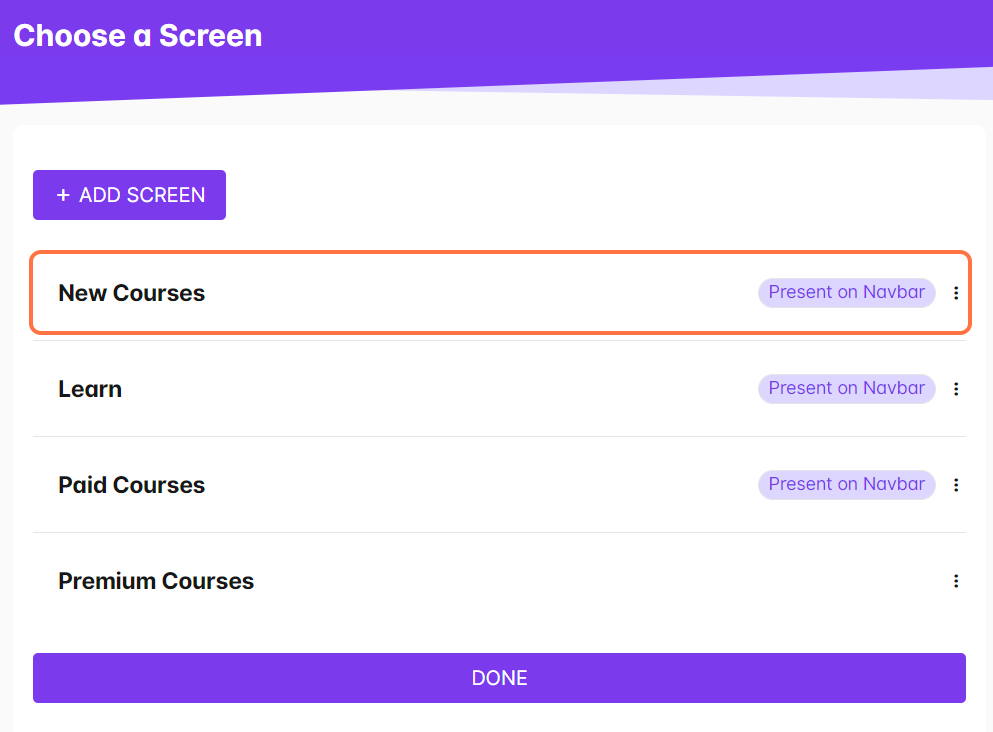The navigation bar refers to the topmost bar in the learner's portal that allows users to switch to other pages available in the LMS. This contains the icon of your Cast LMS, your profile icon, and the other pages or screens containing other groups of content.
You can add your screen to the navigation bar by following these instructions:
1. Go to Cast Editor.
2. Click on the screens icon.
3. Click on the vertical ellipsis across the screen you want to add to your navbar.
4. Then, select Add to Navbar.
5. In the popup confirming this action, click on OK to proceed.
6. Wait for a few seconds for this popup to appear.
7. The screen has been added to your navigation bar! Across the name of the screen you just added to the Navbar should be marked as Present on Navbar.