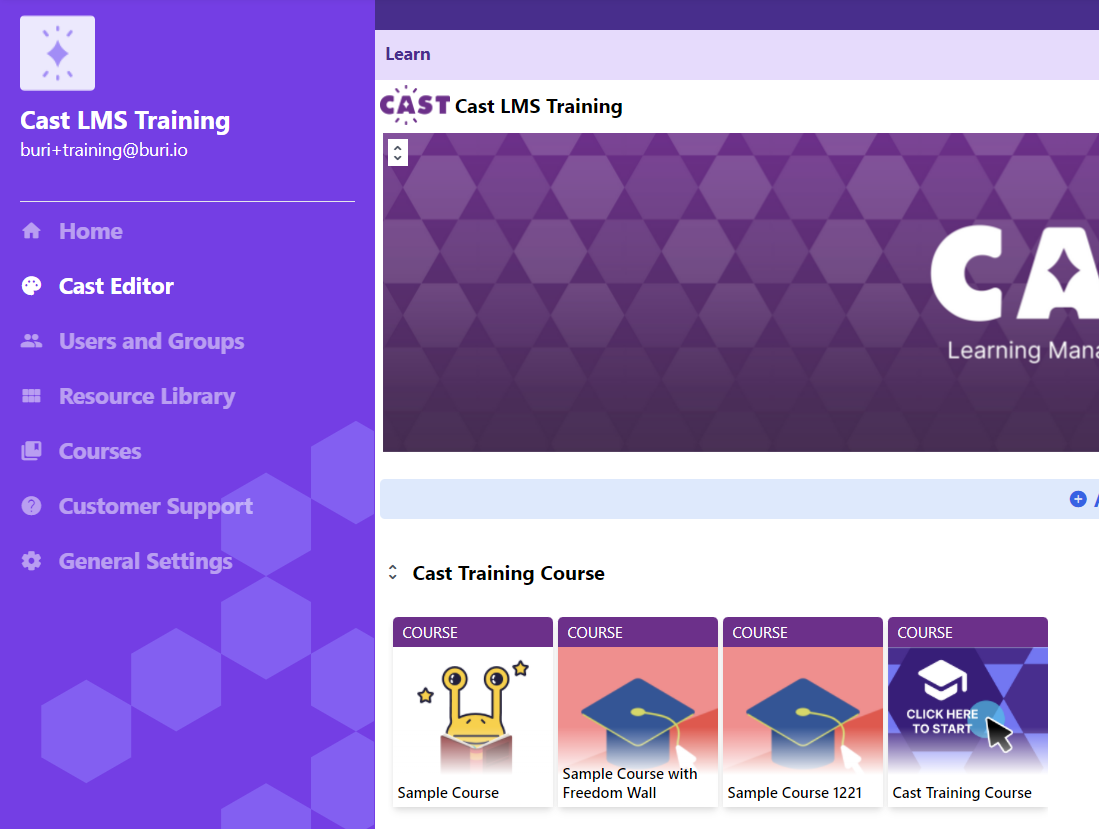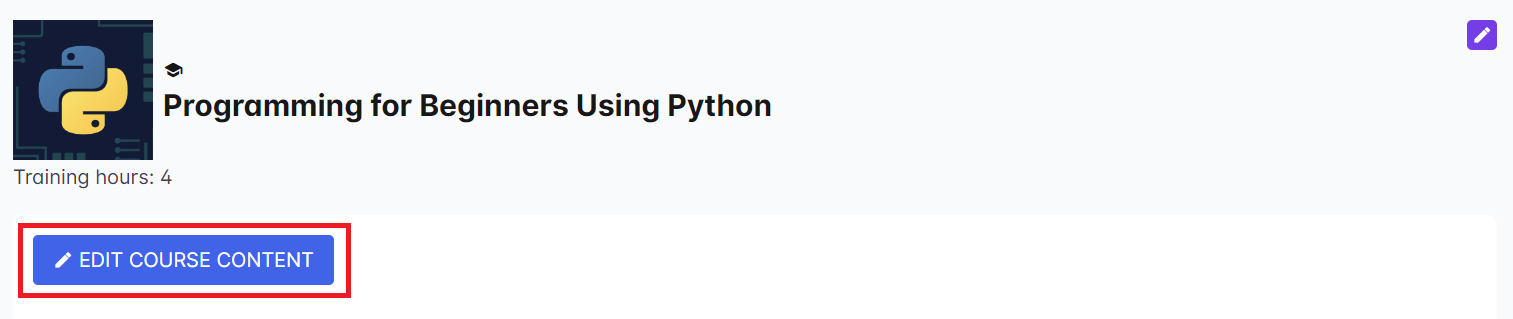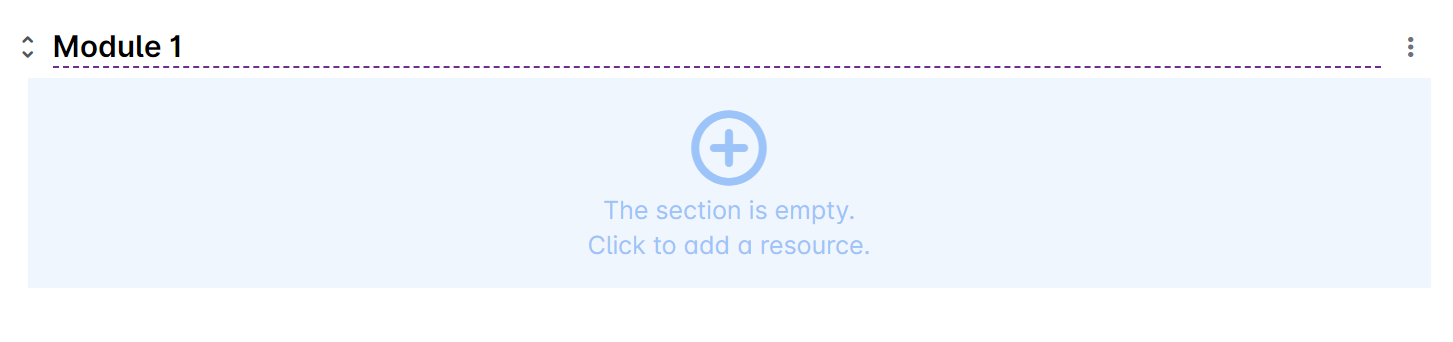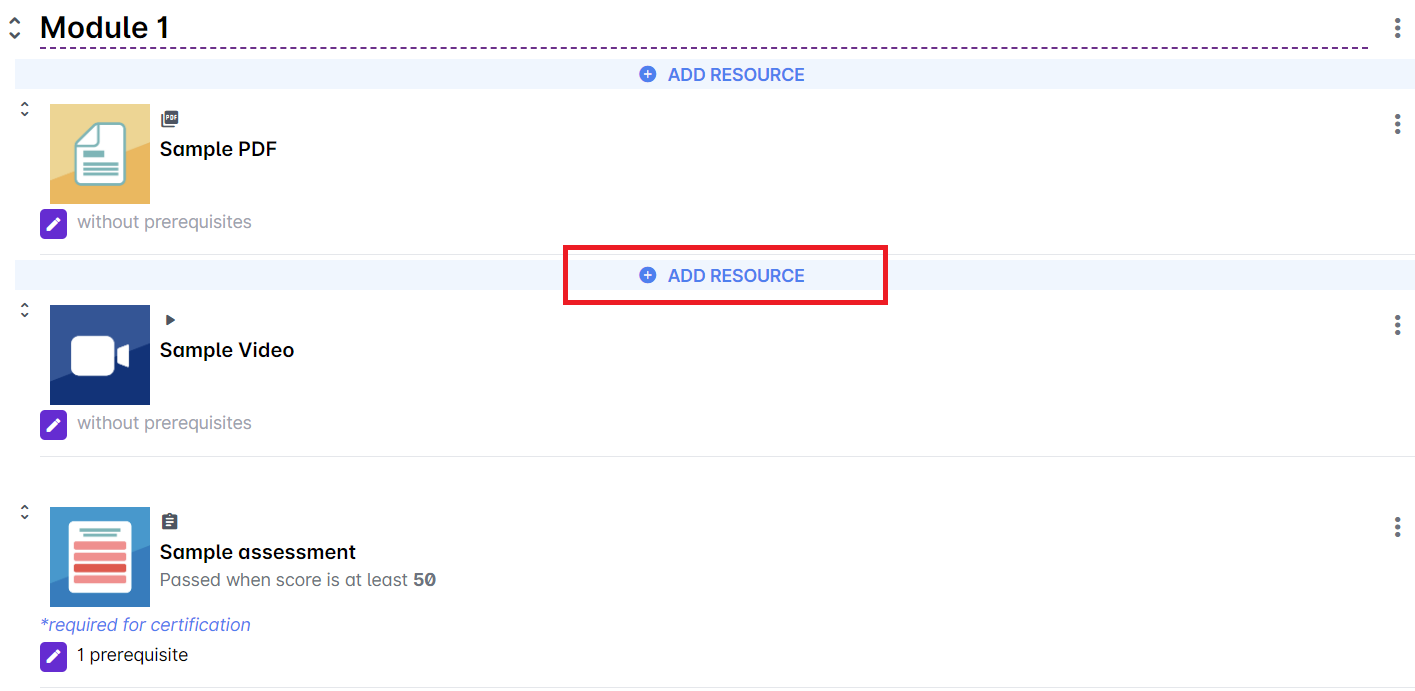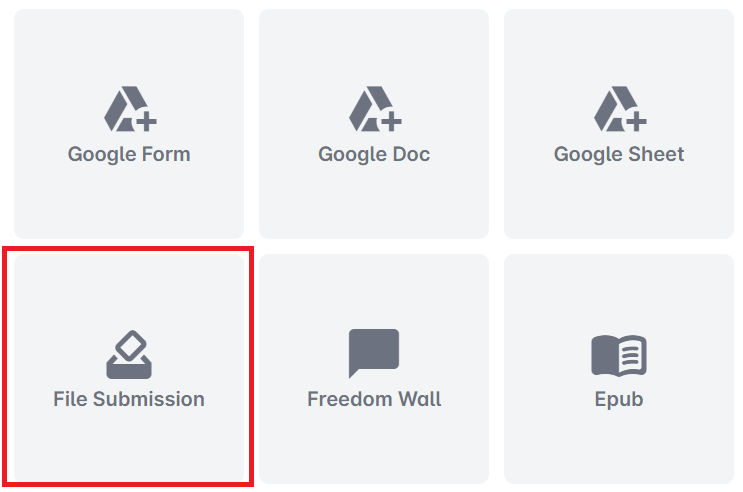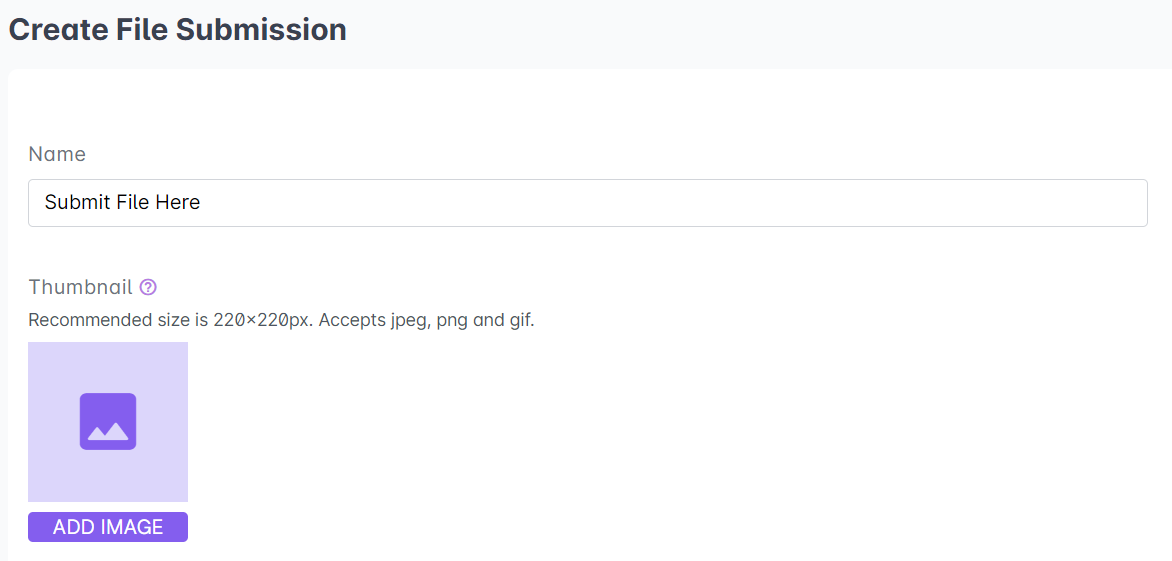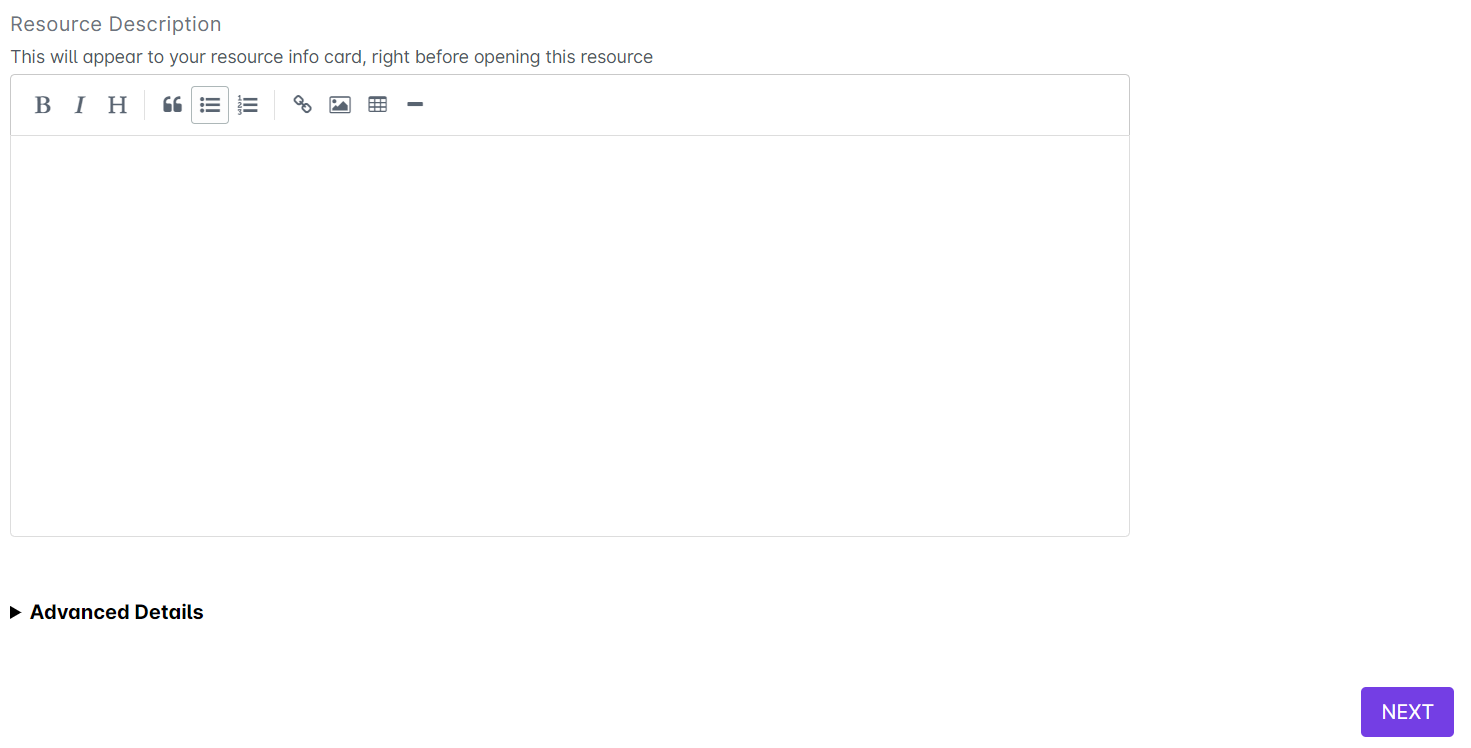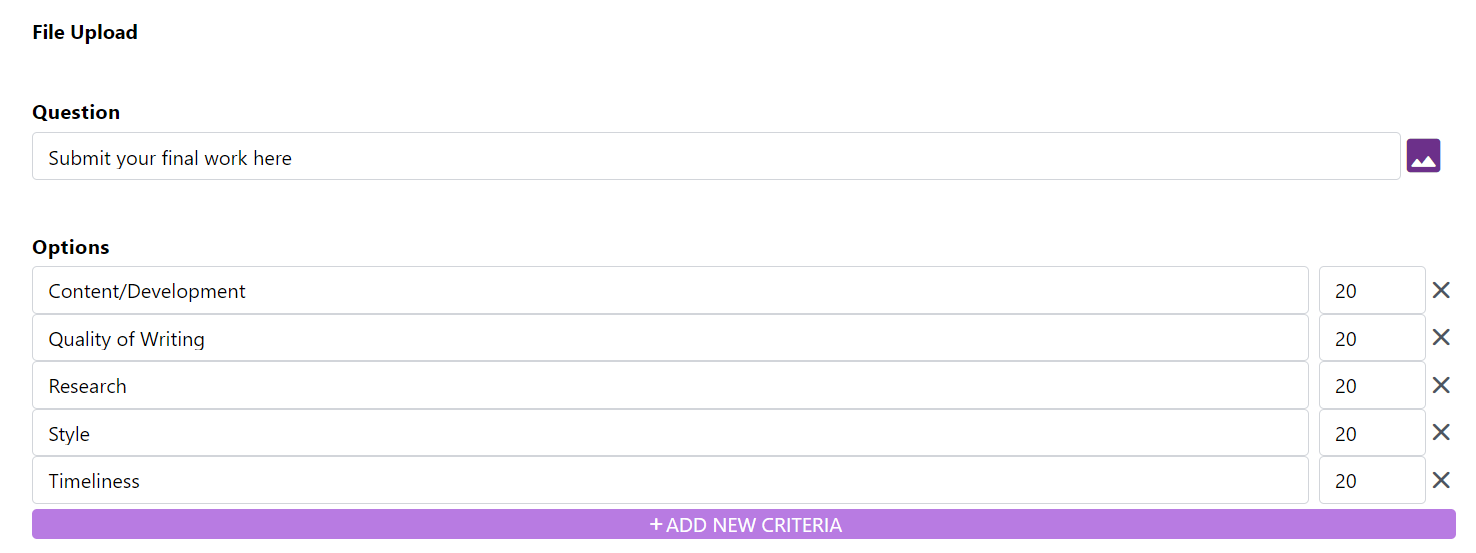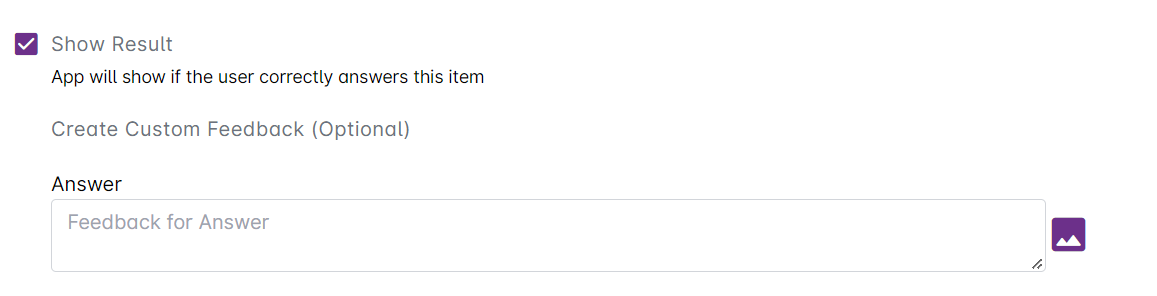1. Go to Cast Editor from the Admin dashboard. Click on the edit button on your chosen block. Click the ‘+’ sign to add a new resource.
If you intend to upload the resource inside a course, click on any course in the Cast Editor.
2. Click on Edit Course Content button in the Course Profile.
3. Click on the + Add Resource button in the section where you want to put the resource in.
4. Select File Submission from the list of resources.
5. Give a name for this resource. Click on the image icon under Thumbnail or click on the Change button to select a thumbnail for the resource on your device.
6. Type a description for this resource on the space provided. Click Next to proceed to the next step.
Give the question or instructions for this resource in the space provided under Question. Provide criteria and give each criterion a value. Make sure that the total of all the created criteria would equal to 100.
Tick the Show Result checkbox if you want to provide a feedback once the user uploads their submission. Click on Save once you're done.
Warning: This assessment/resource requires manual checking. You can use this resource if administrators are capable of checking all the learners' submissions.