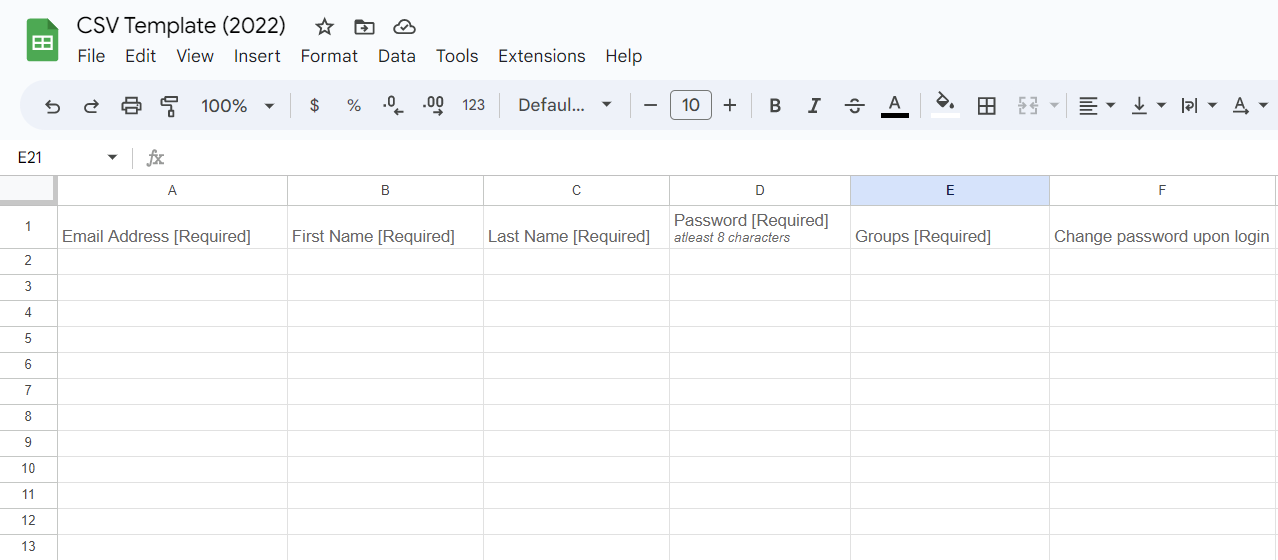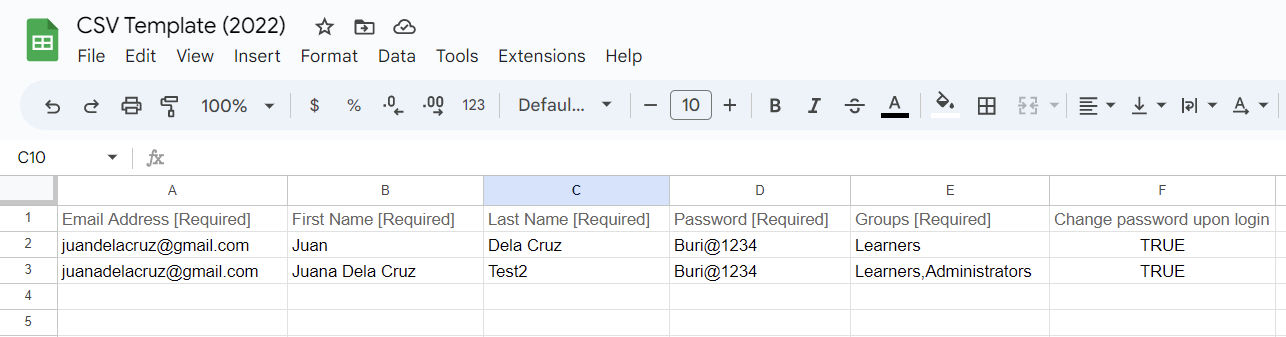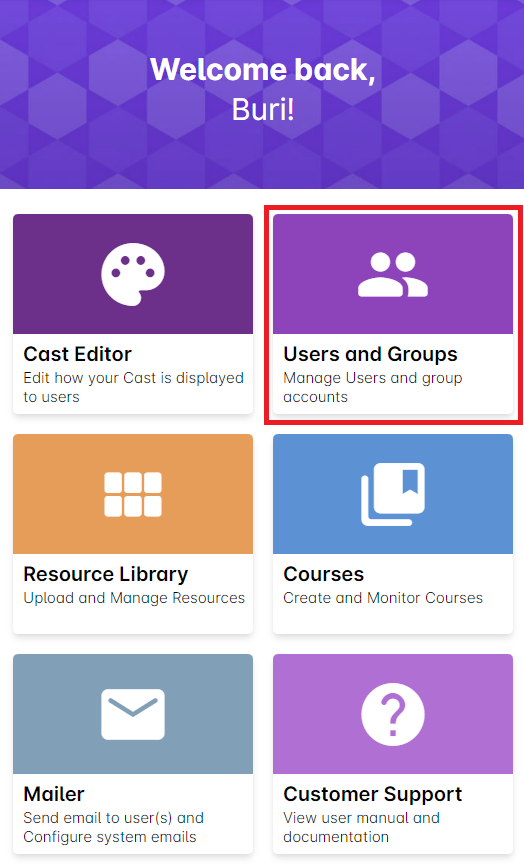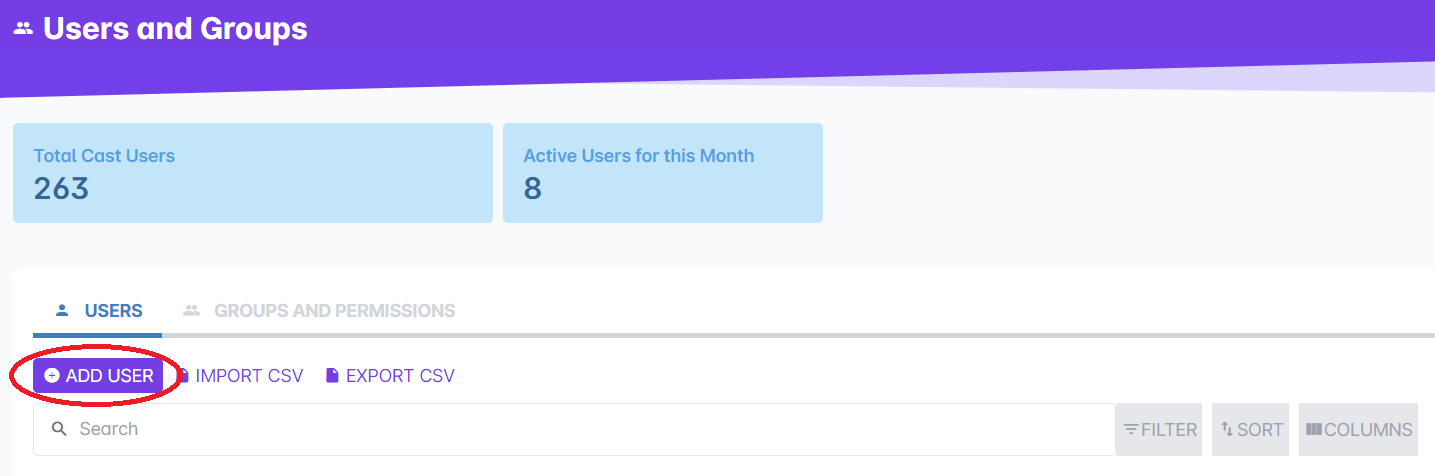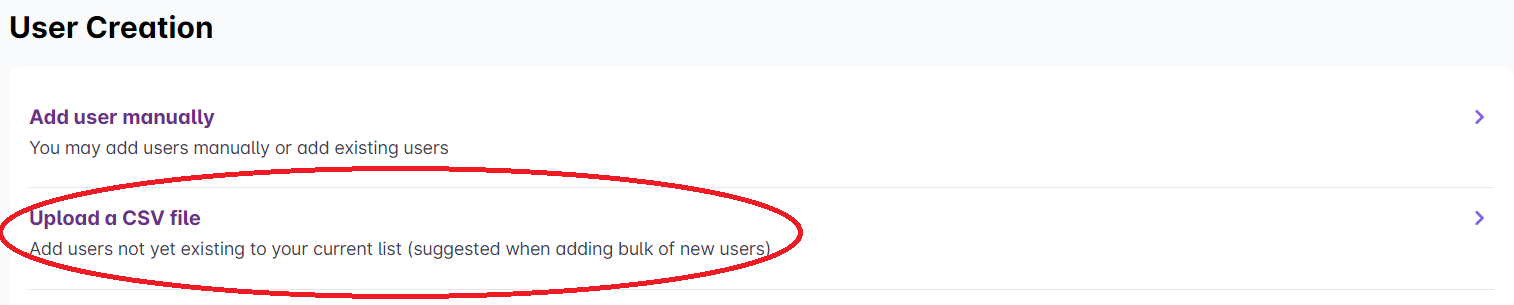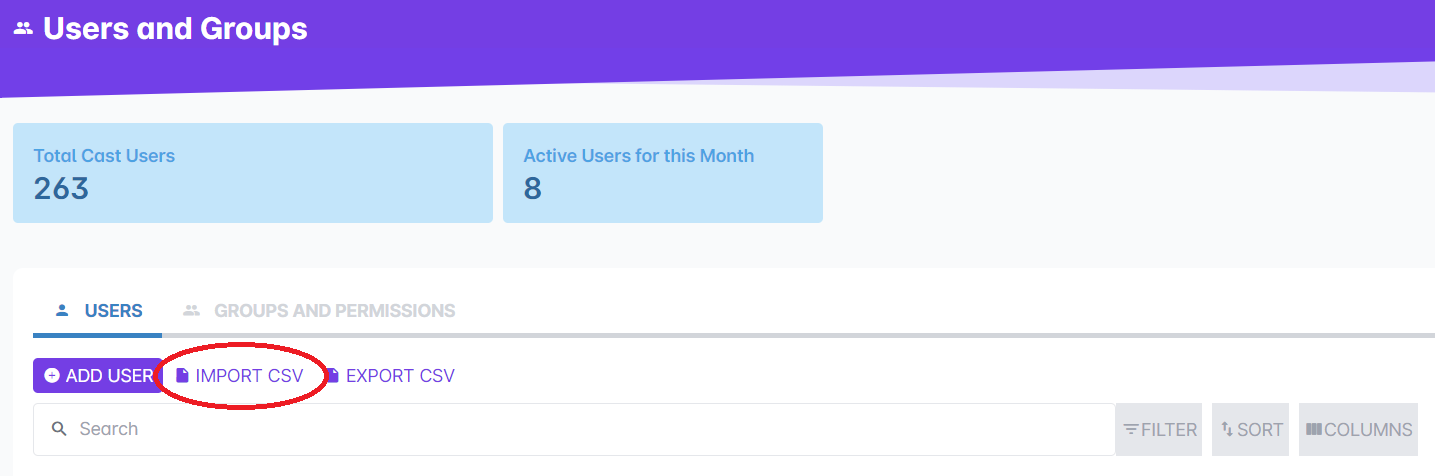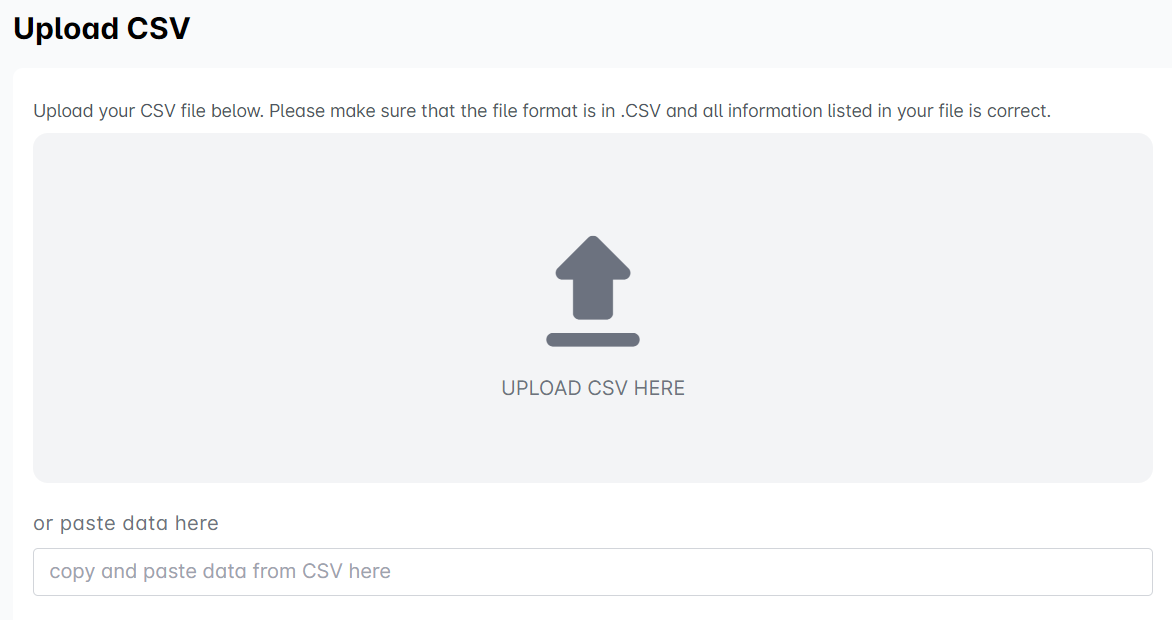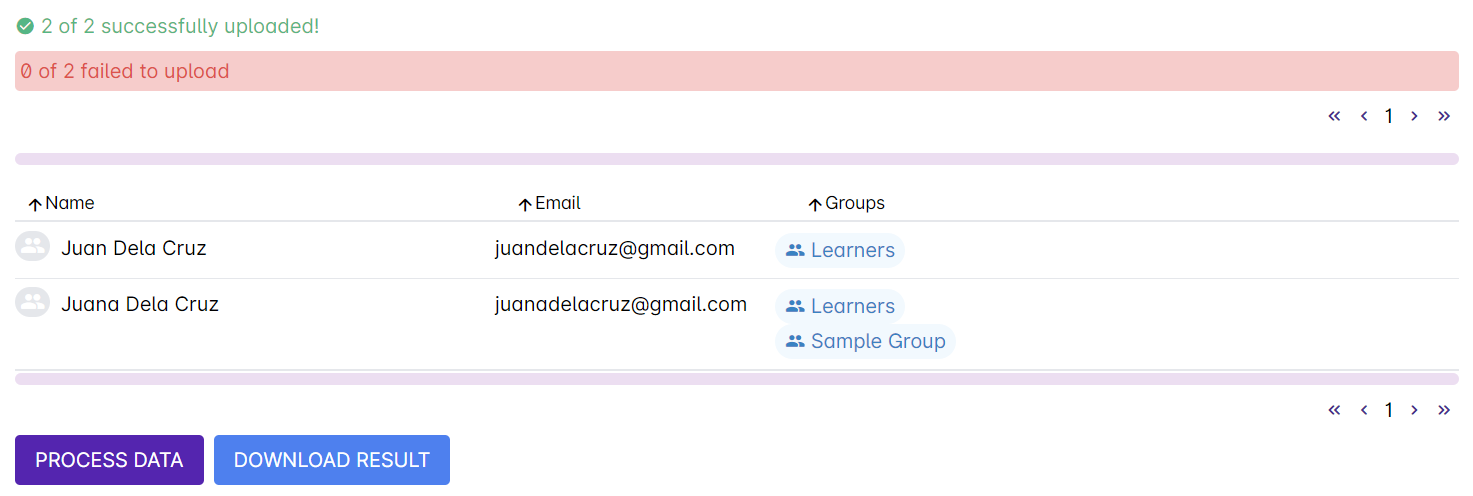1. If you want to create accounts for more than 20 users at once, use the template below.
CSV Template for Bulk Users
Input your users' data in their respective columns.
Some reminders in inputting data in the template:
- Make sure that all email addresses listed are valid.
- For the Password column, you may indicate a default password that is similar for all listed users. The password should be a minimum of 8 characters (with at least 1 special character, 1 number, and 1 capital letter).
- In Groups, type in the exact name of the group, as listed in the Cast LMS, in which the user belongs.
- For the Change password upon login column, put TRUE if you want them to immediately change their password after their initial log in using the default password. Put FALSE if you do not want to prompt them to change their default password.
Note: Please note that the group column is case sensitive. To put your new users in the correct group, type in the exact name of the group under the group column (as it is listed in the Groups list in the LMS). For multiple groups, list the groups that the user should belong in by separating the group names with a comma. Please use the example below as reference:
2. Once you're done, go to the Cast Dashboard and select Users and Groups.
3. Under the Users tab, click on the + Add New User button.
4. Select Upload a CSV File from the list of User Creation options.
Another way of using this option is by clicking on the Import CSV button under the Users tab.
5. Click on Upload CSV in the box provided and select your CSV file on your device.
You can also paste the data from your CSV file by simply selecting all the content of your file (ctrl + A for Windows and Command-A for Mac) and pasting it on the space below. Click on Process Data to proceed.
6. The results of creation will appear once done. It will show how many have been successfully uploaded and how many accounts failed. You can click on Download Result to obtain a copy of the successfully uploaded users in csv format.
Note: You can also choose to submit the accomplished Google Sheet/Excel file at buri [at] support.io and we will make your accounts for you. Please expect the users’ accounts in 2-3 working days.