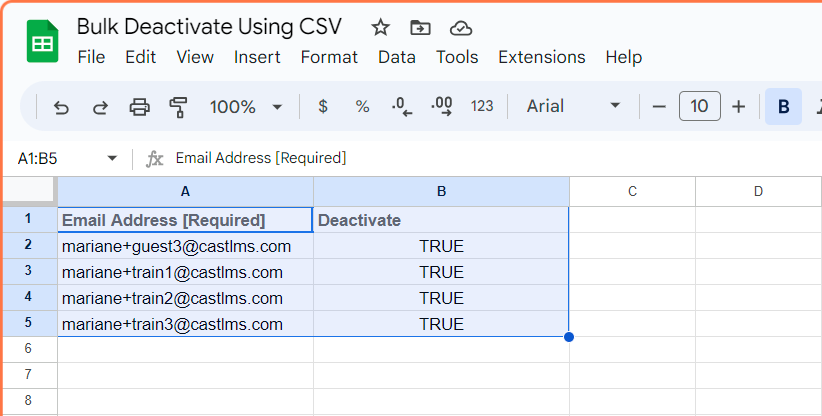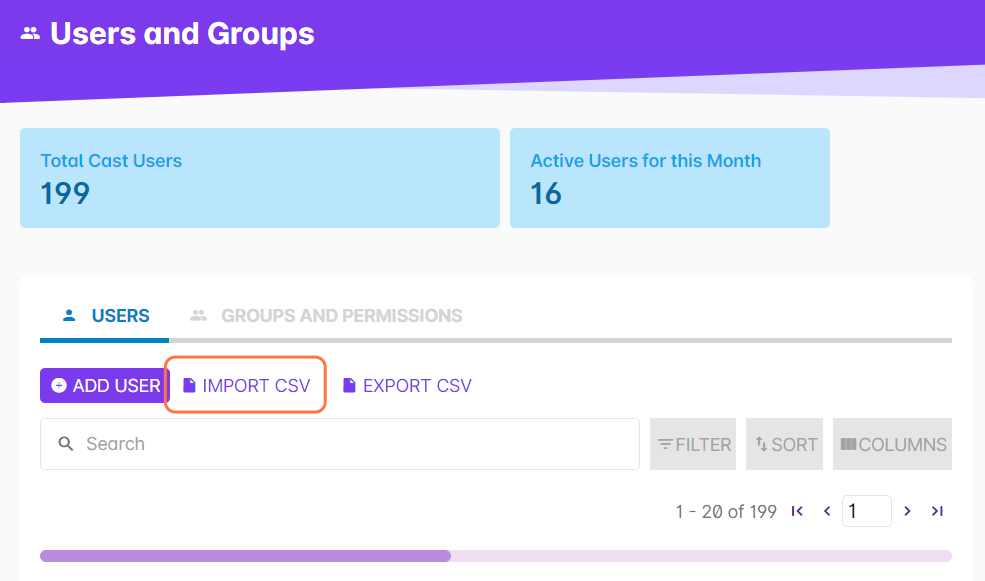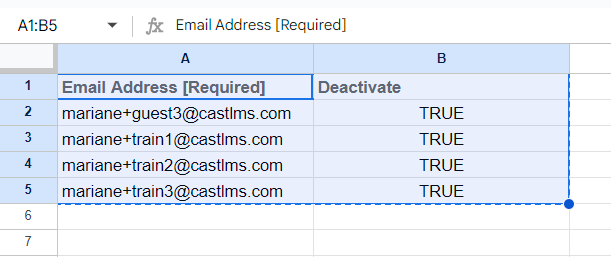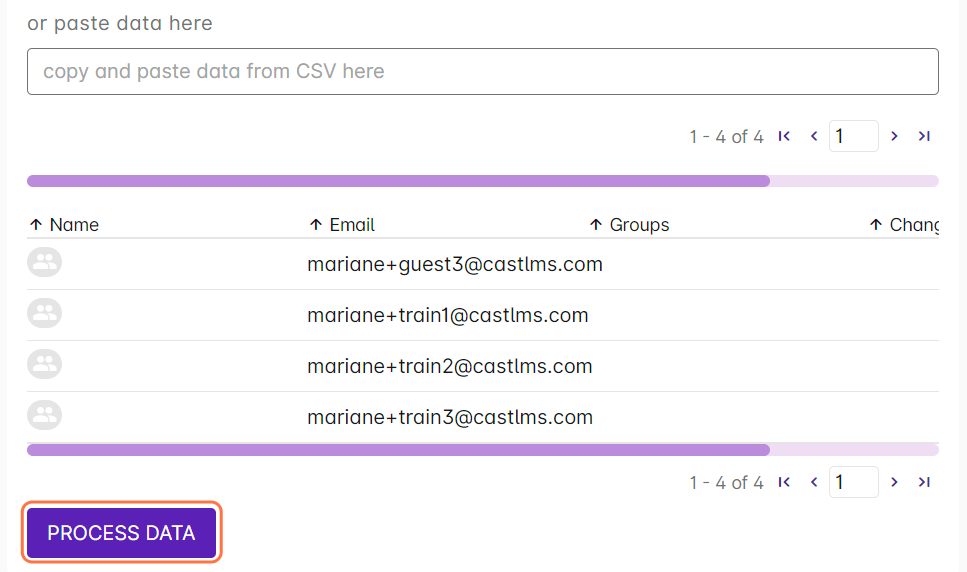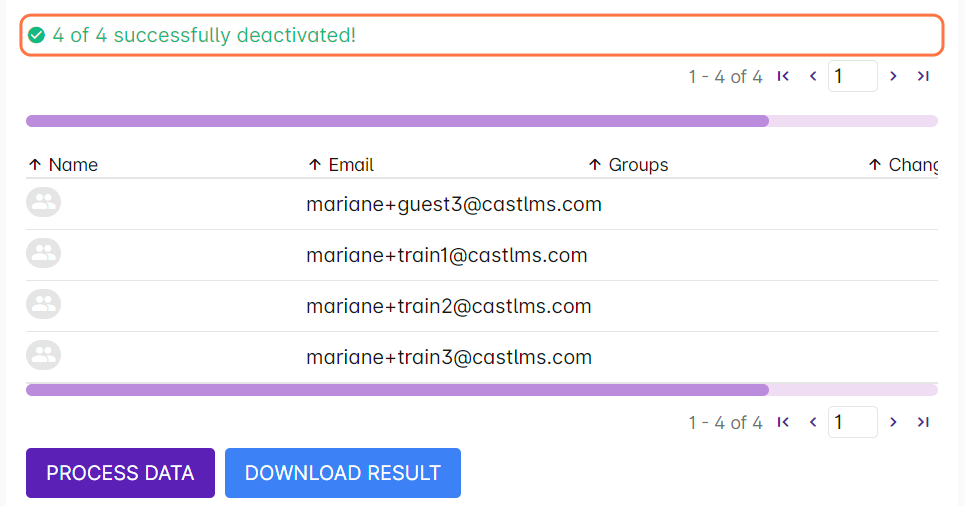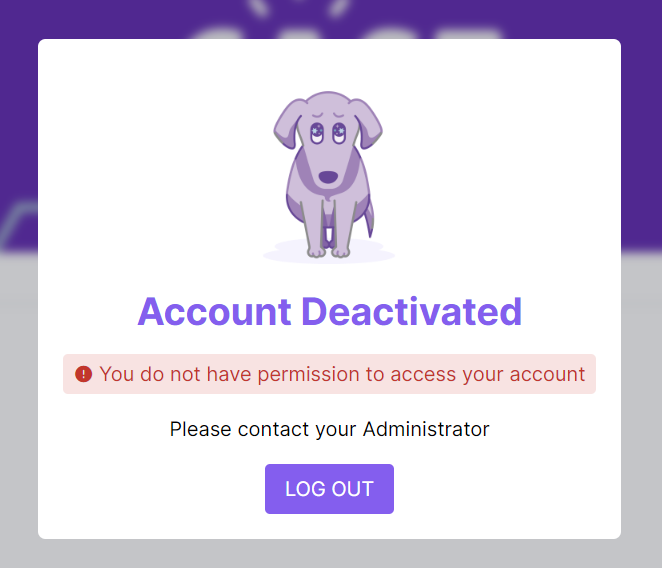Aside from deactivating users through the Users and Groups page in the dashboard, admins are now able to deactivate a bulk of users by uploading a CSV file.
1. List the email addresses of your users in a Google Sheet or Excel spreadsheet. In the "Deactivate" column, put TRUE.
You can create a copy of this sheet and fill it in with the necessary information.
2. After completing the sheet, open your Cast LMS dashboard and click on Users and Groups.
3. Select Import CSV.
4. You may either upload the file in CSV format, or you can copy all the data and paste it in the space provided.
5. Click on "Process Data" to begin.
6. Once the data has been processed, the number of successfully deactivated accounts will be displayed.
The listed accounts have been deactivated, and they will now be placed in the Inactive Users group. Users who have been deactivated will still appear in the user list.
Deactivated users will see this message upon logging in to the portal.
Users can be reactivated at any time. To reactivate a user: https://support.castlms.com/help/reactivating-a-user