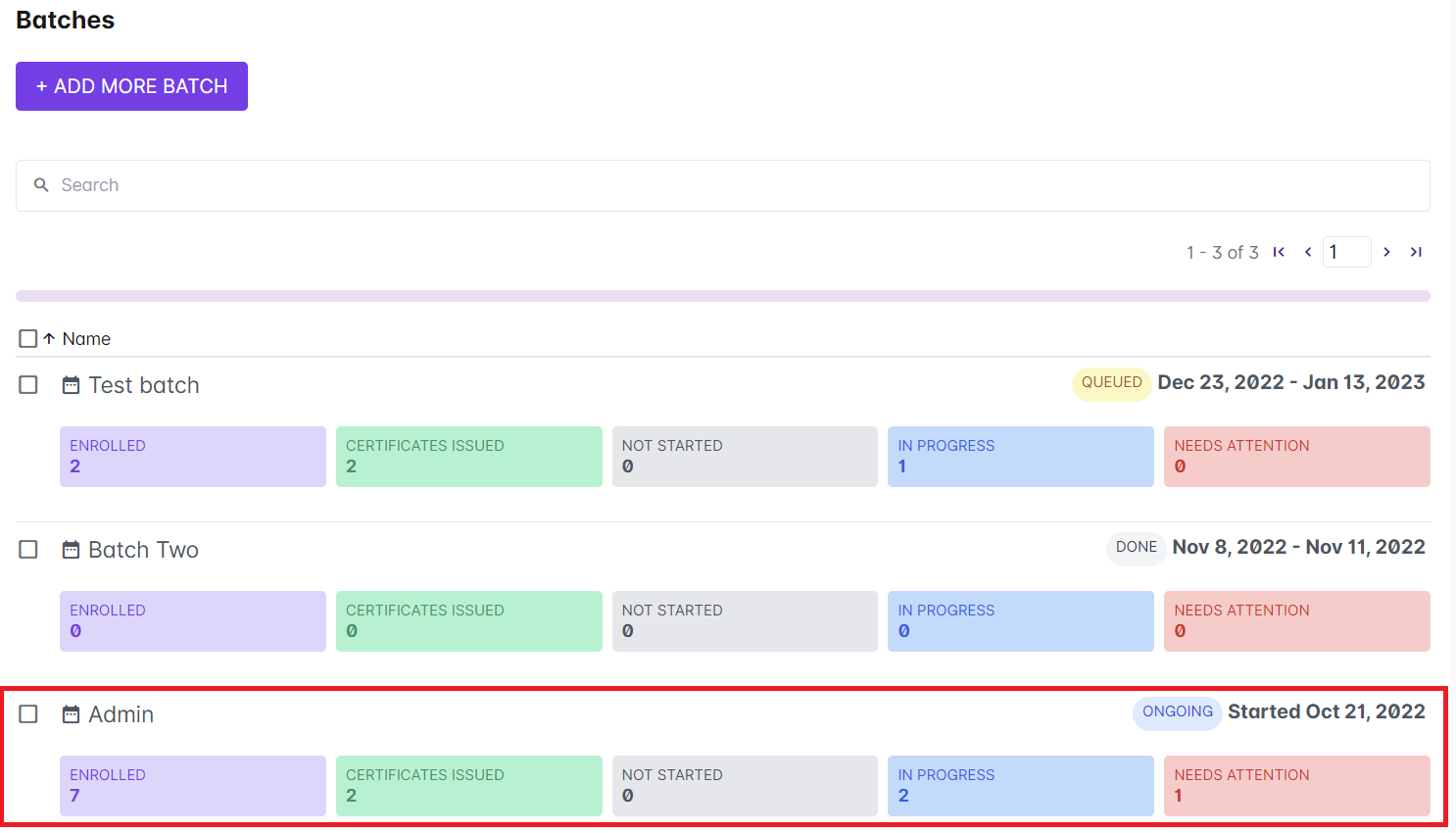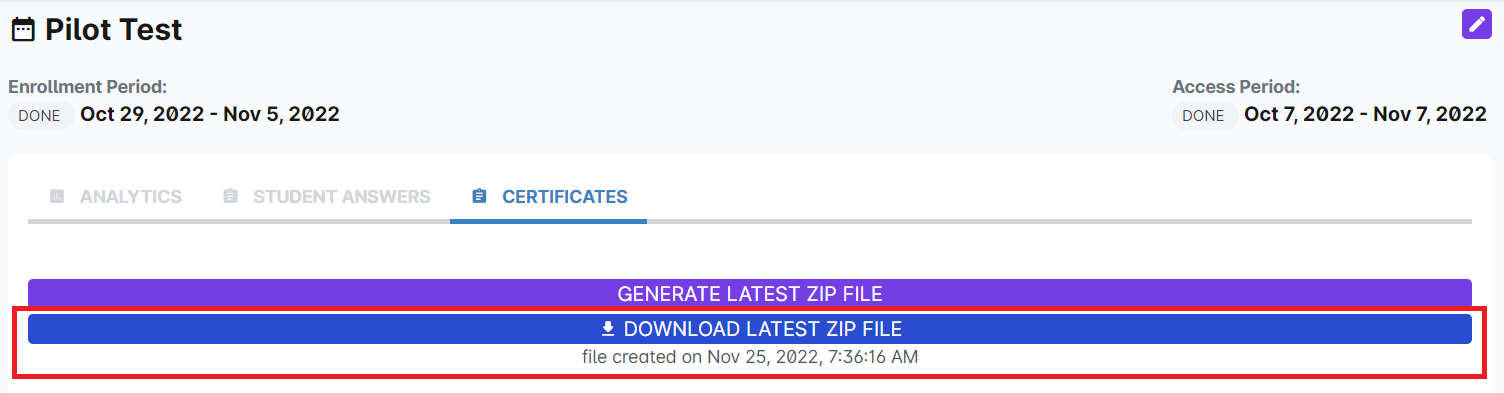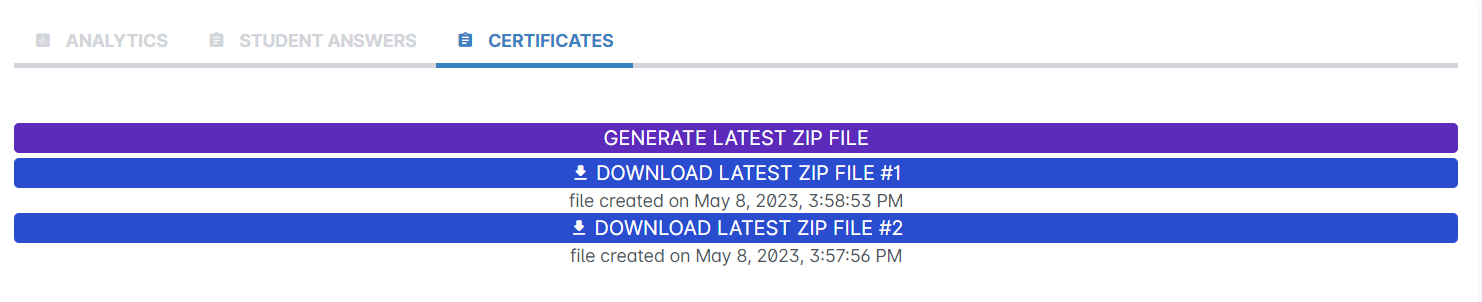Administrators can now download the pdf copies of the issued certificates per batch.
Note: Before you use this button to download the issued certificates per batch, make sure that you have already set your certificate design. To learn more about setting your certificates, go to this article.
To begin the bulk download of certificates, follow these steps:
1. Go to Cast Editor or Courses.
2. Select your preferred course.
3. Click on any batch under the Batches list.
4. Click on the Certificates tab.
5. Click on the Generate Latest ZIP file button and wait for the Download Latest ZIP file button to appear below it. Below the download button is the date and time when the latest zip file was generated. To download the updated file, click on the Generate Latest ZIP file button again.
Important note: If there are more than 100 certificates issued for the selected batch, the system will show more than 1 DOWNLOAD LATEST ZIP FILE button. Each button will contain 100 certificates each. Make sure to download both files to ensure that you have all the certificate files.
Extract the zip file in your device to view the individual copies of certificates issued to all the learners who have completed/passed the course.