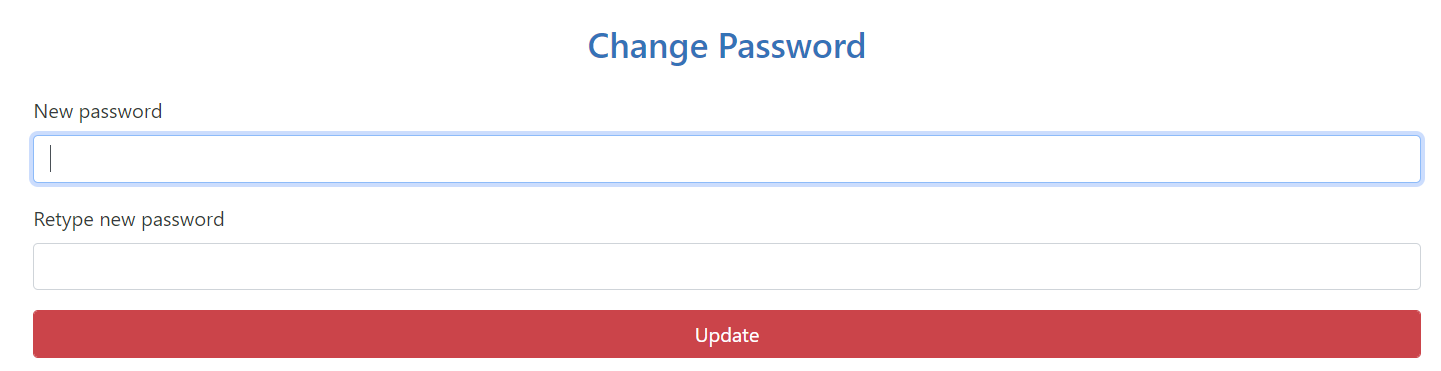For the Filipino version of this article, please go to this link: Nakalimutan ko ang password ko. Ano ang dapat kong gawin?
1. Go to your LMS portal. In the login page, click on "Forgot password" link.
2. Type your email address on the space provided and then click on Submit.
After clicking Submit, you are informed that you will receive an email with instructions on how to reset your password.
3. Go to your inbox and wait for the email. Note: If you can't find the message in your Inbox, please check your Spam or Junk Mail folder. Simply search "[email protected]" to locate the message in this folder. If it has been marked as Spam or Junk, mark it as Not Spam or Not Junk first before proceeding to the next step.
Click the email with the subject, "Reset password instructions." Then, click the "Change my password" link.
Note: If you have done this process multiple times within the day, please make sure to click the most recent Change my password link sent to you. Check the time across the message. If the message has been shortened, please extend it.
4. Clicking the "Change my password" link will lead to this page. Type your new password on the space provided, then type it again to confirm.
Click on Update to proceed with changing your password.
Note: Your password should be a minimum of 8 characters long (with at least 1 capital letter, 1 special character, and 1 number).
Once it is successfully changed, you can go back to your LMS portal and log in using your email address and new password.