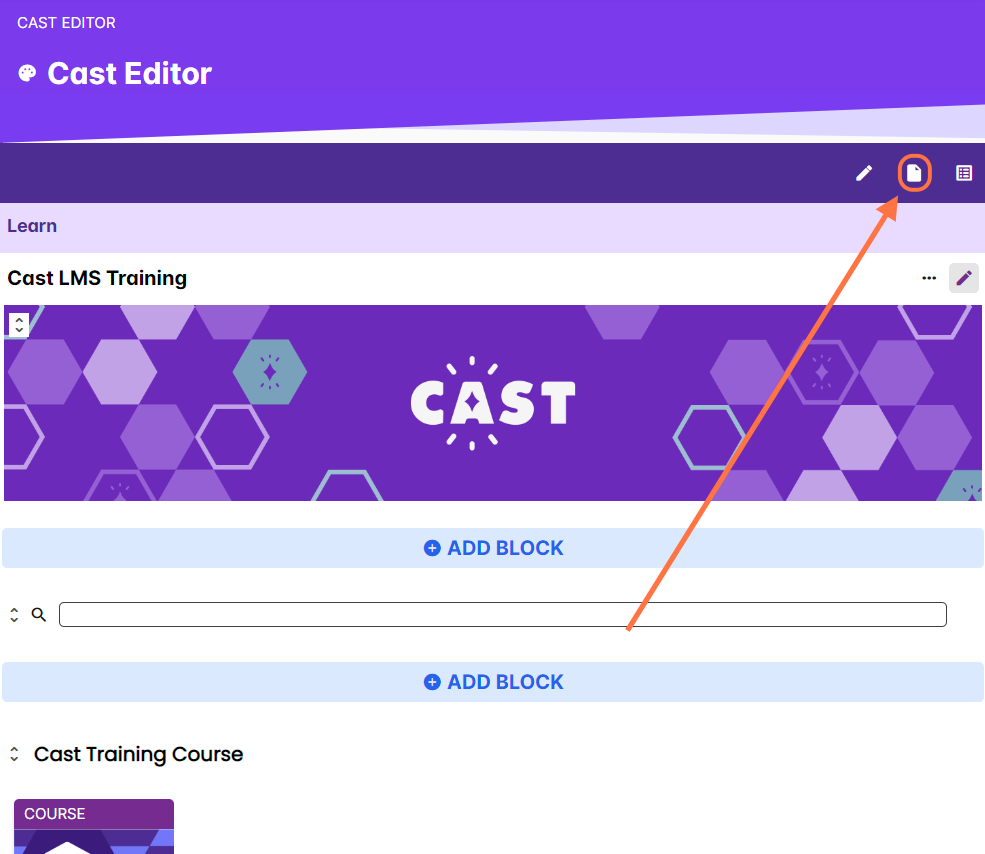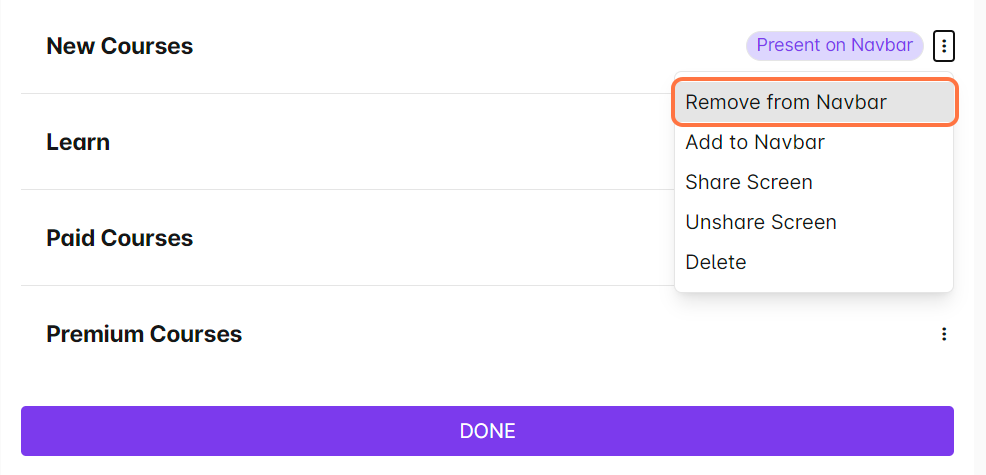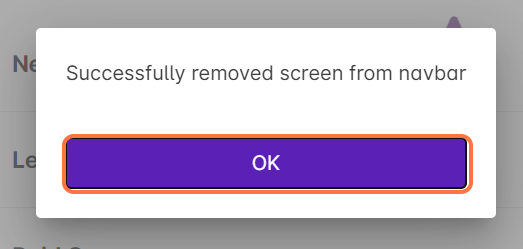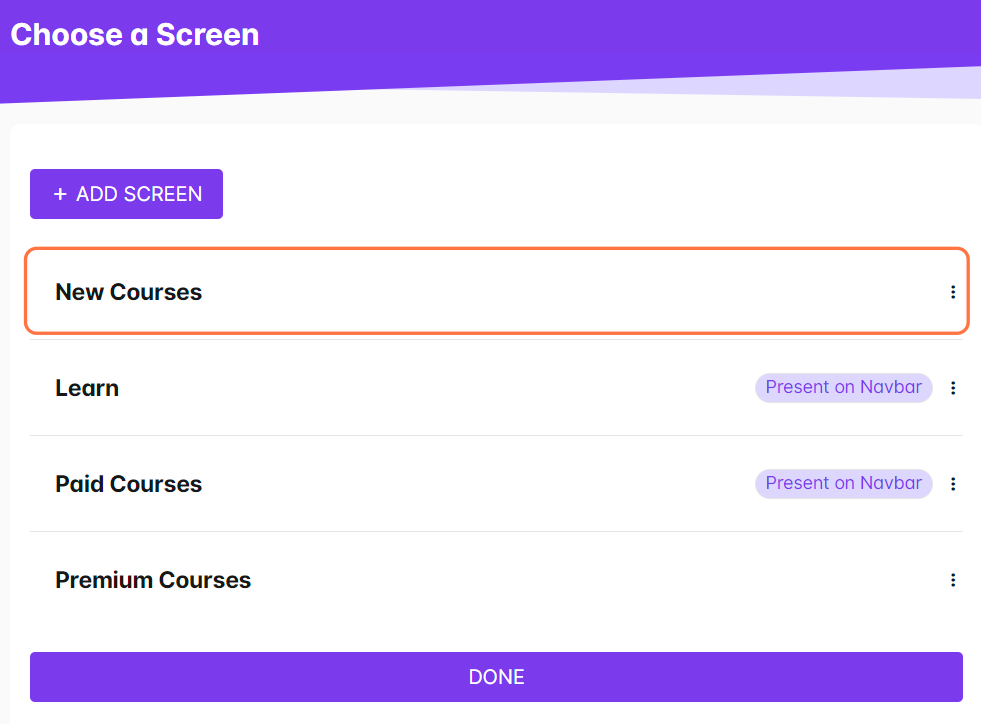The navigation bar refers to the topmost bar in the learner's portal that allows users to switch to other pages available in the LMS. This contains the icon of your Cast LMS, your profile icon, and the other pages or screens containing other groups of content.
You can remove an existing screen in the navigation bar by following these instructions:
1. Go to Cast Editor.
2. Click on the screens icon.
3. Click on the vertical ellipsis across the screen you want to remove from your navbar. Note: You can easily spot the screens currently existing on your navigation bar as they are labeled as Present on Navbar.
4. Then, select Remove from Navbar.
5. In the popup confirming this action, click on OK to proceed.
6. Wait for a few seconds for this popup to appear.
7. The screen has been removed from your navigation bar. The label, Present on Navbar, has also been removed in the screen you just removed.