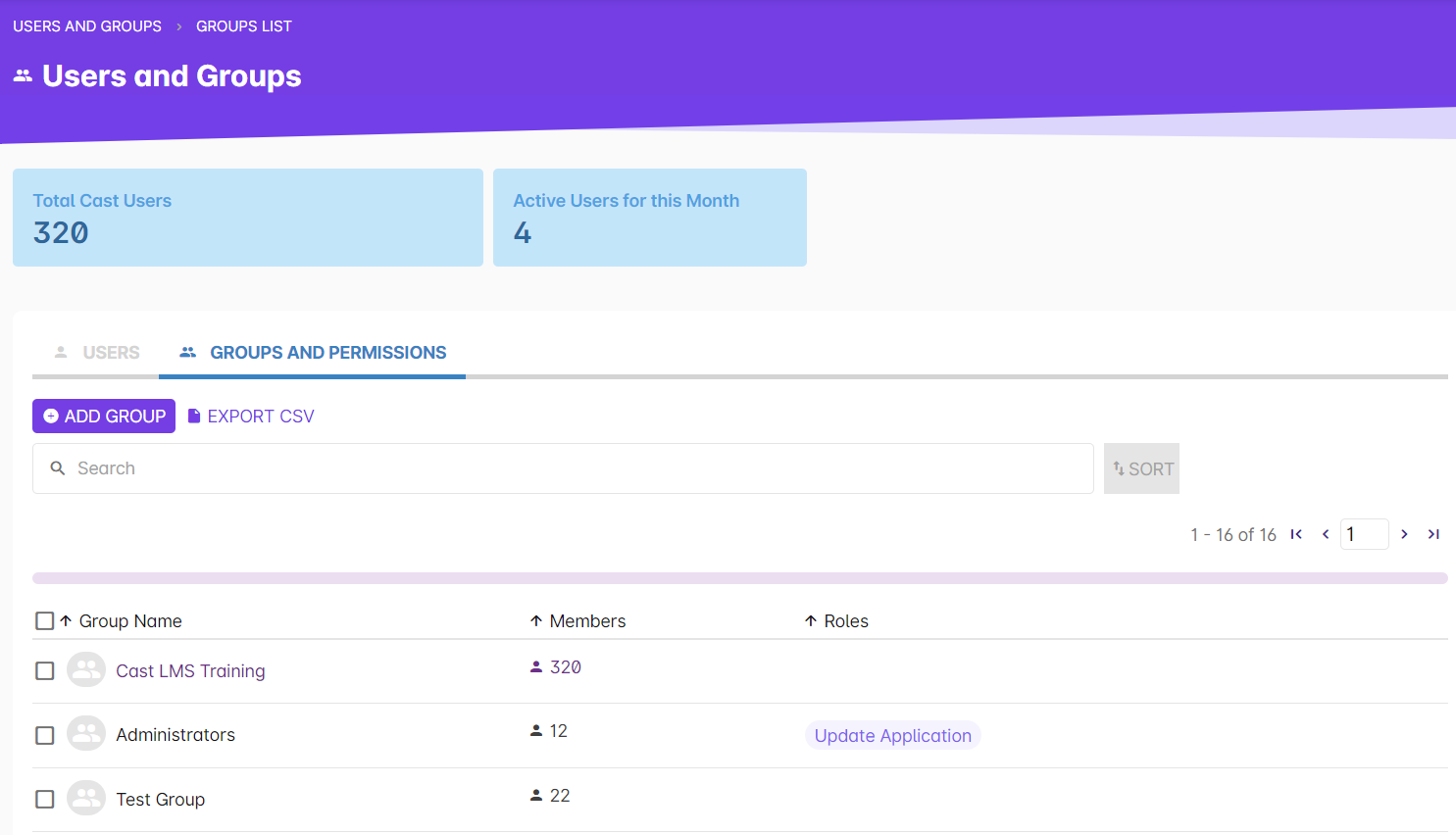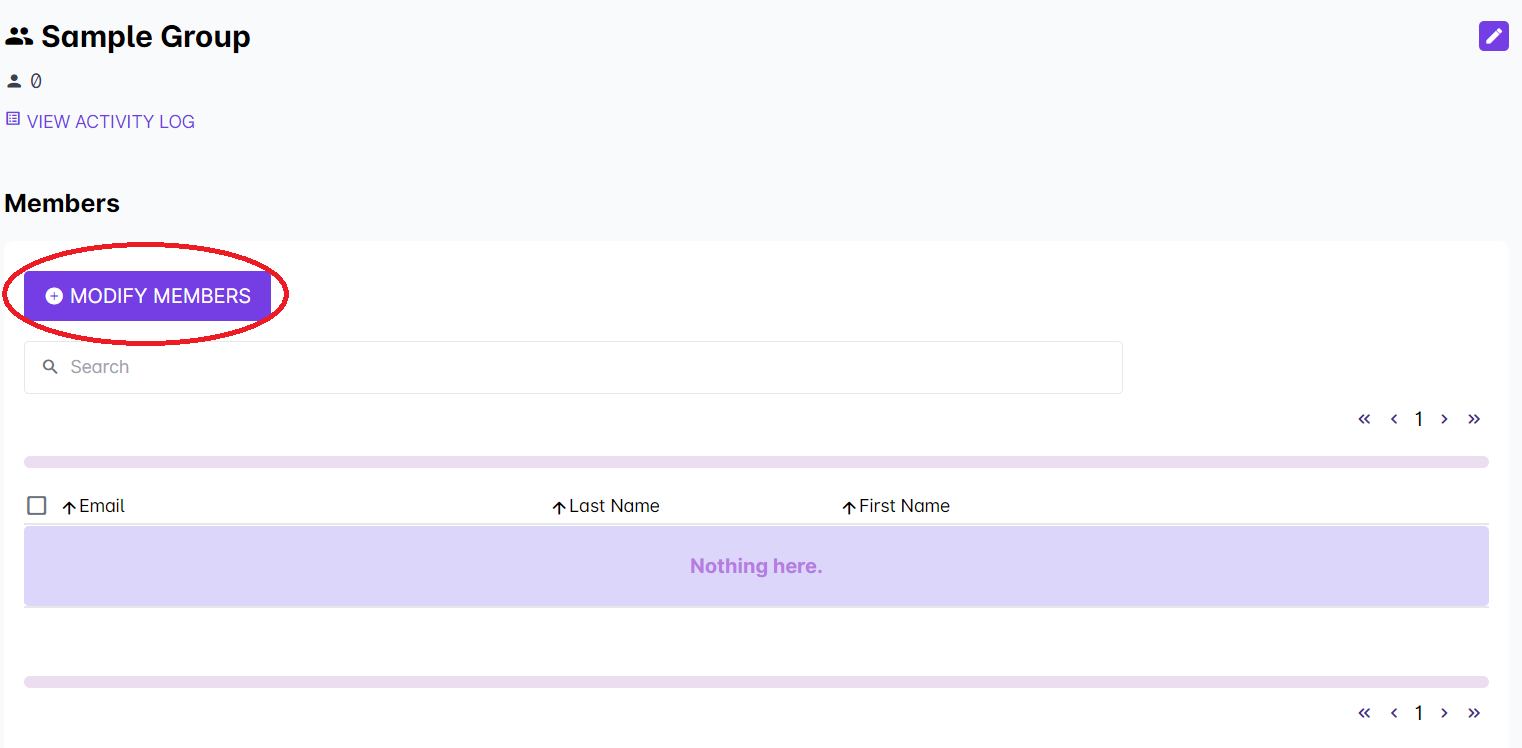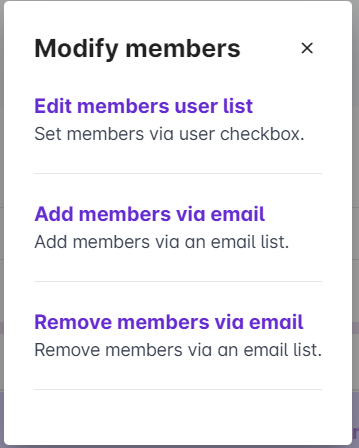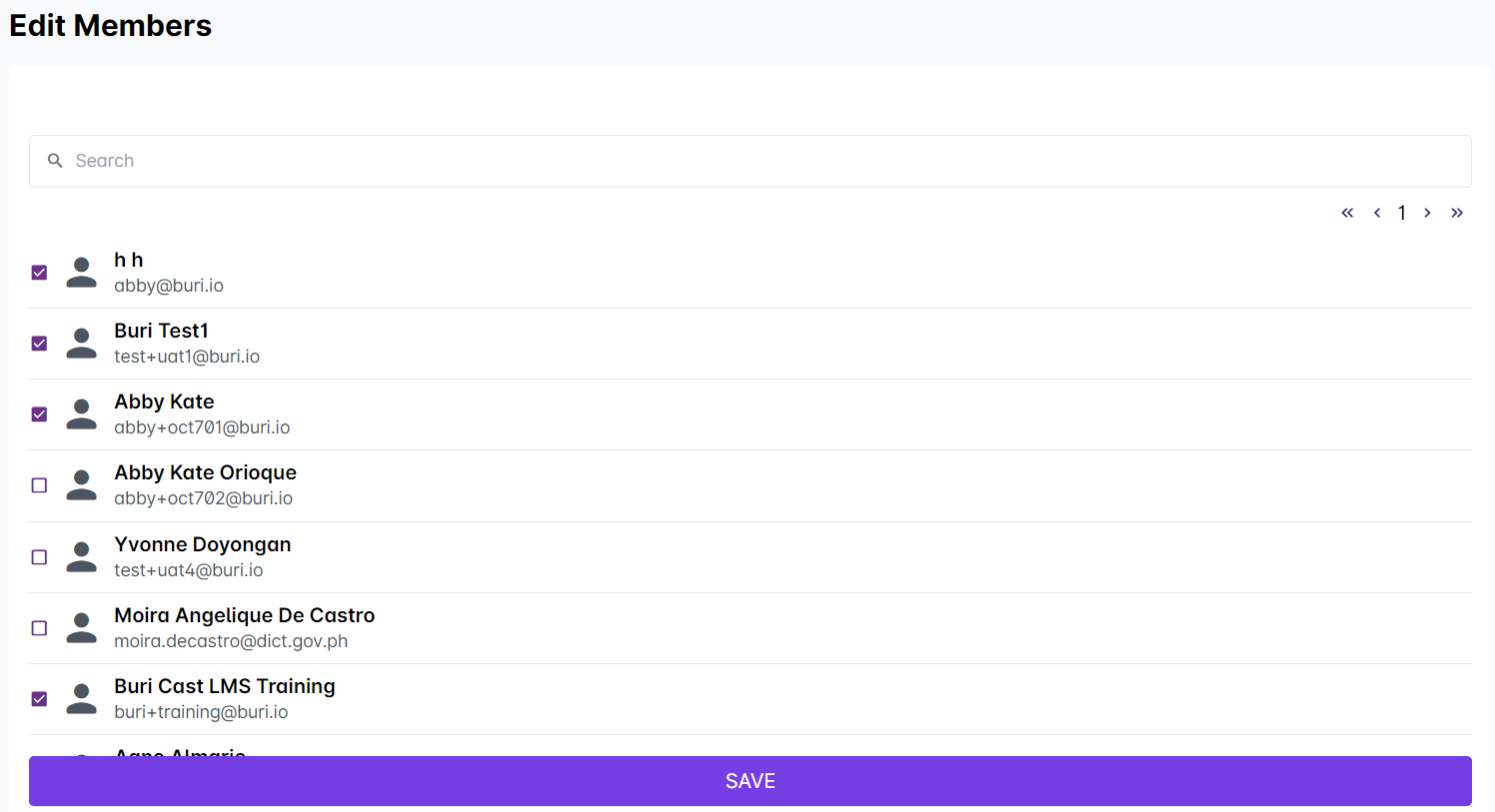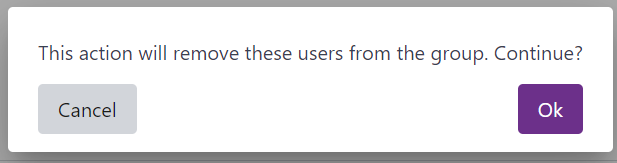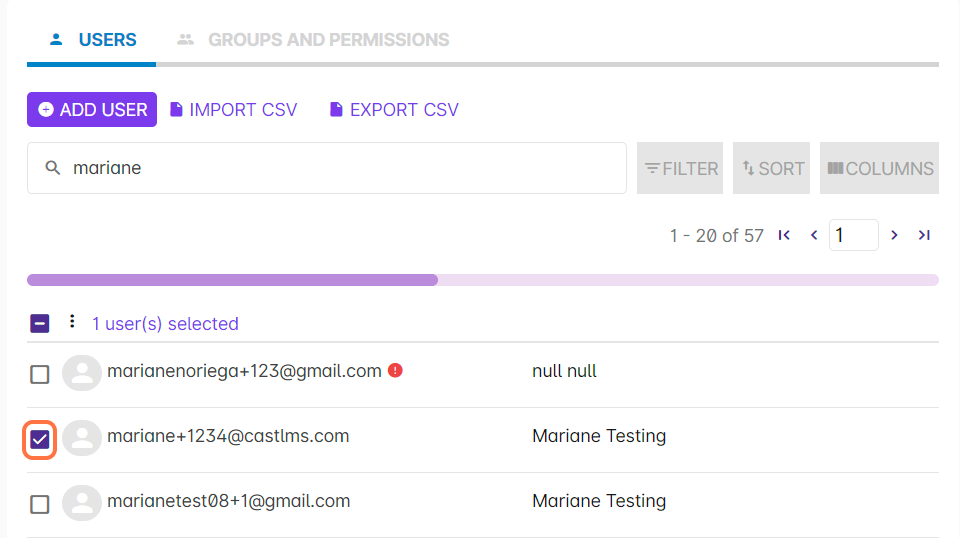1. Select Users and Groups from your Admin Dashboard.
2. Click on the Groups and Permissions tab. Click on one of the groups from your list where you want to add or remove a user.
3. From the Group Profile, select Modify Members to add or remove users in the group.
4. A pop up box will appear. There are three options in editing the members of your selected group. To remove a member, choose any of the two options:
- Edit members user list
Remove existing users in a group by unchecking the boxes across their names in this method. You can search for a user's name using the search bar. Click on the Save button to save the changes you have made.
- Remove members via email
You can use this method, similar to adding members via email, to remove members from your selected group. Just list the email address of the users you want to remove from the selected group. Click on Start to proceed.
A dialog box will appear, confirming this action. Click on OK to continue removing the list of users. - Another way of removing members in the group is by clicking on a group from the Group list and ticking the checkboxes of users you want to remove from the group. Click on the vertical ellipsis on top of the box column.
Click on Remove.
A dialog box will appear, confirming this action. Click on OK to continue removing the selected users.
You can also remove user/s from a group through the User list.
Another option for adding users to the group is by ticking checkboxes in the Users tab.
1. Select the users you want to remove from a group by checking the box/es across their email address.
2. Click on the vertical ellipsis.
3. Select Remove from...
4. In the popup, select the group where you want to remove the selected users from.
5. Confirm this action by clicking on OK in this popup.
6. Wait for another popup prompt showing how many users were successfully removed from the group. Note: Users that are already removed from the group will not be counted.