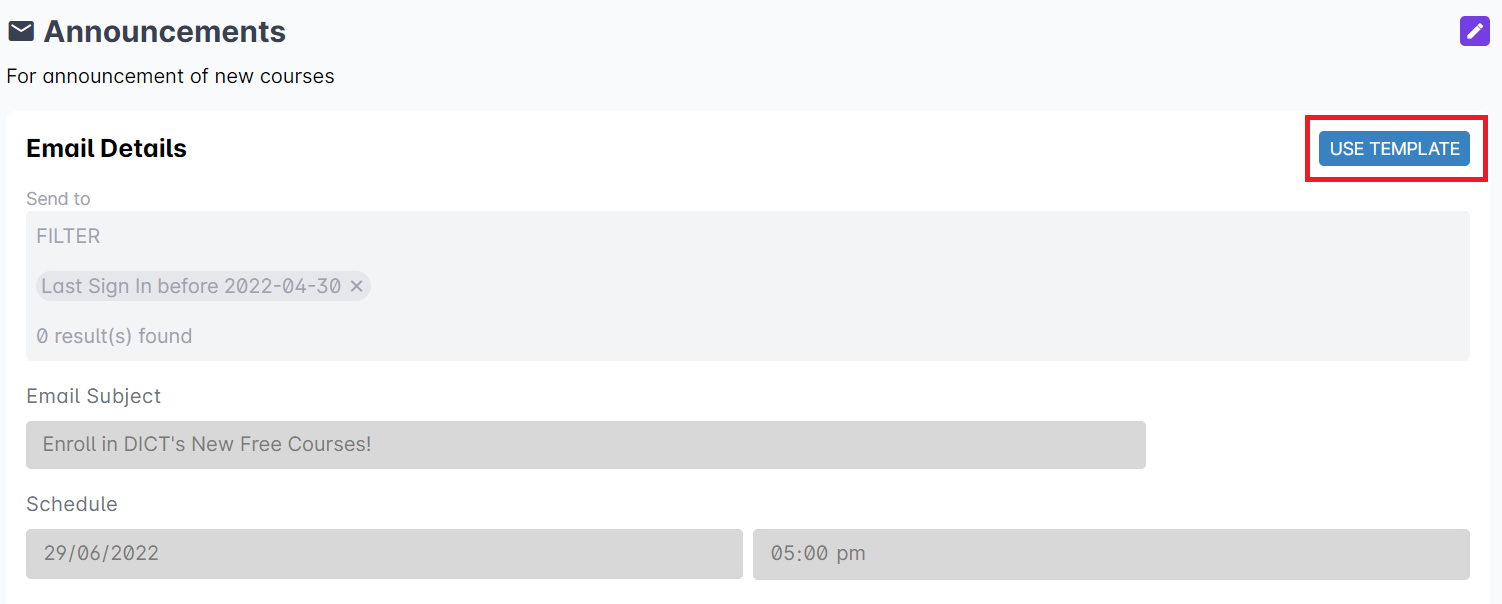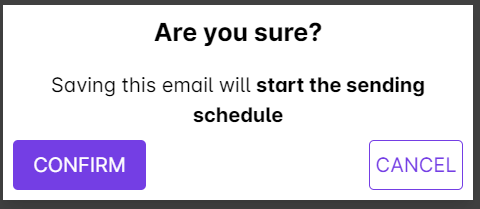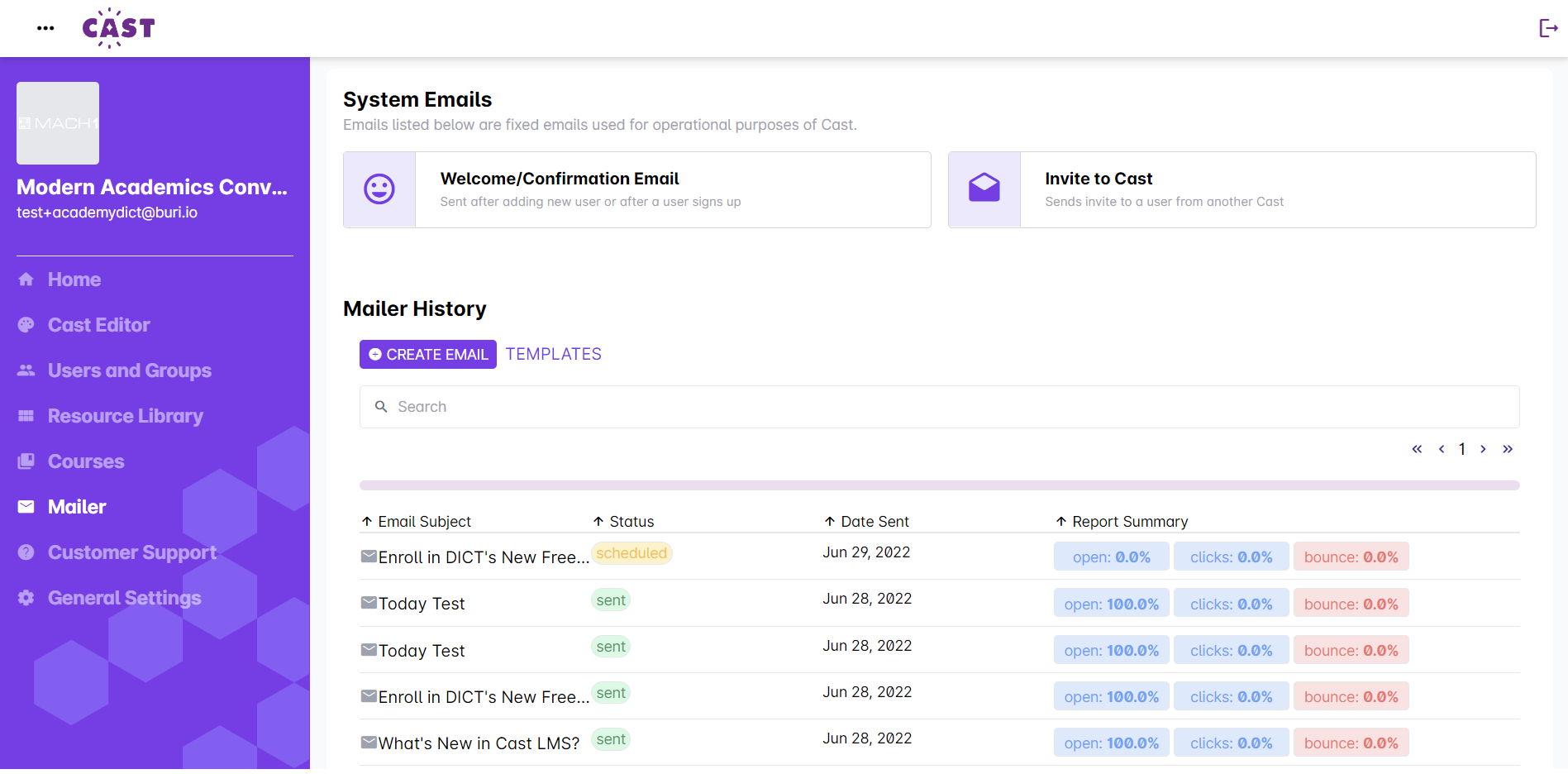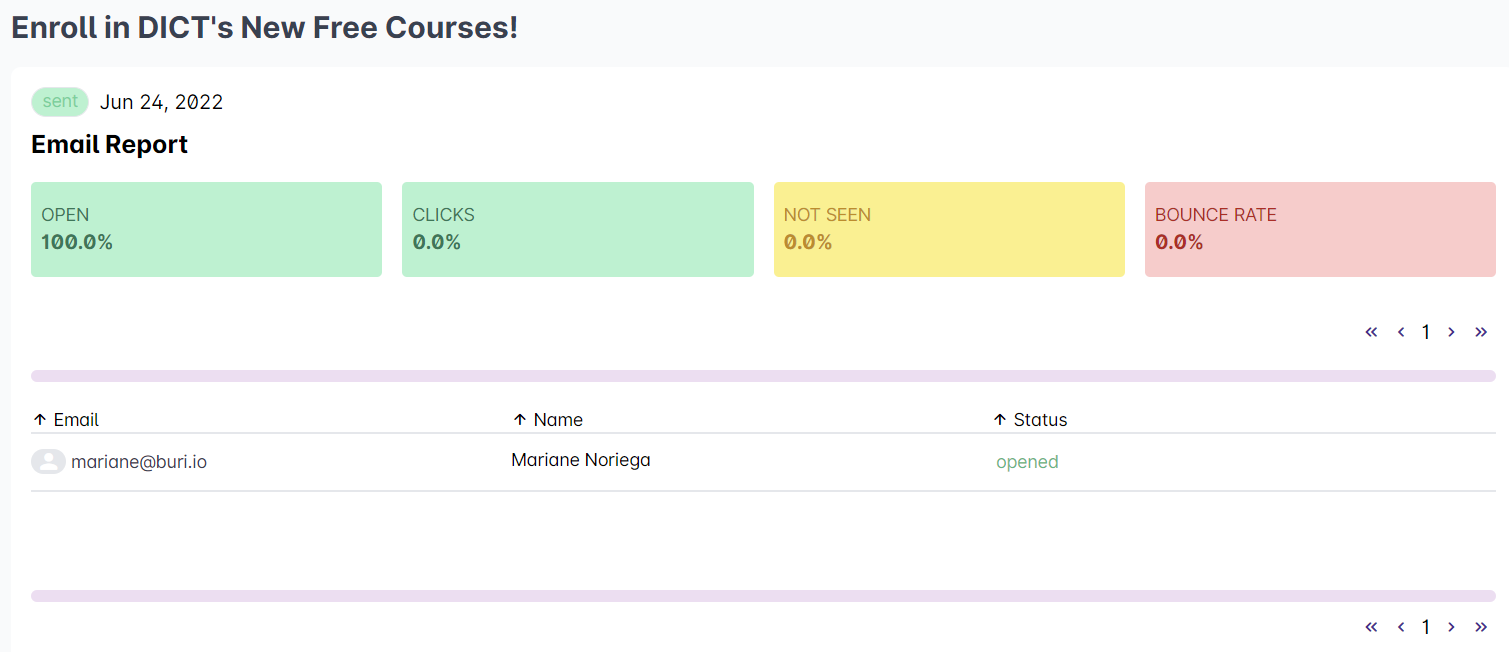All emails that will be sent through Mailer can easily be sent within a set schedule.
From an email template
1. Log in to your Cast Dashboard.
2. Go to Mailer.
3. Click on Templates.
4. Select your preferred template.
5. Click on Use Template.
6. Revisit the instructions in creating and sending an email through this link: https://support.castlms.com/help/creating-and-sending-an-email
7. Click on Save once you’re done. In the pop-up box, click on Confirm to proceed with the action of sending the email in the indicated schedule.
After the email is sent to the participants, this will be listed under Mailer History. The mailer history shows the email subject, status, date sent, and report summary of the emails sent to the selected Cast users.
To view more details about the scheduled or sent email, you can click on any email subject under Mailer History. The recipients of the email will be listed in the Email Report. It will also show the percentage status of sending the email to the listed users.