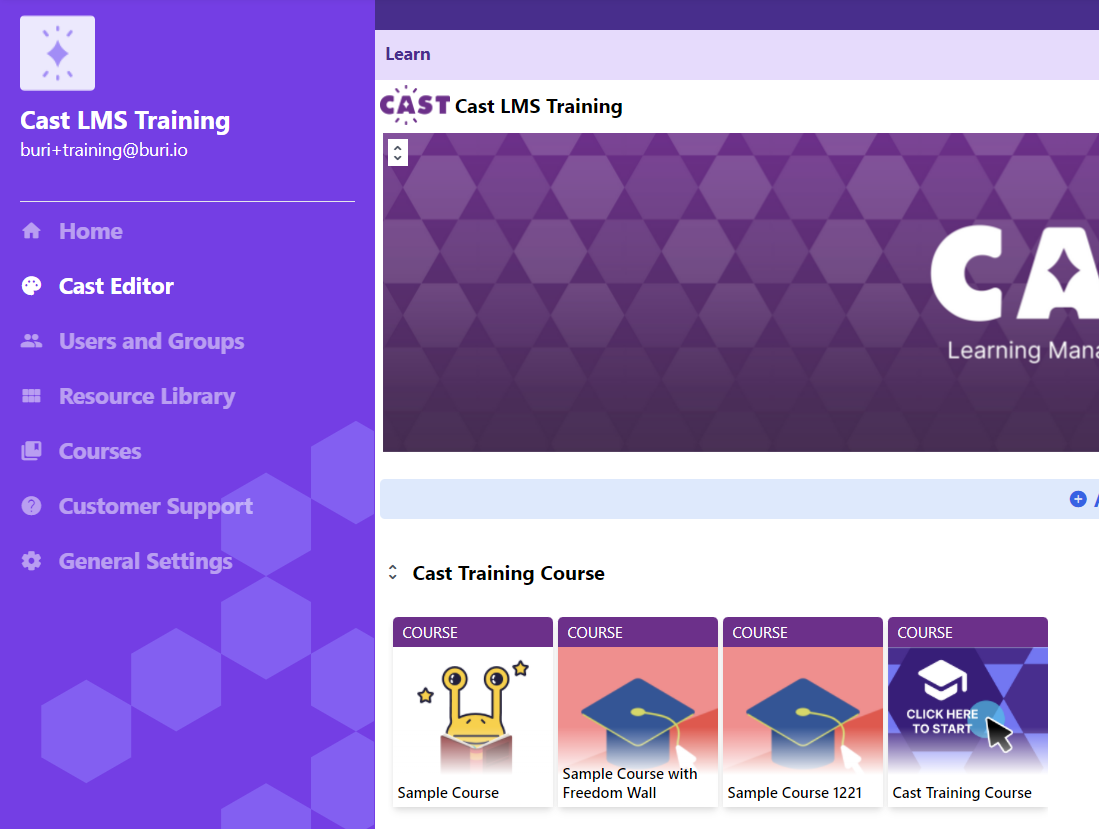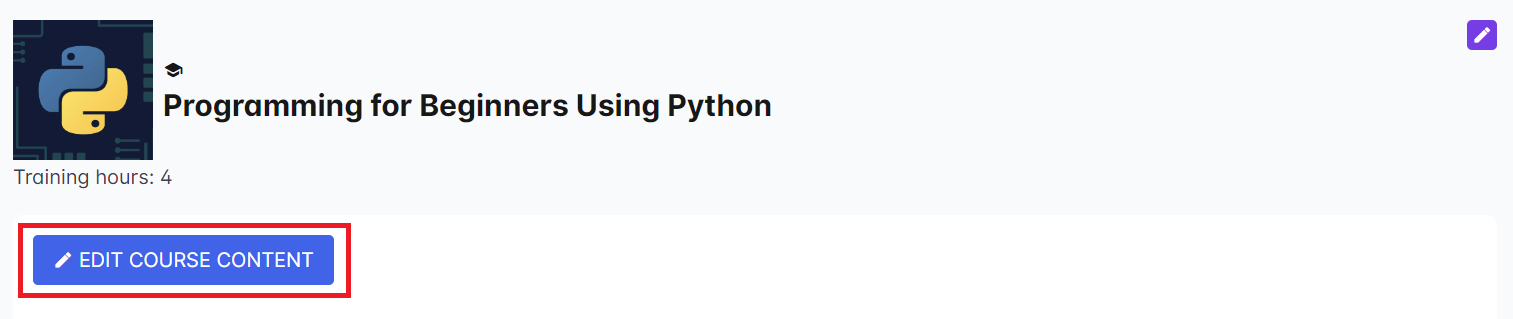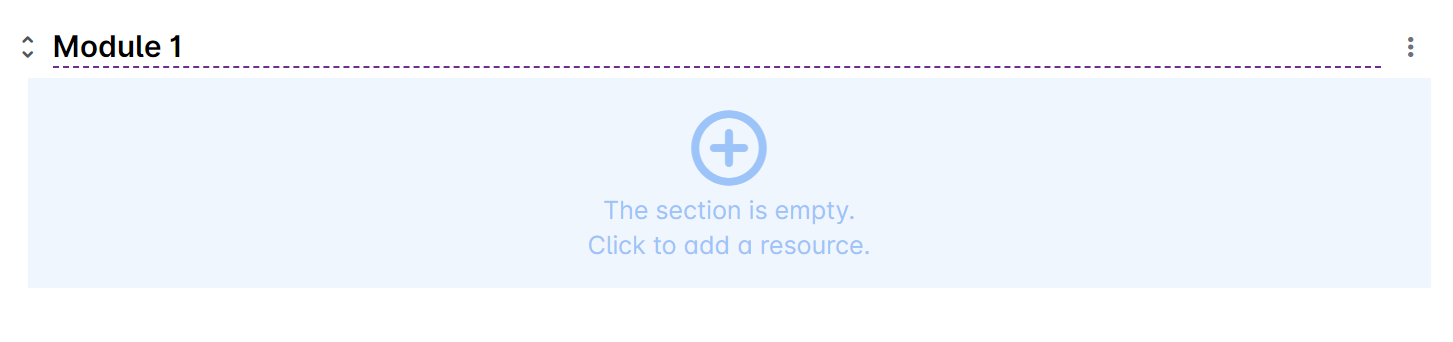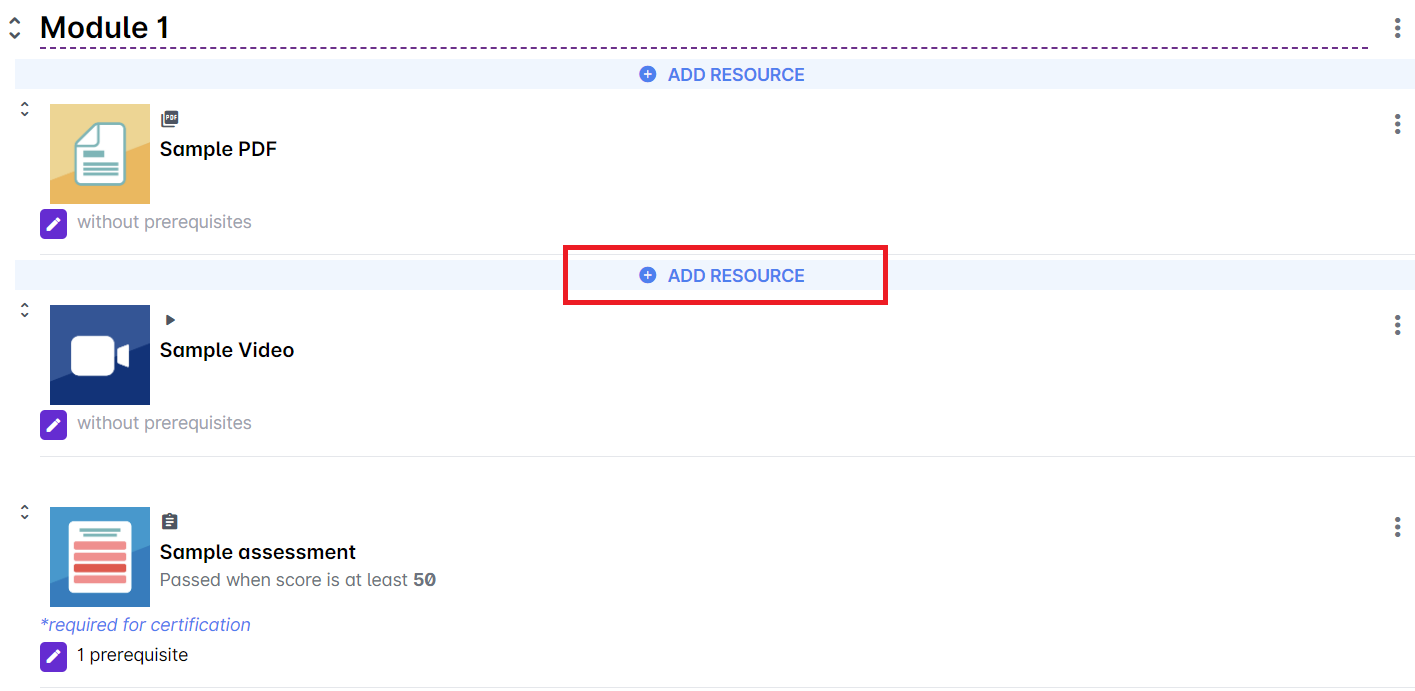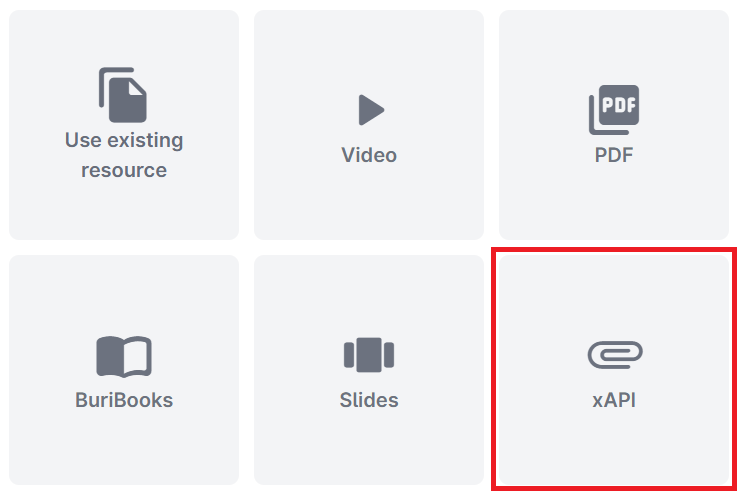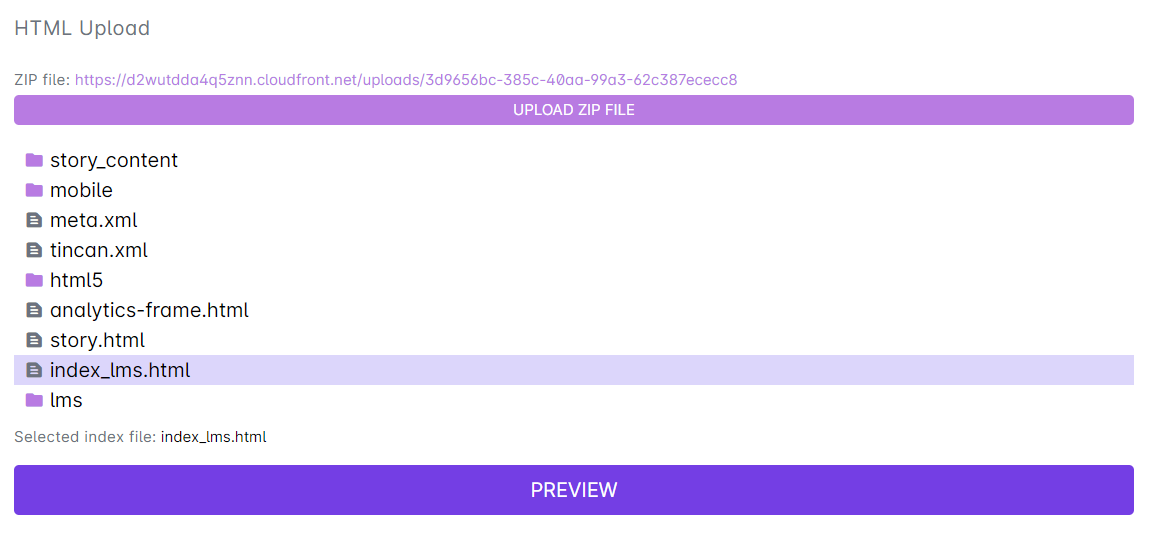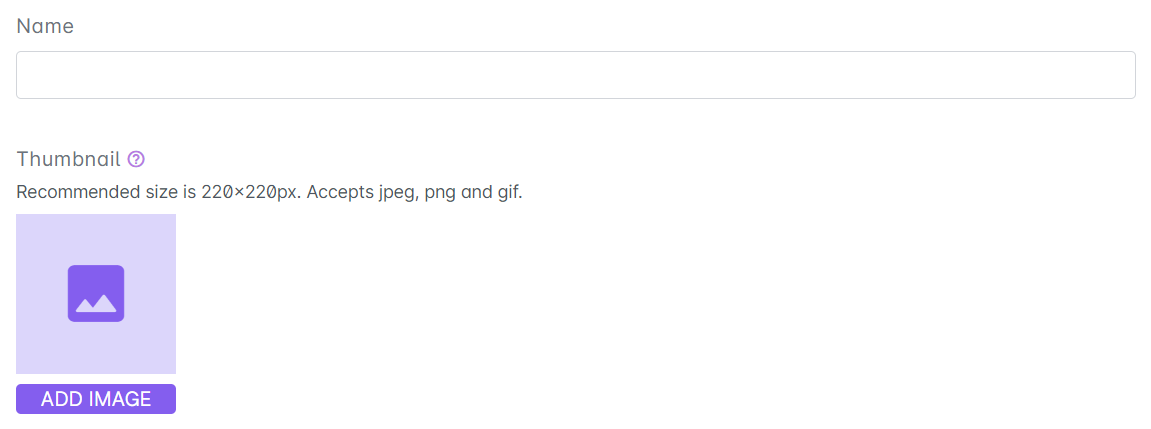Articulate files made through third party applications can also be published to the LMS. Although you can publish your articulate file as a SCORM package, we highly recommend that you export or publish your file in xAPI format.
After publishing your file as xAPI, upload your published articulate file to the LMS by following these steps below:
1. Go to Cast Editor from the Admin dashboard. Click on the edit button on your chosen block. Click the ‘+’ sign to add a new resource.
If you intend to upload the resource inside a course, click on any course in the Cast Editor.
Click on the Edit Course Content button in the Course Profile.
2. Click on the + Add Resource button in the section where you want to put the resource in.
3. Select xAPI from the list of resources.
4. Click on Upload zip file button to select the zip file of your articulate file from your device.
5. After uploading the file, select the index file in your articulate (e.g. index_lms.html). You can click on the Preview button below the uploaded file to see if the articulate is working.
6. Give the articulate file a name. You can also put a thumbnail for this resource. (For the thumbnail guidelines, read this article: https://support.castlms.com/help/thumbnail-guidelines)
7. You may also give a description for this resource under Resource Description. Click on Next to proceed.