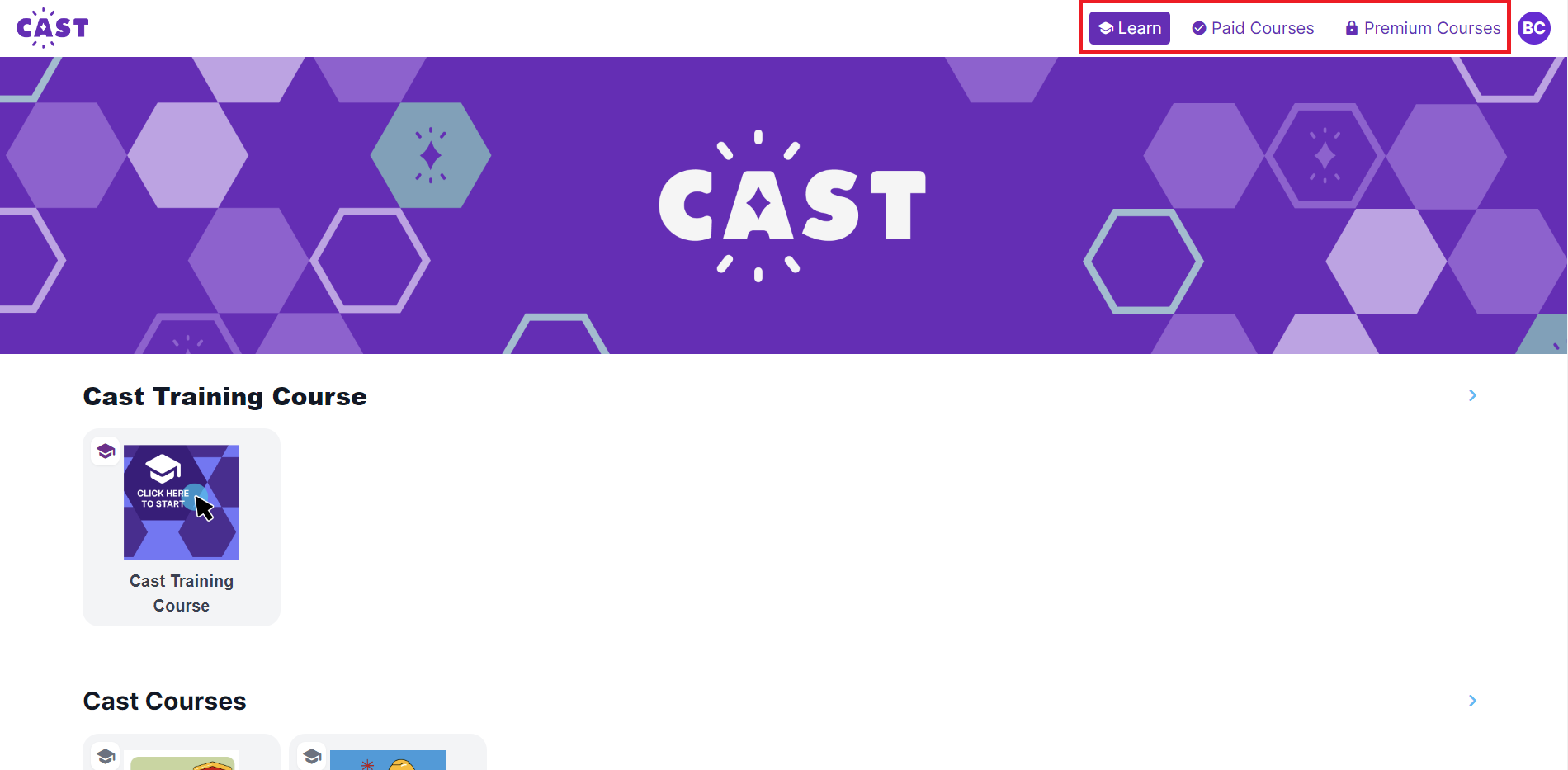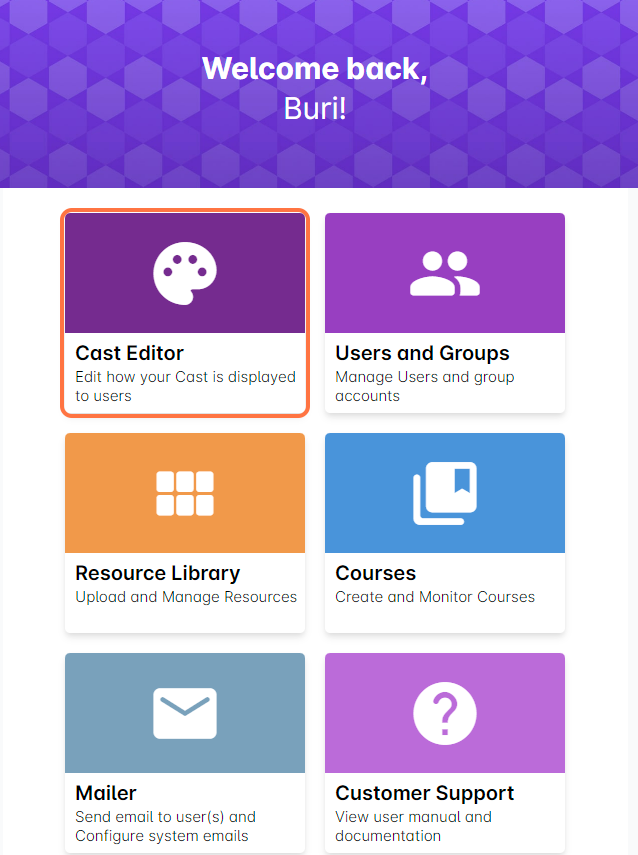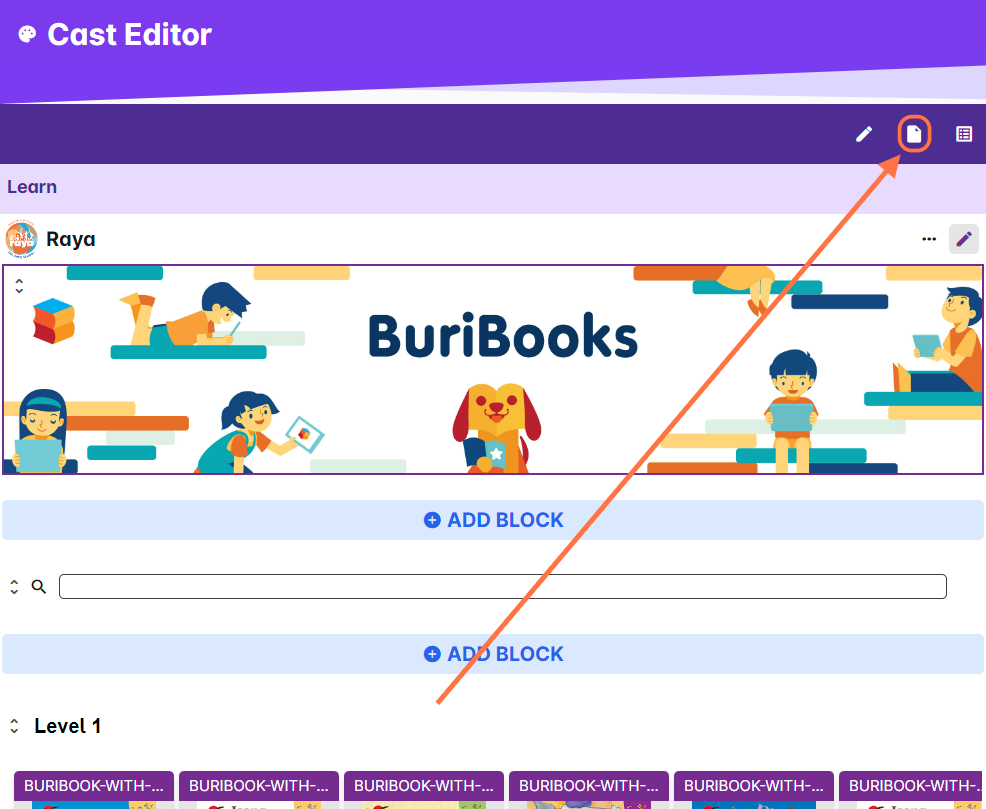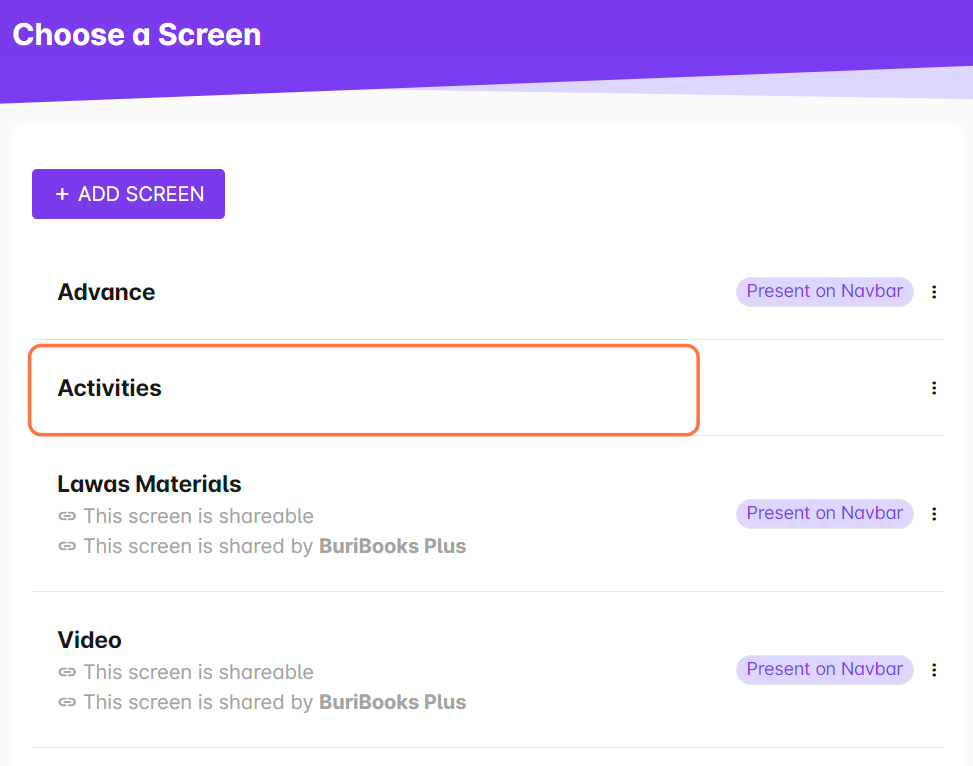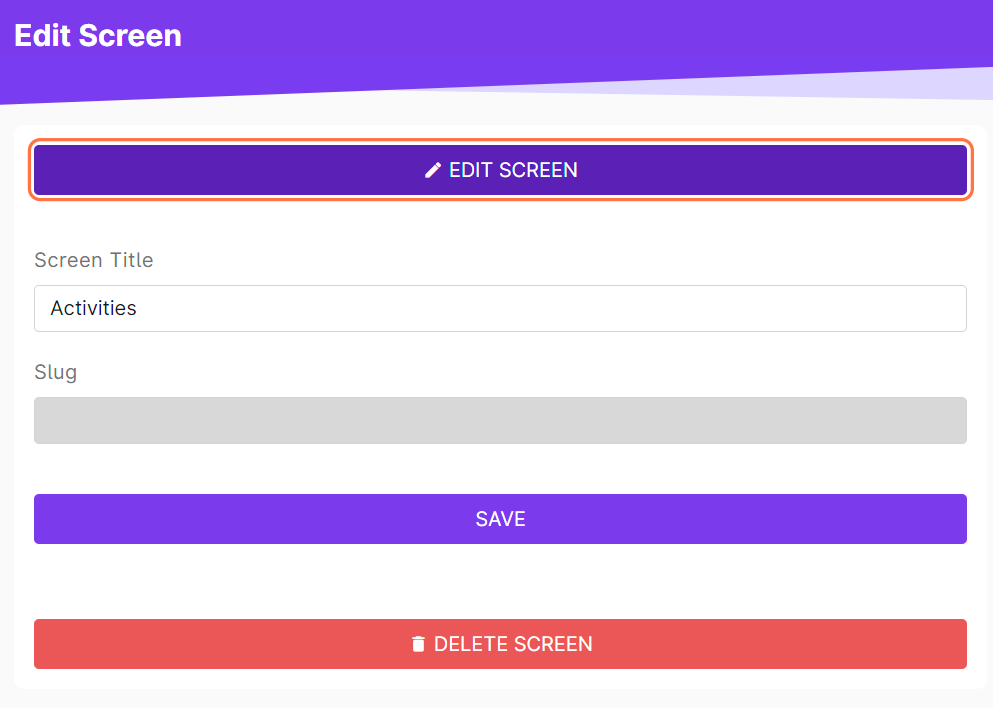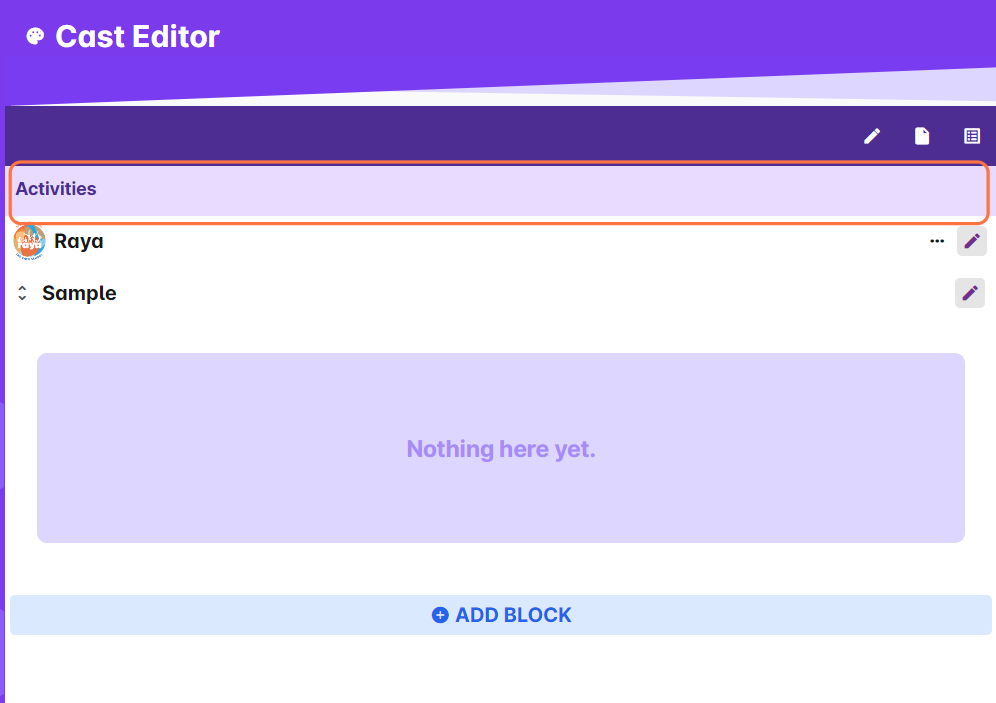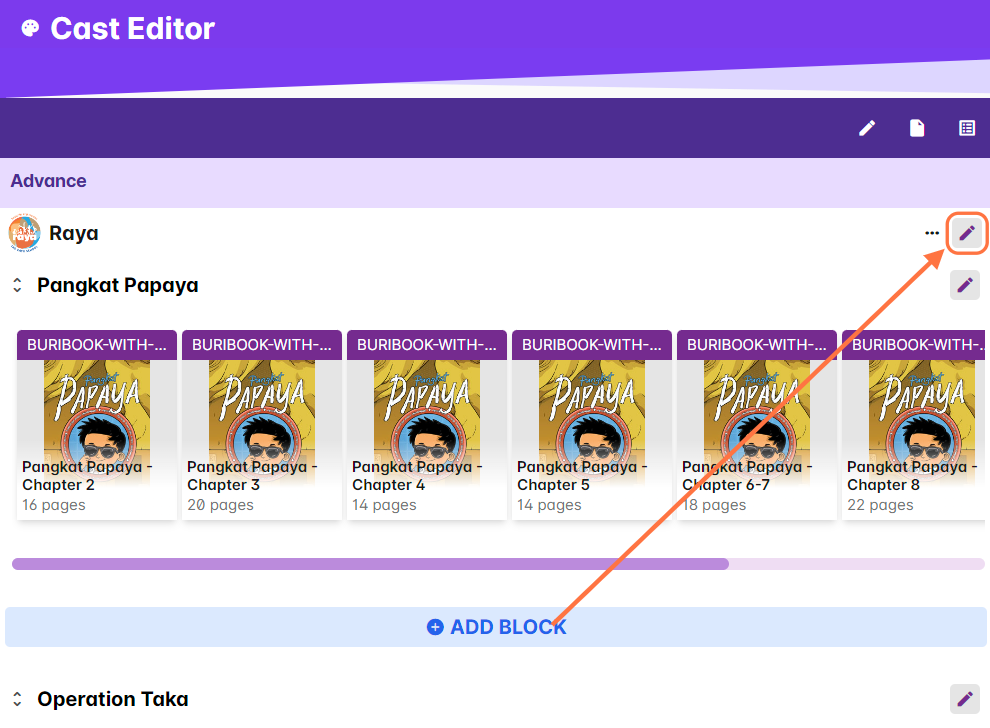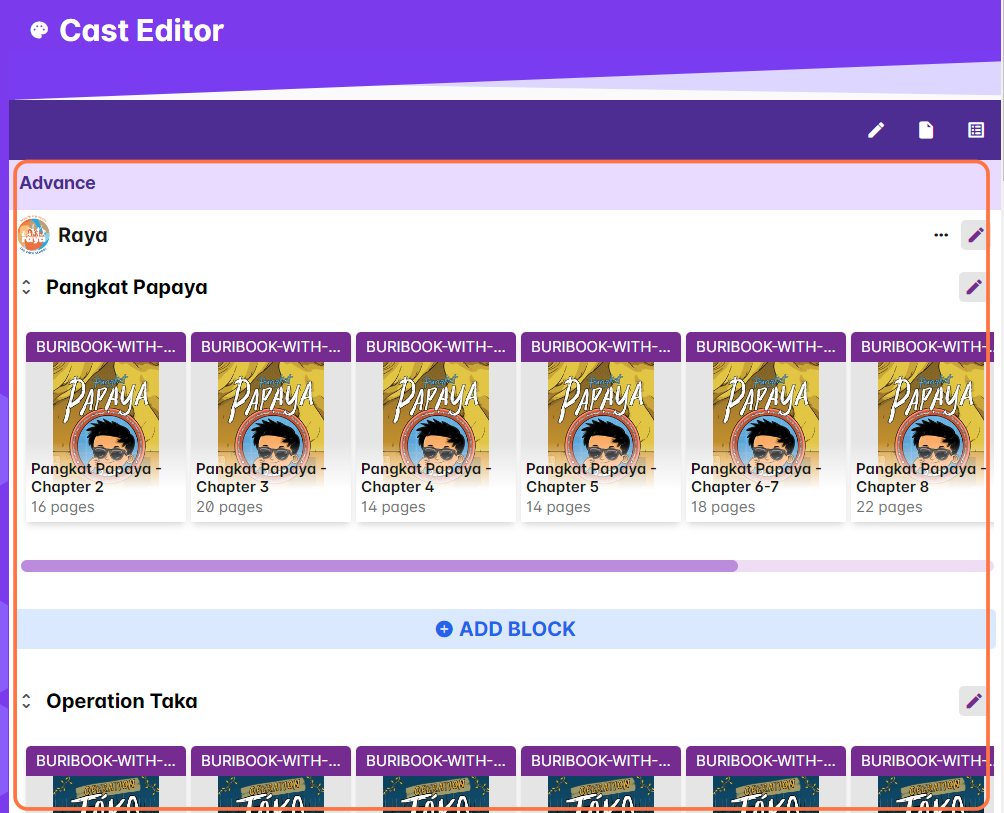You can add existing and new resources and courses to your other screens or pages. These screens can be added to the navigation bar and may contain other set of resources.
The first option in viewing and editing the Cast Editor for your other screens is through the Screens page. We advise to follow these steps if the screen you want to view is not present on the navigation bar yet.
1. From the dashboard, select Cast Editor.
2. Click on the icon for screens.
3. Click on any of the listed screens.
4. Click on Edit Screen.
5. You will be taken to the Cast Editor in the selected screen. You can now add or modify the resources in this page.
Another option is through the Navigation Bar page. You may follow these instructions if the screen you want to visit is already present on the navigation bar.
1. From the dashboard, select Cast Editor.
2. Click on the edit button on the navigation bar.
3. Click on any of the listed screens.
4. You will be redirected to the Cast Editor for the chosen screen. You can now add or modify the resources in this page.