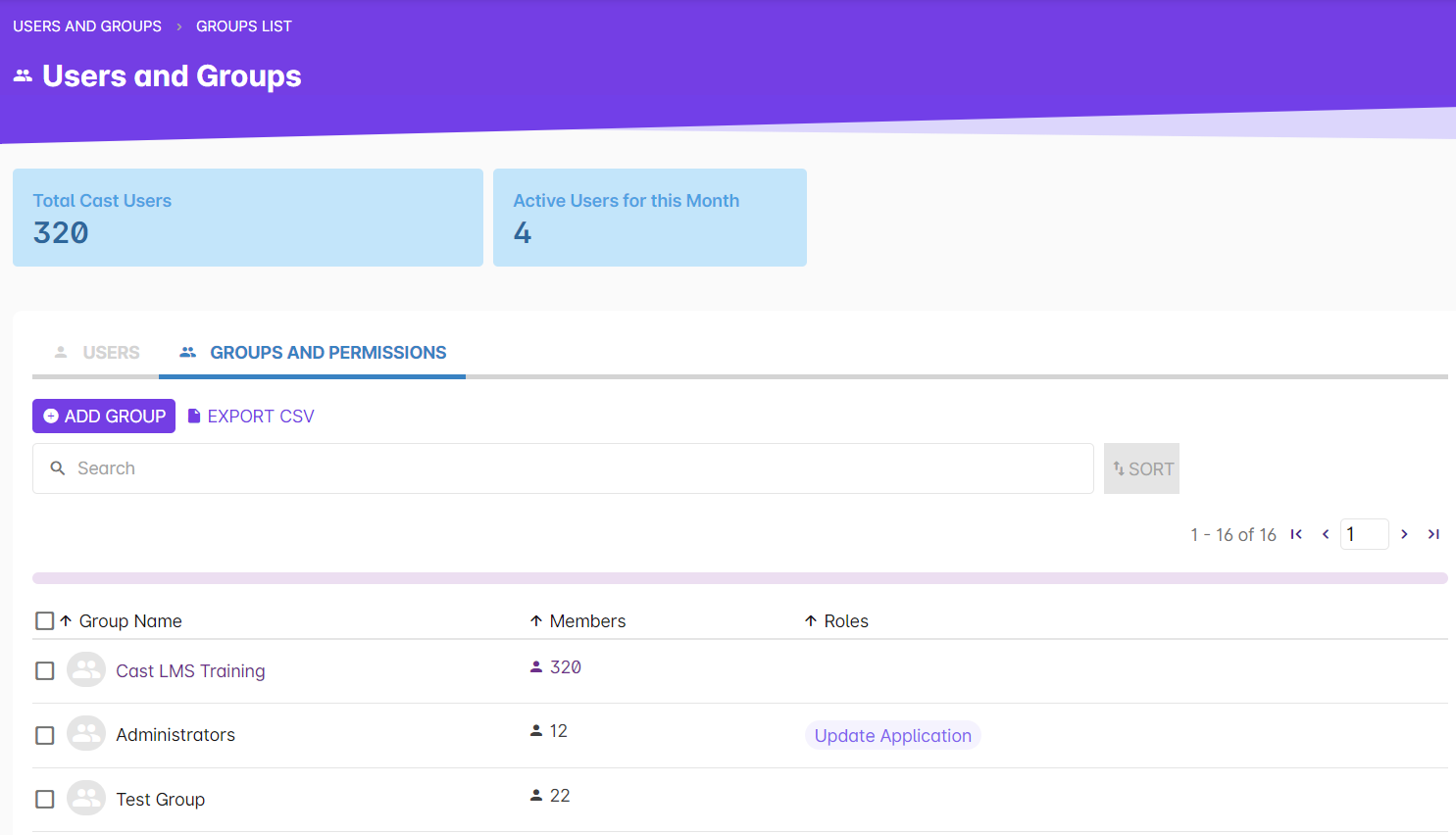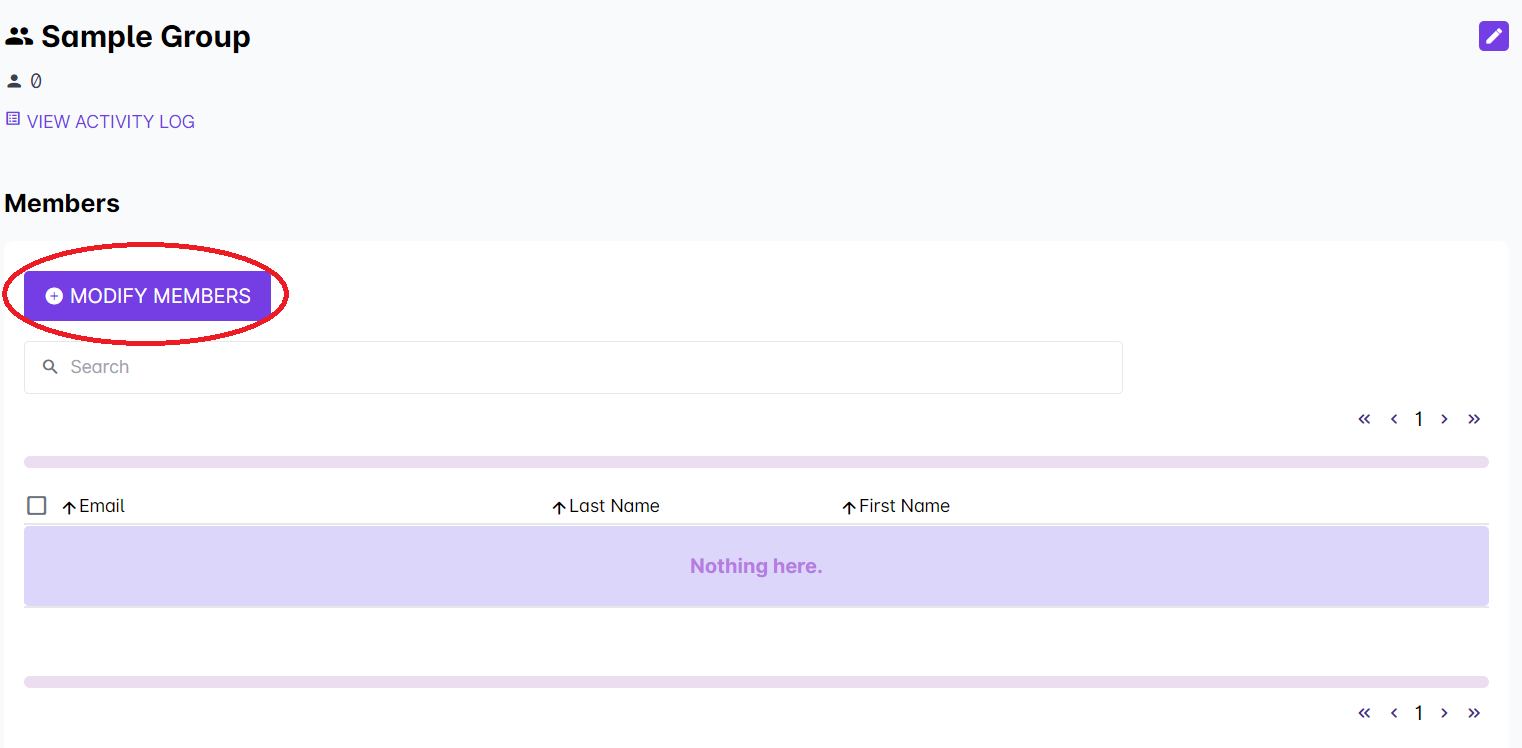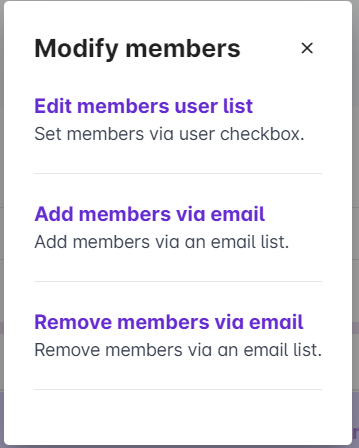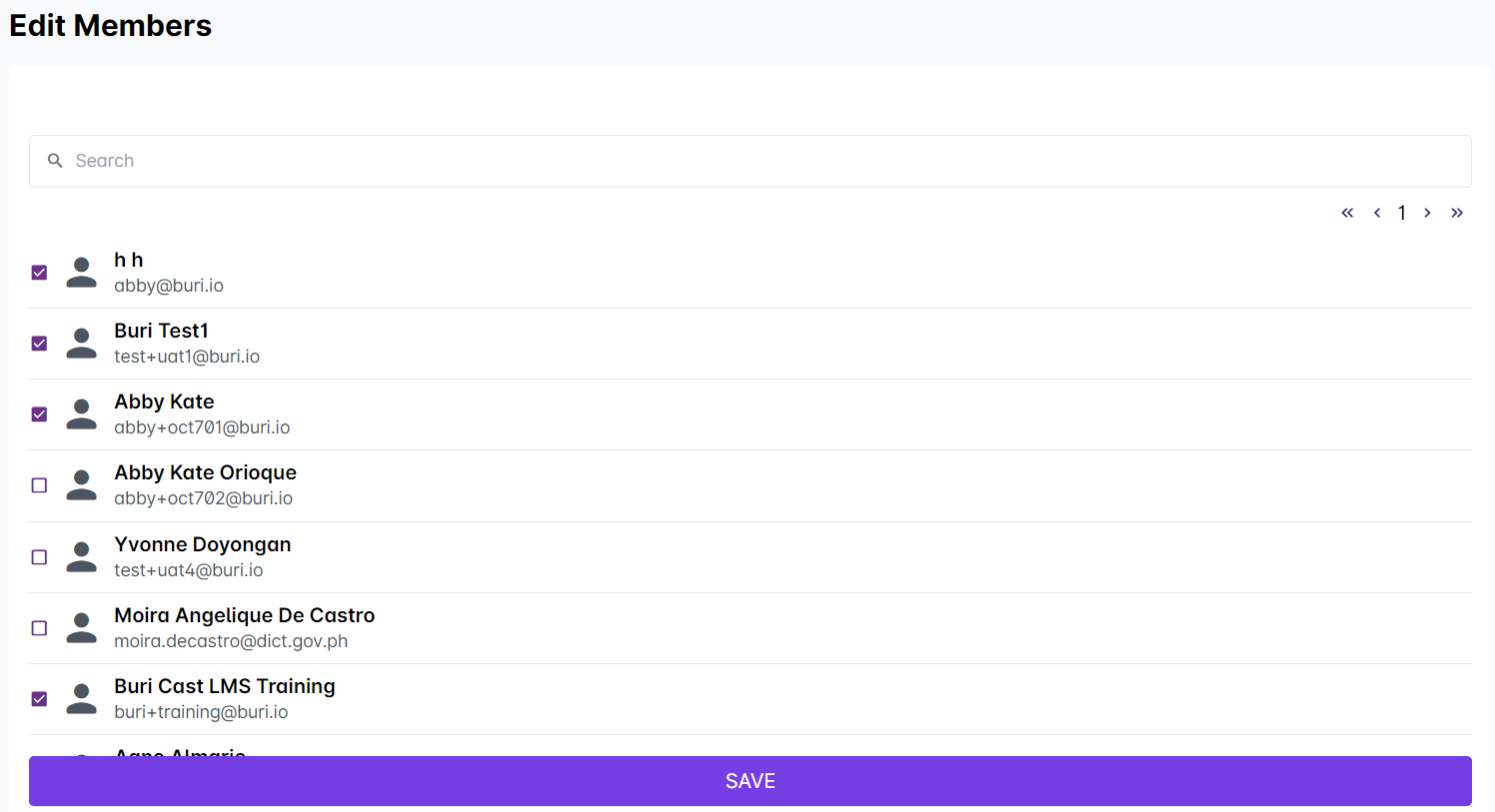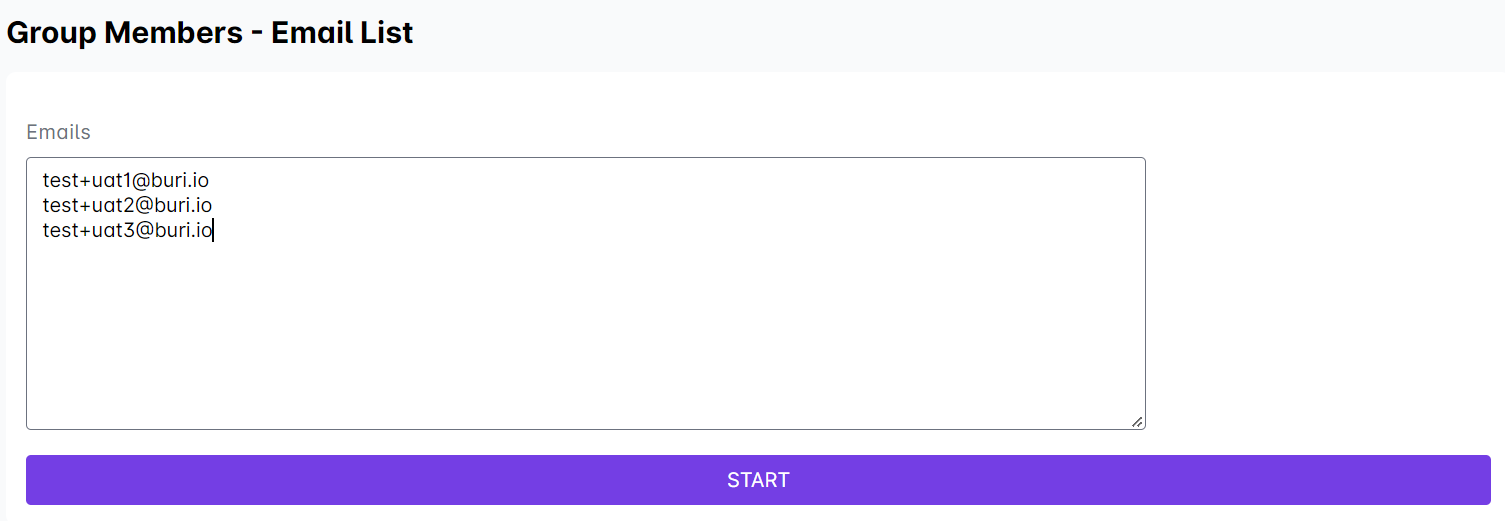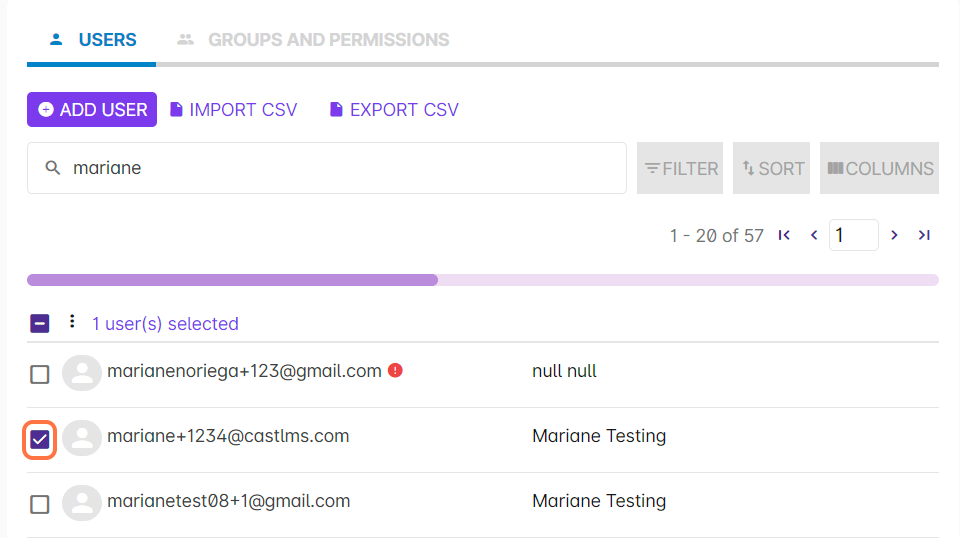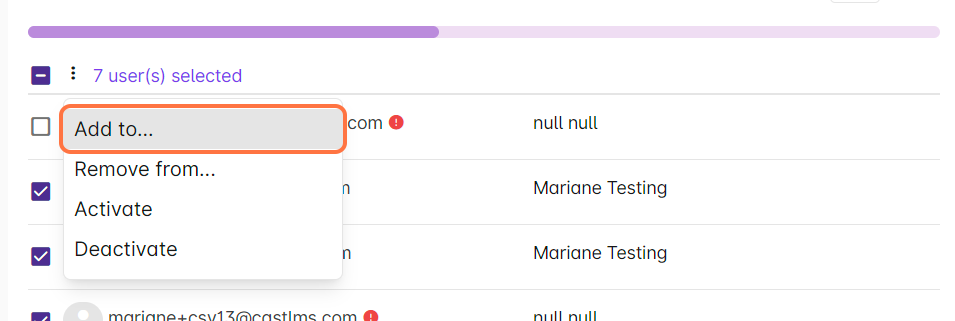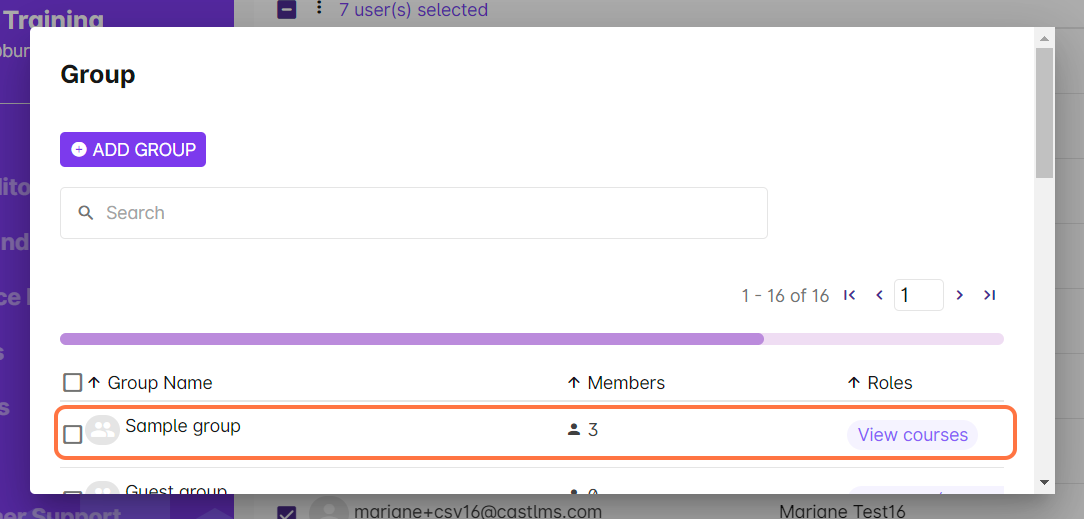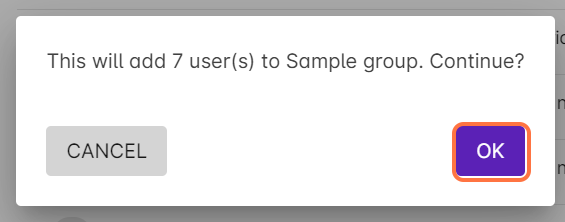1. Select Users and Groups from your Admin Dashboard.
2. Click on the Groups and Permissions tab. Click on one of the groups from your list where you want to add or remove a user.
3. From the Group Profile, select Modify Members to add or remove users in the group.
4. A pop up box will appear. There are three options in editing the members of your selected group. You can choose any of the following:
- Edit members user list
You can easily add or remove existing users in a group by ticking and unticking the checkboxes across their names in this method. You can search for a user's name using the search bar. Click on the Save button to save the changes you have made. - Add members via email
You can select this method to easily add new members to the group. Simply list all of the email addresses of the users you want to add to the group (one line per email address). Click on Start to proceed to adding them.
Another option for adding users to the group is by ticking checkboxes in the Users tab.
1. Select the users you want to add to a group by checking the box/es across their email address.
2. Click on the vertical ellipsis.
3. Select Add to...
4. In the popup, select the group where you want to add the selected users to.
5. Confirm this action by clicking on OK in this popup.
6. Wait for another popup prompt showing how many users were successfully added to the group. Note: Users that are already in the group will not be counted.