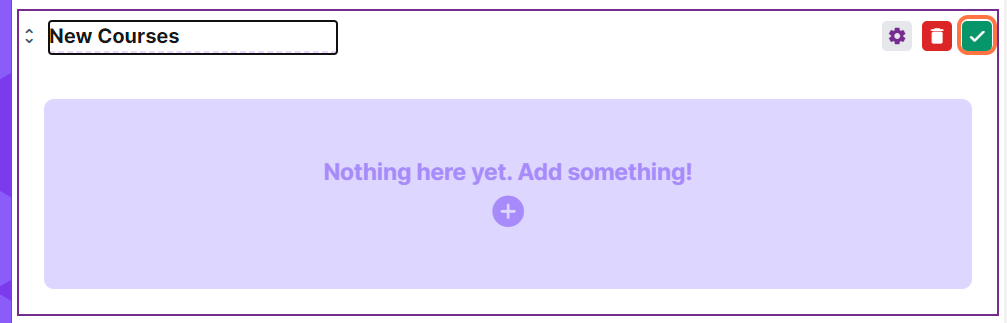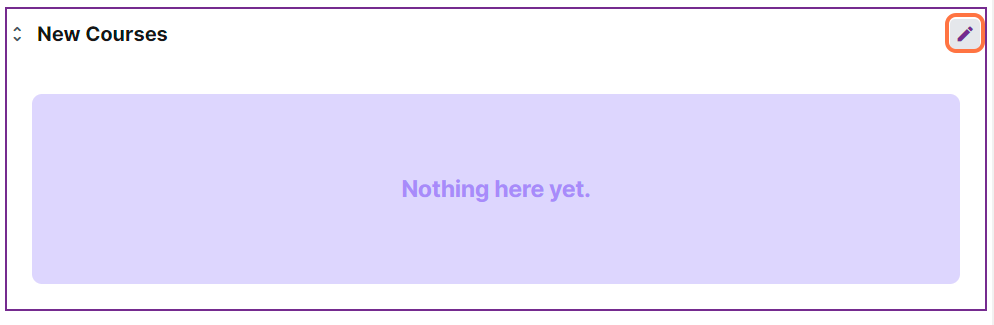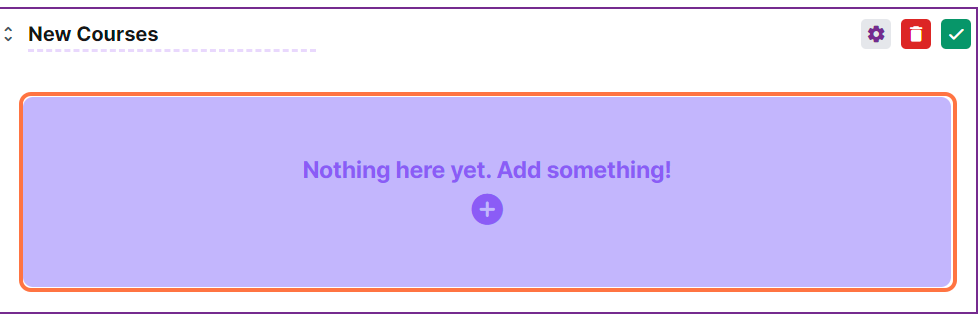If you want to further categorize the courses in your main portal page, you can utilize the catalog blocks that are used to house your resources and courses.
1. From the home page of the dashboard, click on Cast Editor.
2. Click on + ADD BLOCK.
Note: It does not matter where you click on the Add Block button in the Cast Editor page because you can rearrange the blocks later on by dragging and dropping on your desired position.
3. Select Catalog in the list of blocks.
4. Click on the blank on top of your new catalog block to rename it.
5. Then, click on the green check on the upper right corner of the block to save the changes.
6. Once saved, you can now add your courses and resources to this new block. Click on the edit button on the catalog block.
7. Then click on the plus button inside to add a resource/course to this block.
8. You can choose to Use existing resource (if you're re-arranging or moving a resource/course from another block to this new one) or you can choose to create a new course or resource here (if you want to create a completely new course or resource to display on this block).