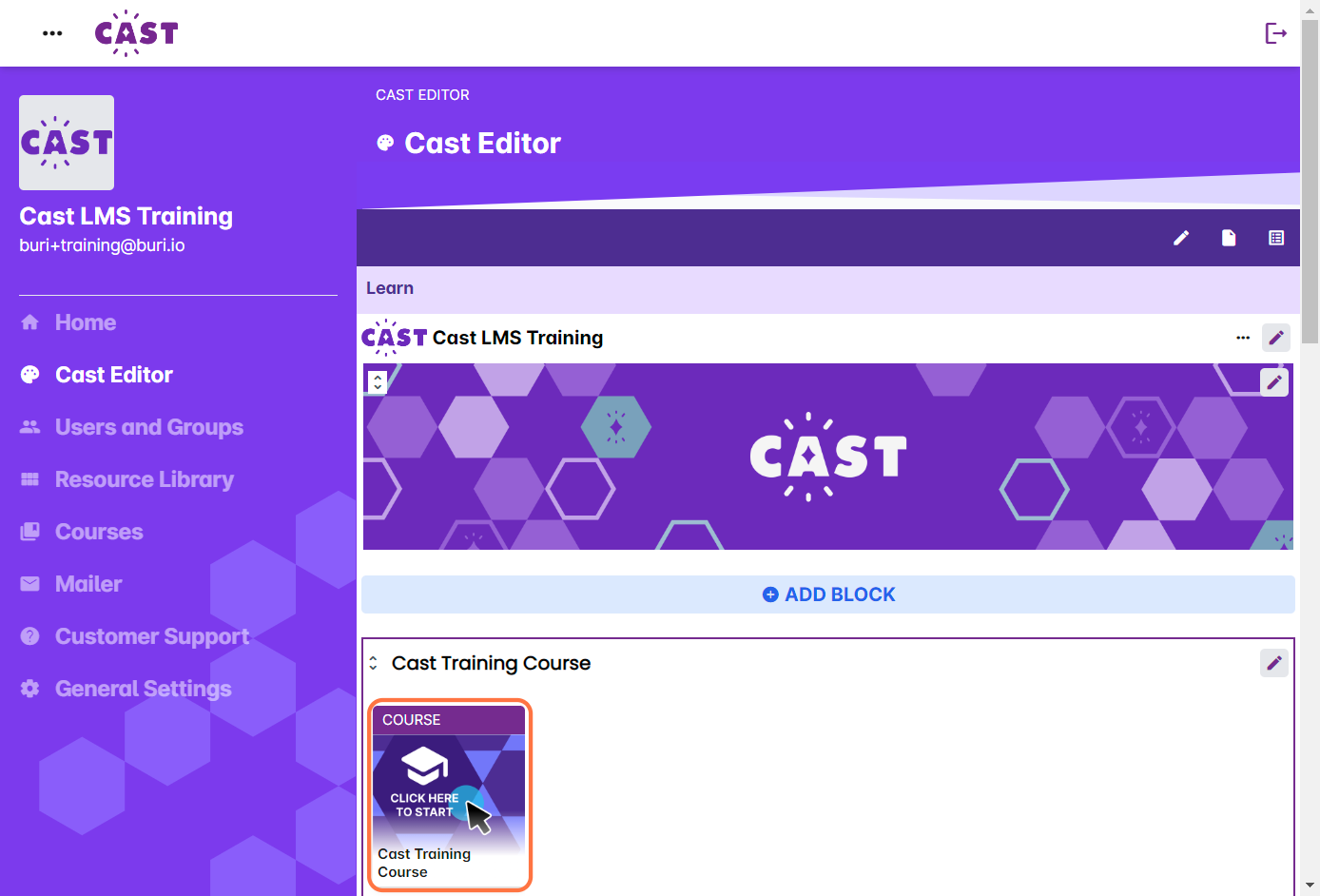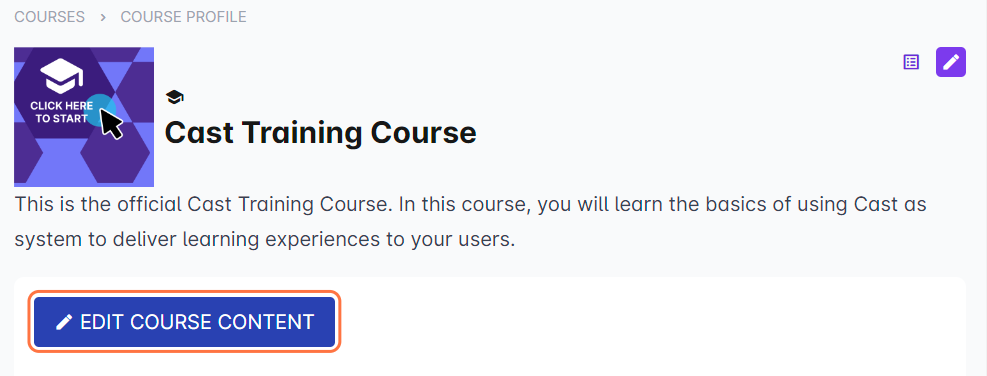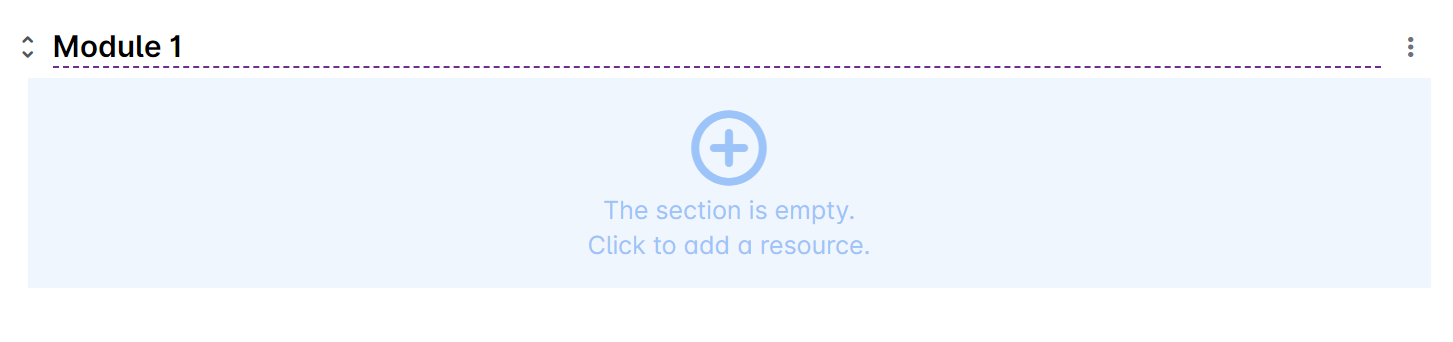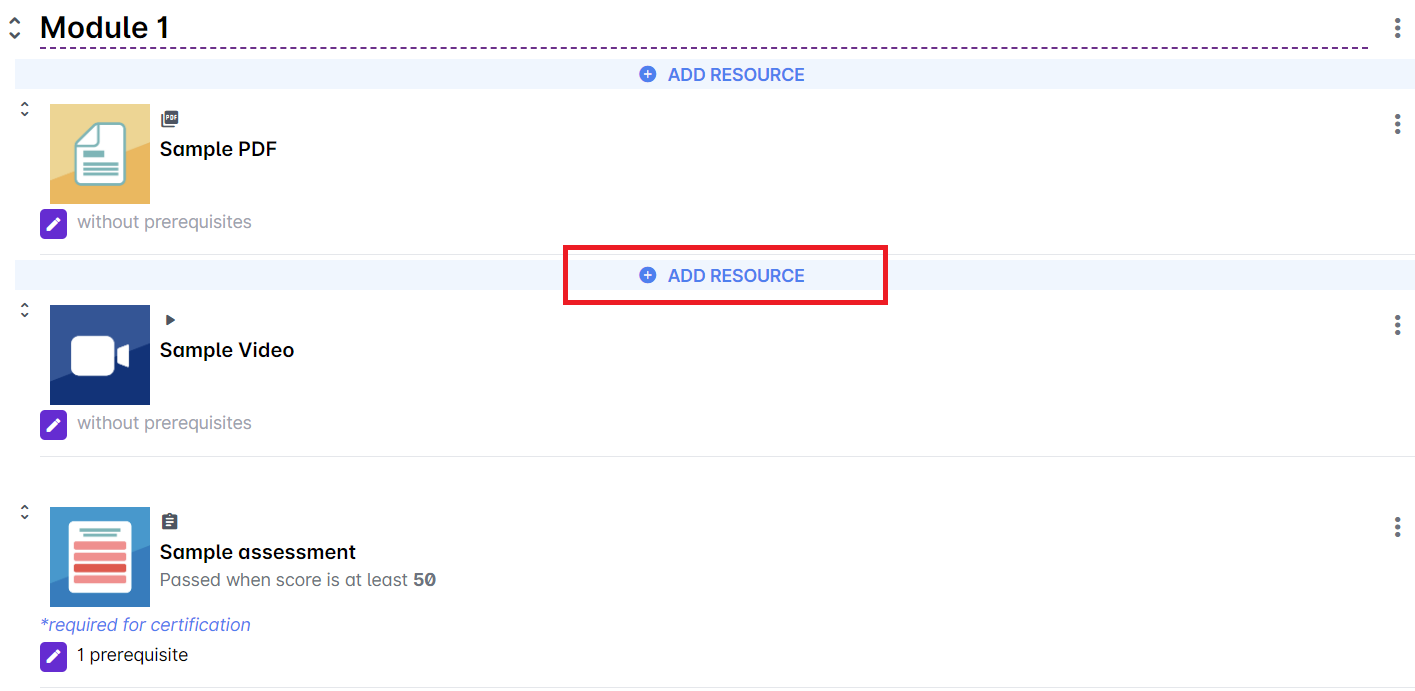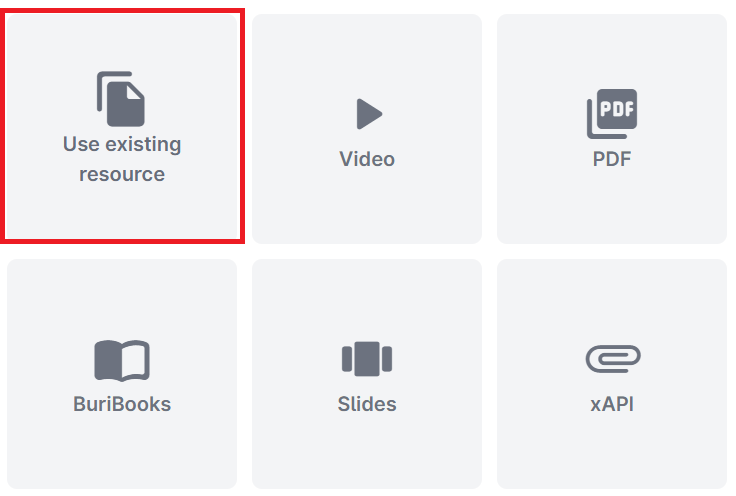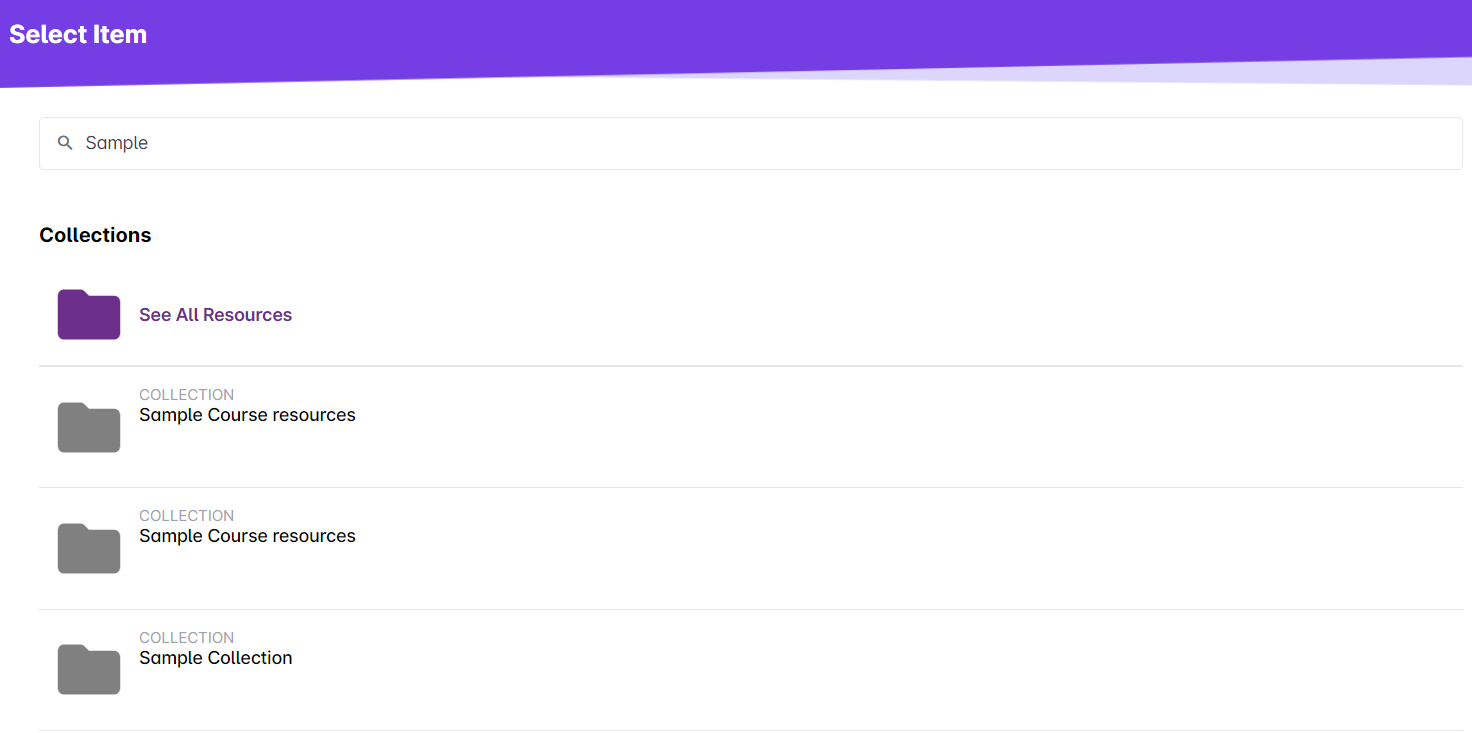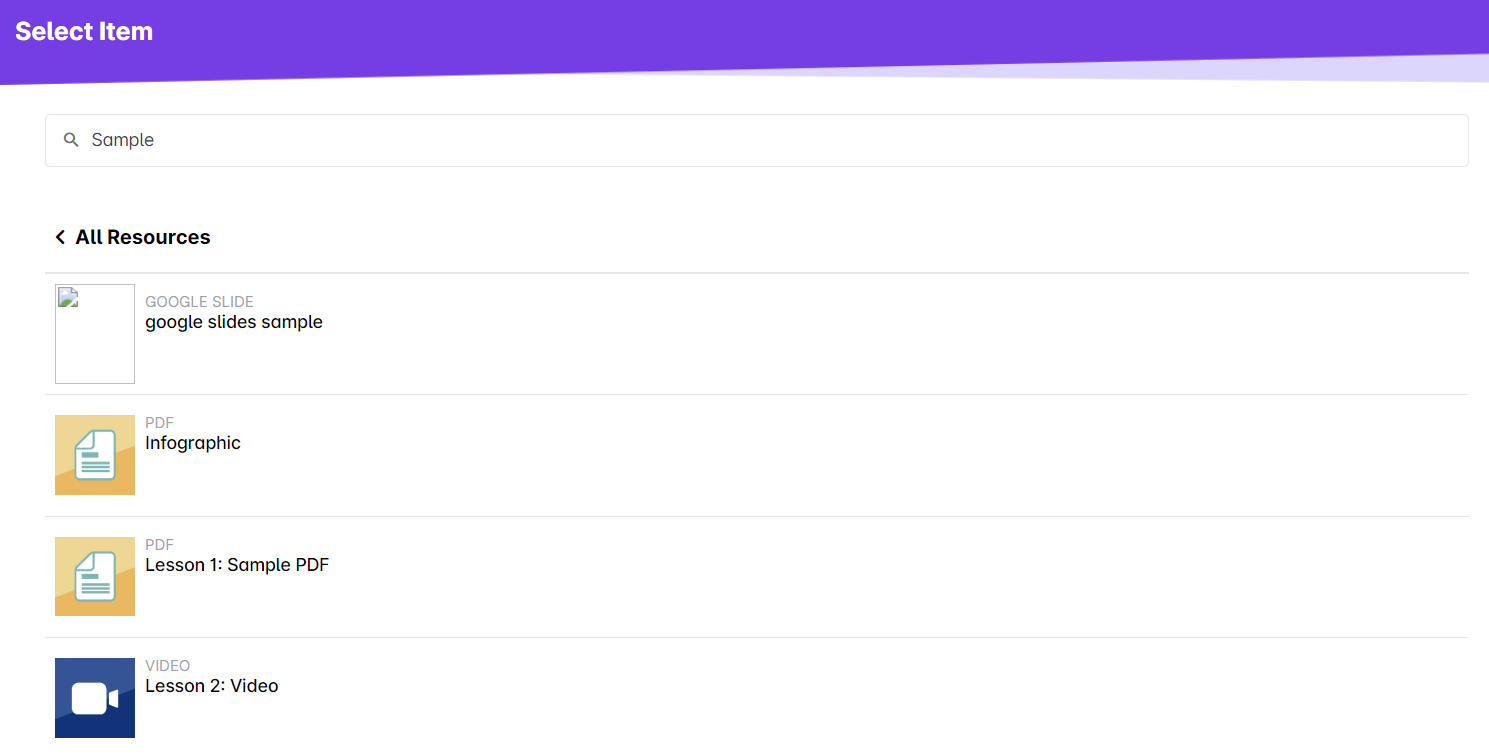- Go to Cast Editor from the Admin dashboard. Click on the edit button on your chosen block. Click the ‘+’ sign to add a new resource.
If you intend to use the existing resource inside a course, click on any course in the Cast Editor.
Click on the Edit Course Content button in the Course Profile.
Click on the + Add Resource button in the section where you want to put the resource in.
- Select Use existing resource.
- Scroll to find the collection you’re looking for. You can also use the search bar to find the collection.
- Click the resource. The resource you’ve selected will appear on the block, along with the other resources.
Note: You can also select a course here, if you intend to put the course in a separate catalog block in the Cast Editor. Please note that the course will retain its enrollments if copied to another block. Rest assured, deleting the original copy of the course in its original catalog block will not delete it completely from the system. This simply means that you're essentially moving the course from one catalog block to another.
Warning: Making changes in an existing resource will reflect in all its copies in the LMS.