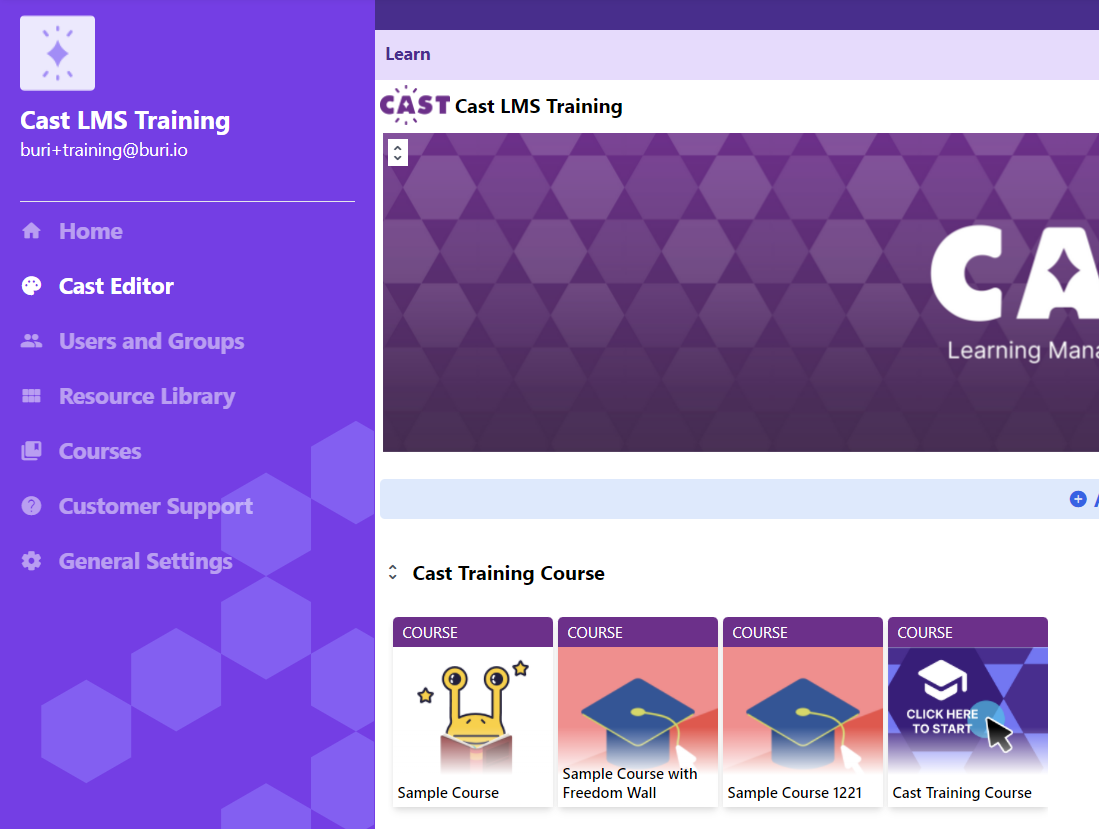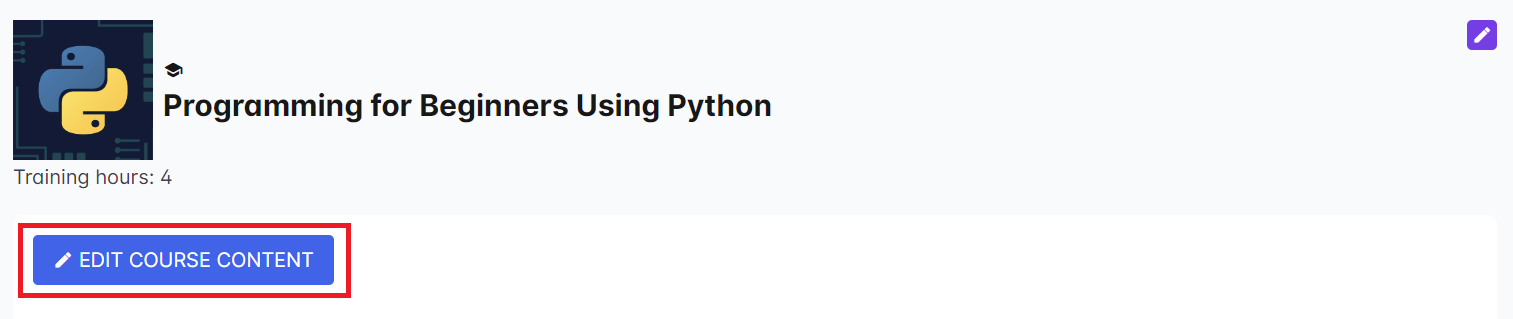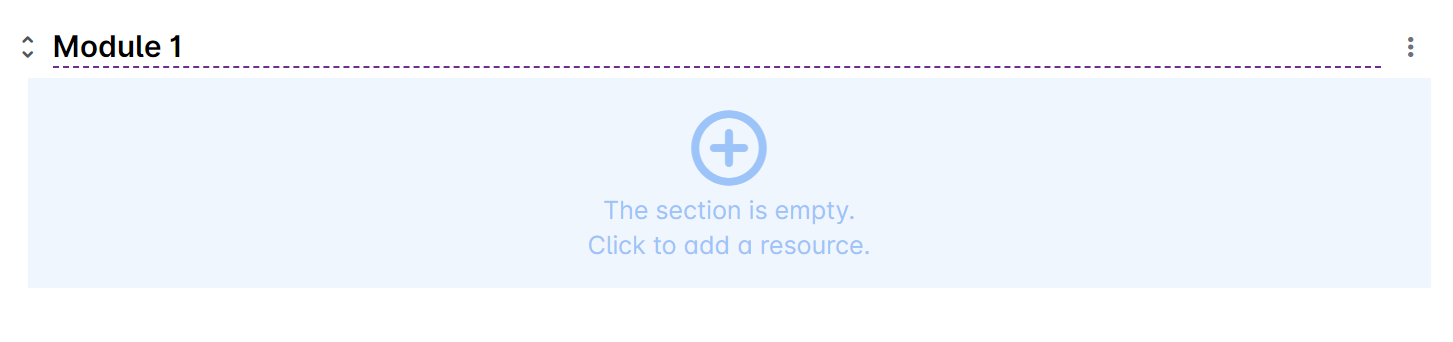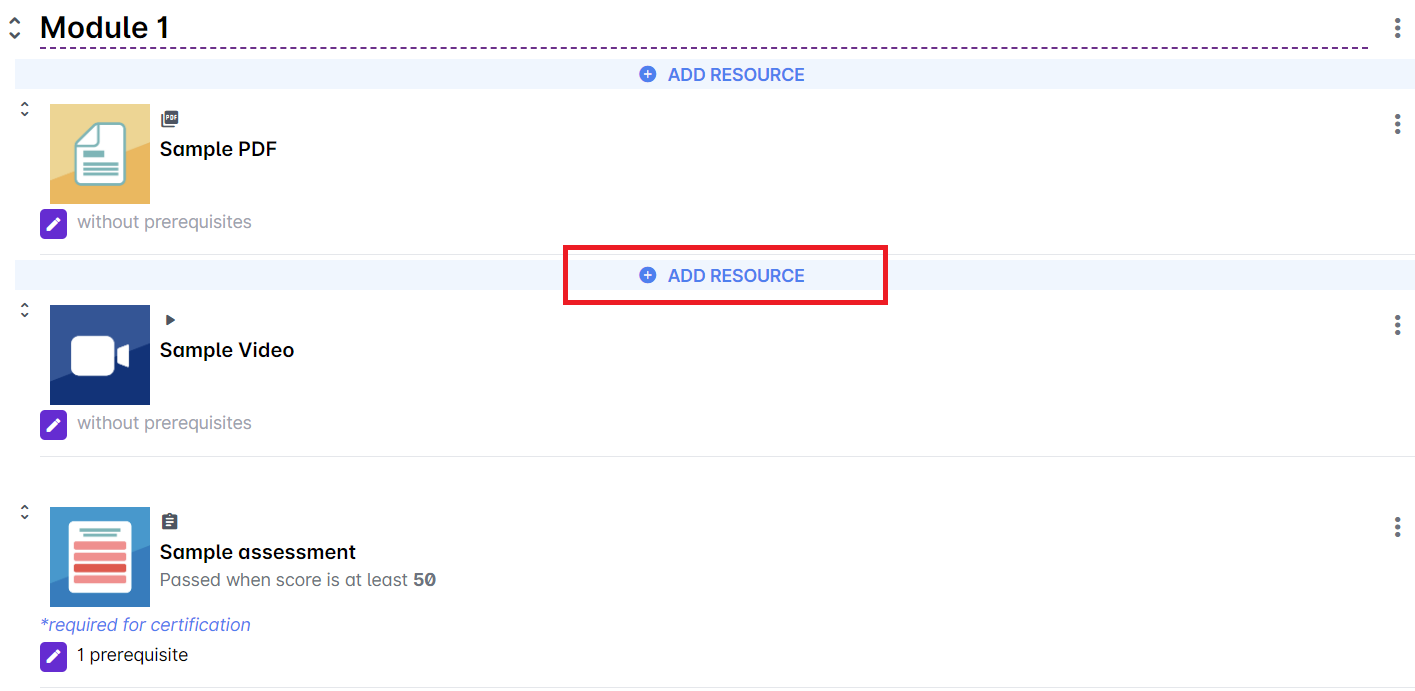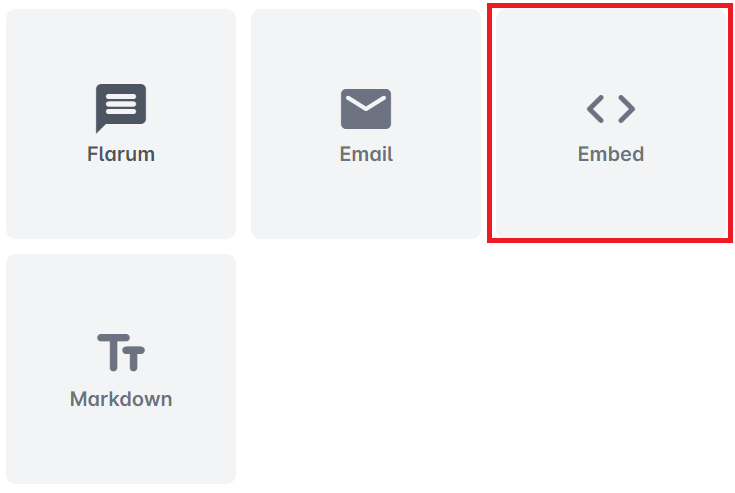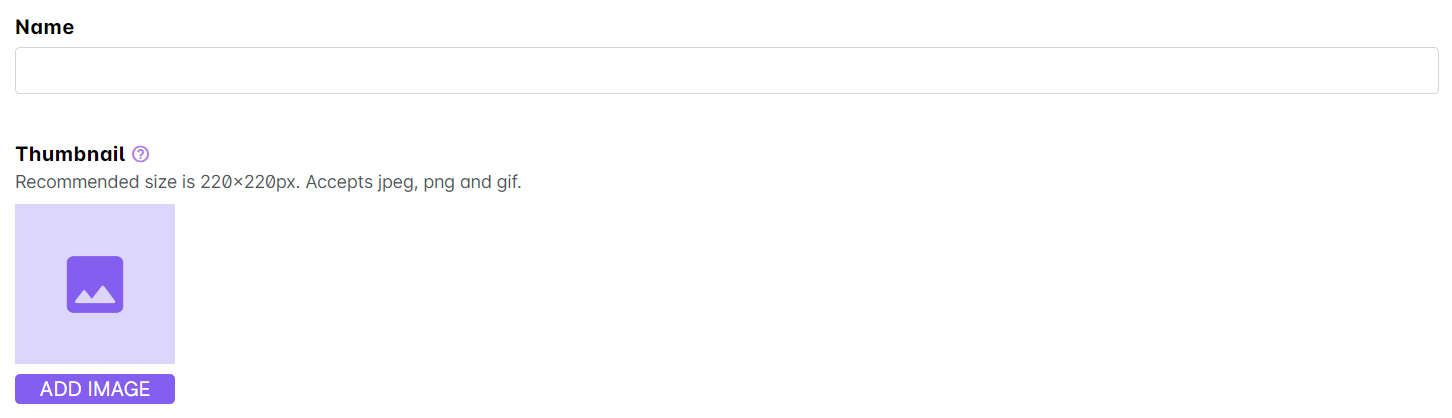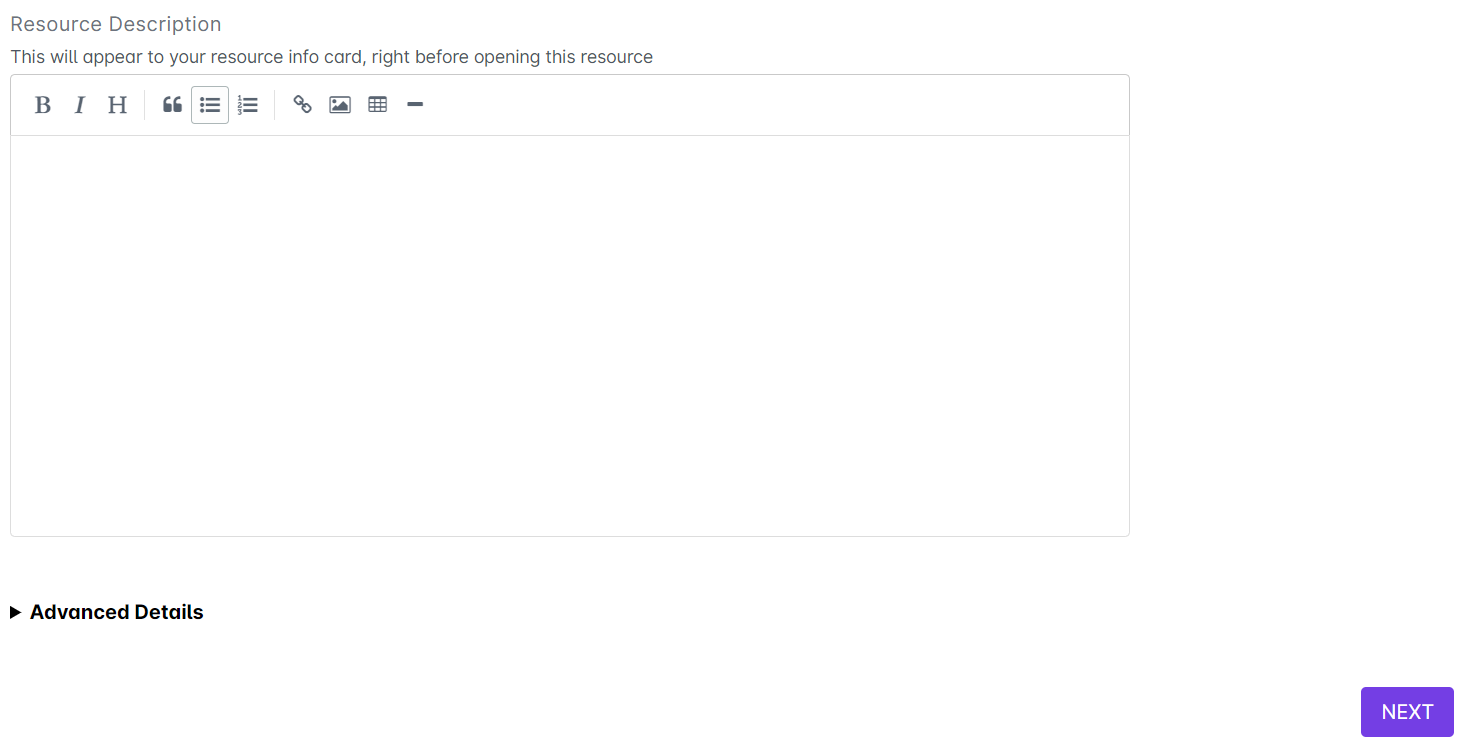You can easily embed resources from other websites to put in your course. Some resource examples that can be embedded are PDF files, audio, images, interactive presentations and the like. Embedded files allow users to view resources from different sources without leaving the LMS.
1. Go to Cast Editor from the Admin dashboard. Click on the edit button on your chosen block. Click the ‘+’ sign to add a new resource.
If you intend to upload the resource inside a course, click on any course in the Cast Editor.
Click on Edit Course Content button in the Course Profile.
2. Click on the + Add Resource button in the section where you want to put the resource in.
3. Select Embed from the list of resources.
4. You must have copied the embed link of your chosen resource and then paste it on the box provided. Some examples of resources that can be embedded are visual materials made through Genially or Canva, audio files from Soundcloud and Spotify, and other similar resources. You may check each website to know how to get the embed link.
5. Give your embedded resource a name. You can also change the thumbnail of the embedded resource by clicking on the image icon for thumbnail.
6. You can also provide a description for this resource. Click on Next to save your changes.