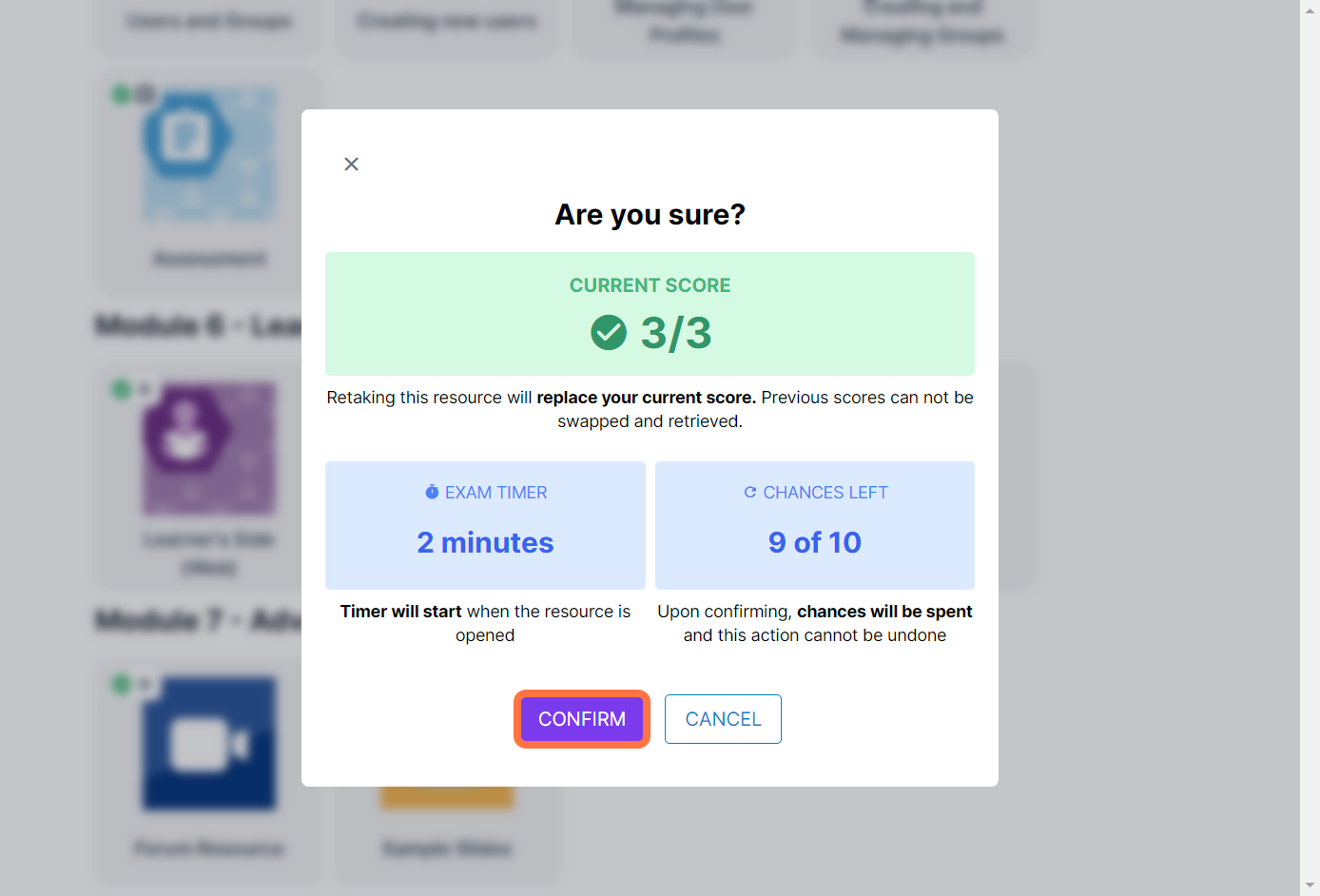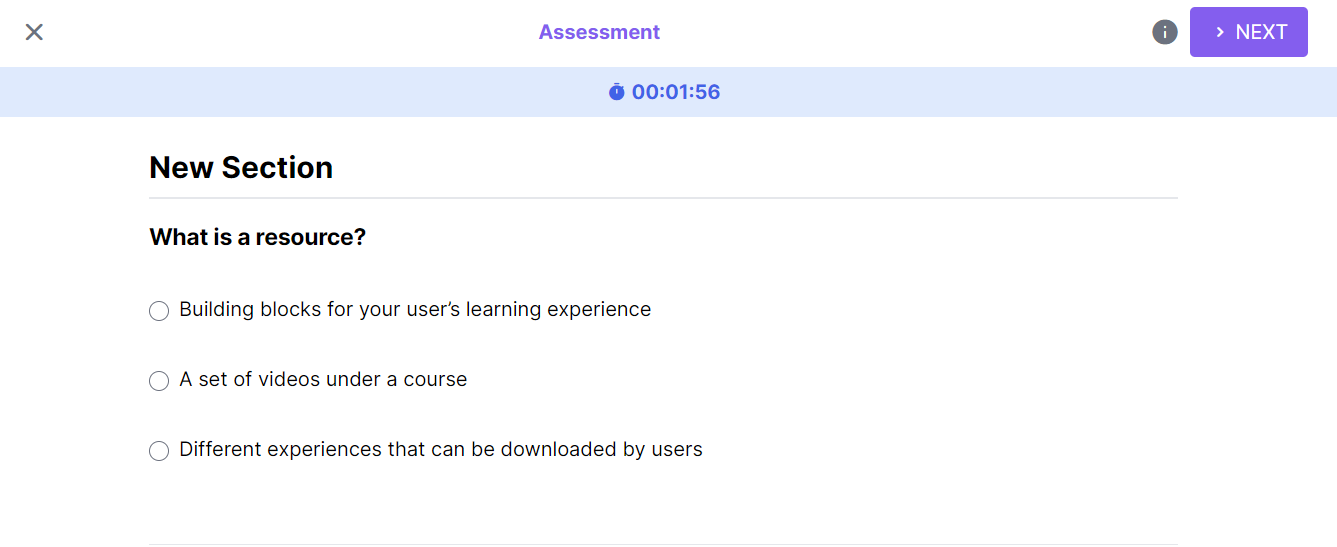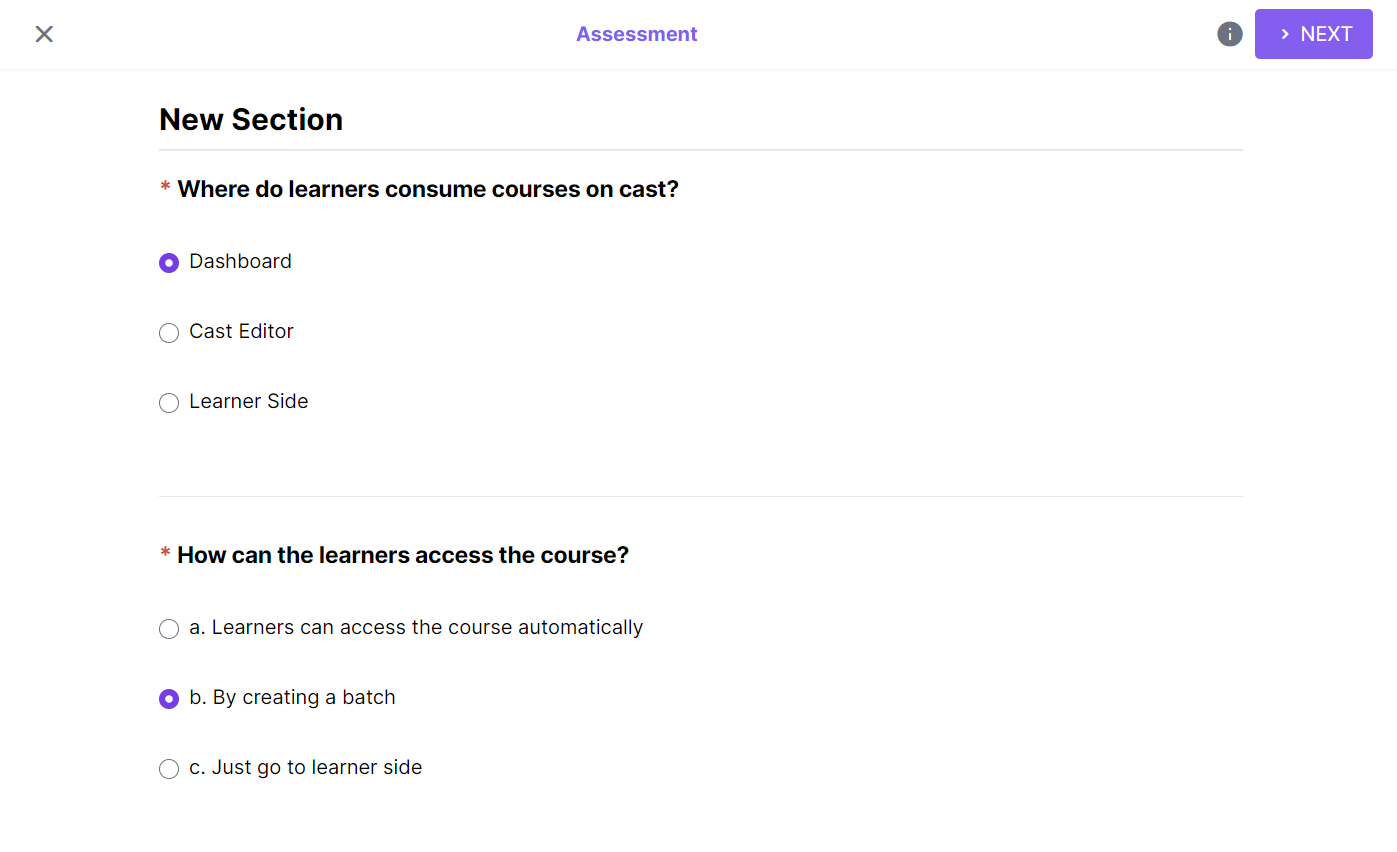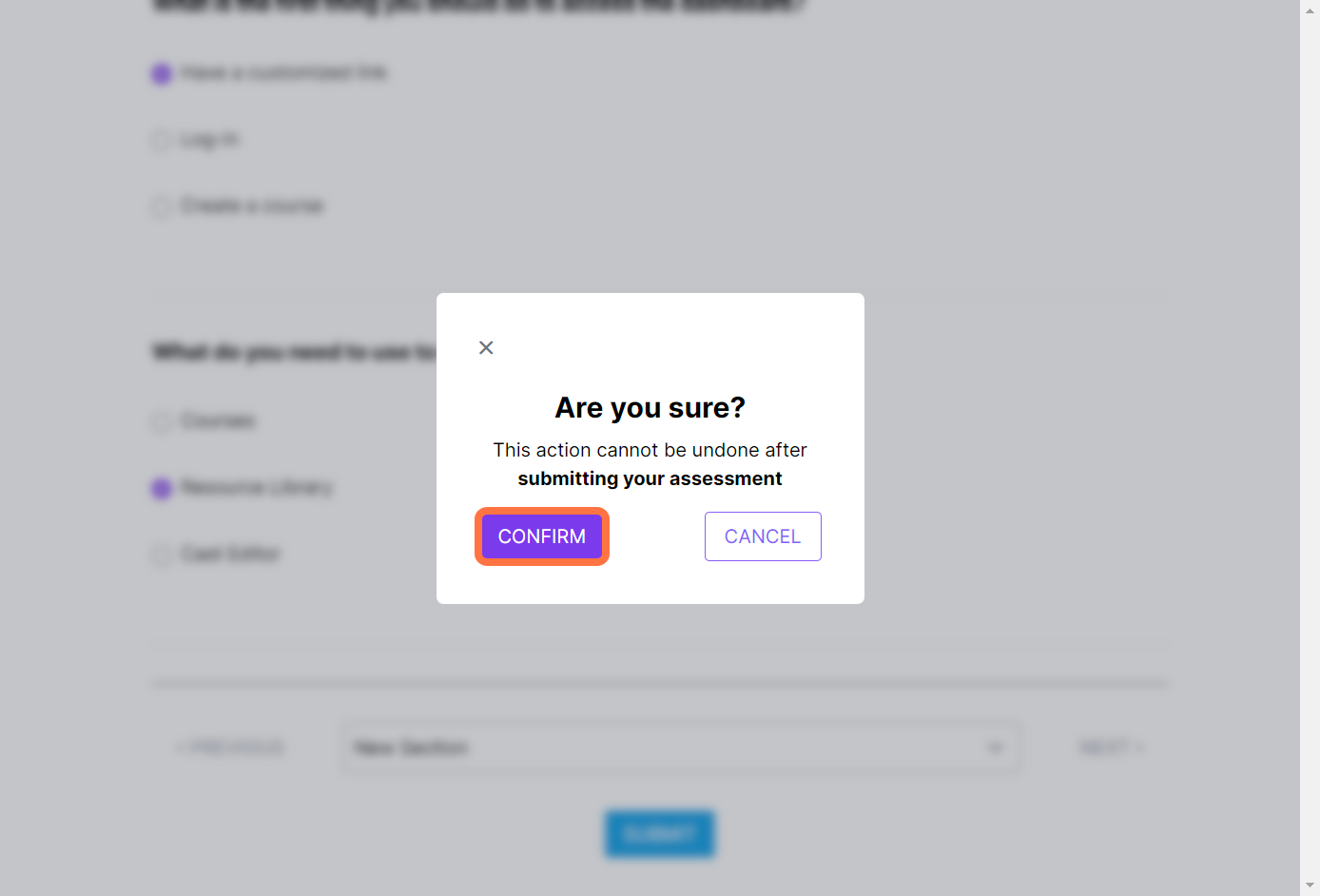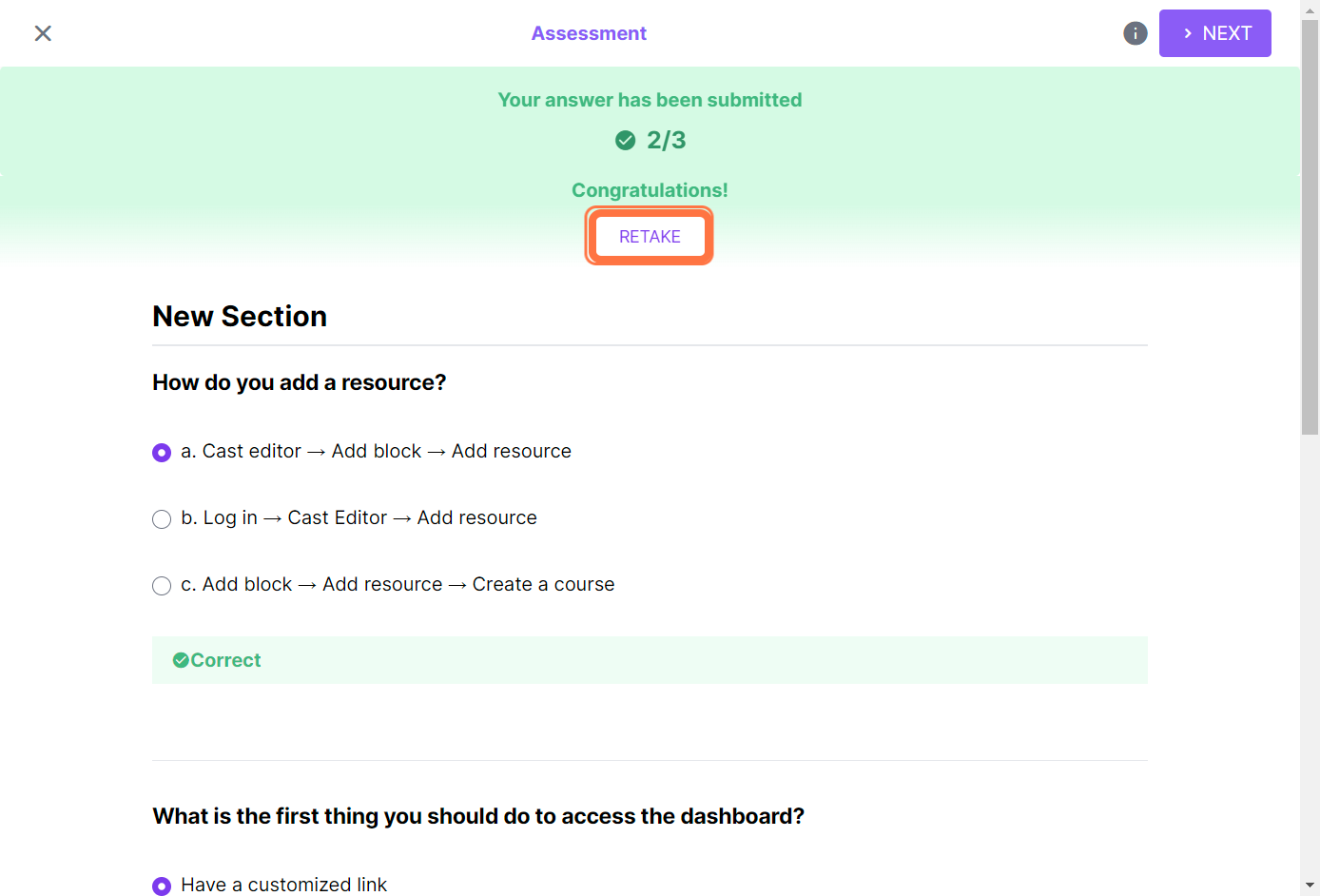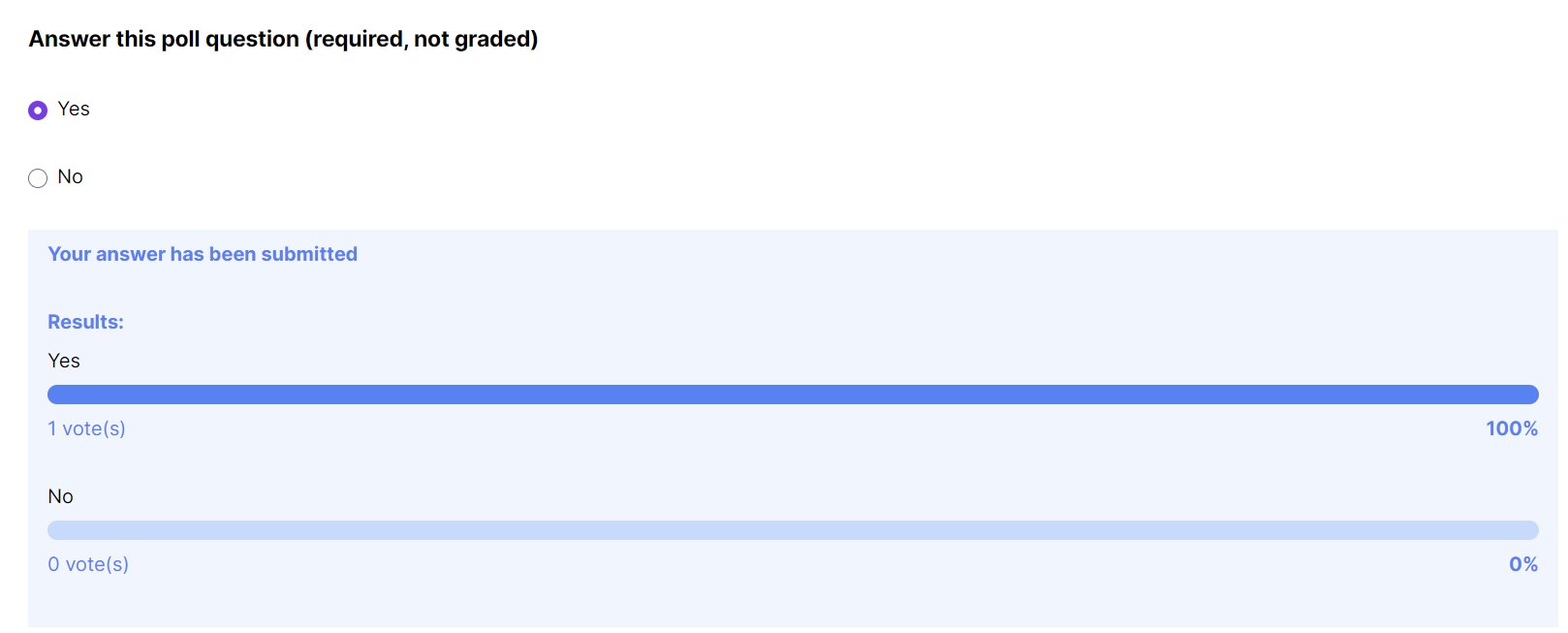Assessments are resources that are commonly used in courses to measure your comprehension. It is important to carefully follow the instructions in the assessment to ensure your success.
1. To begin an assessment, click on the assessment resource card on your course's page.
2. If there is a time limit and/or attempt limit for the assessment, a pop-up will appear. Click on "Confirm" to proceed with the assessment.
If it is your first attempt in the assessment and there are not limits set by the admin, this popup will not appear and you will be immediately redirected to the assessment upon clicking on the resource card.
Note: When you click on the "RETAKE" button in the assessment, this same pop-up will appear first. It serves as a warning that proceeding with the resource will make you retake the assessment, replacing your current recorded score. Your previous scores in the assessment cannot be retrieved or swapped. Please proceed with caution.
3. If there is no attempt limit or time limit for the assessment, you will immediately proceed to the assessment page.
If a time limit is set for the assessment, a timer should appear at the top. All question items for the assessment will be displayed on the page.
Note: Required questions are marked with a red asterisk (*) and must be answered in ALL attempts. Do NOT skip these questions. Make sure that the required questions have answers before clicking on the Submit button.
After completing the assessment, click on "Submit" at the bottom of the page. You can also click on Save as Draft if you would like to postpone submission.
4. In the pop-up, click on "Confirm" to submit your answers. Click on "Cancel" if you would like to make further changes to your answers before submitting.
5. After successfully submitting your answers, you should be able to review them. At the top of the page, you will see your score for the assessment and the "Retake" button if you would like to redo the assessment. Please note that the score from your most recent attempt in the assessment is the one recorded in the system.
If feedback is enabled for certain questions, you will be able to see which questions you answered correctly and incorrectly.
For poll questions, the poll results should be visible in the review.