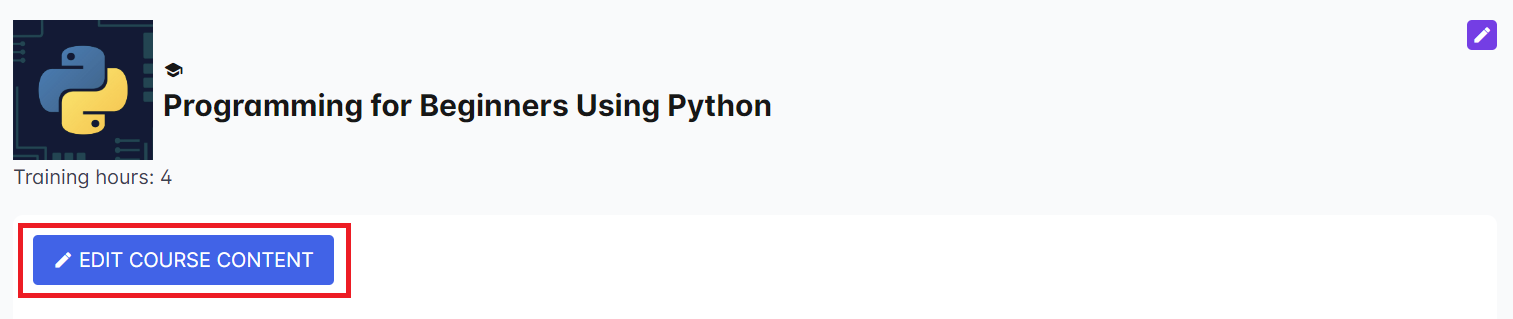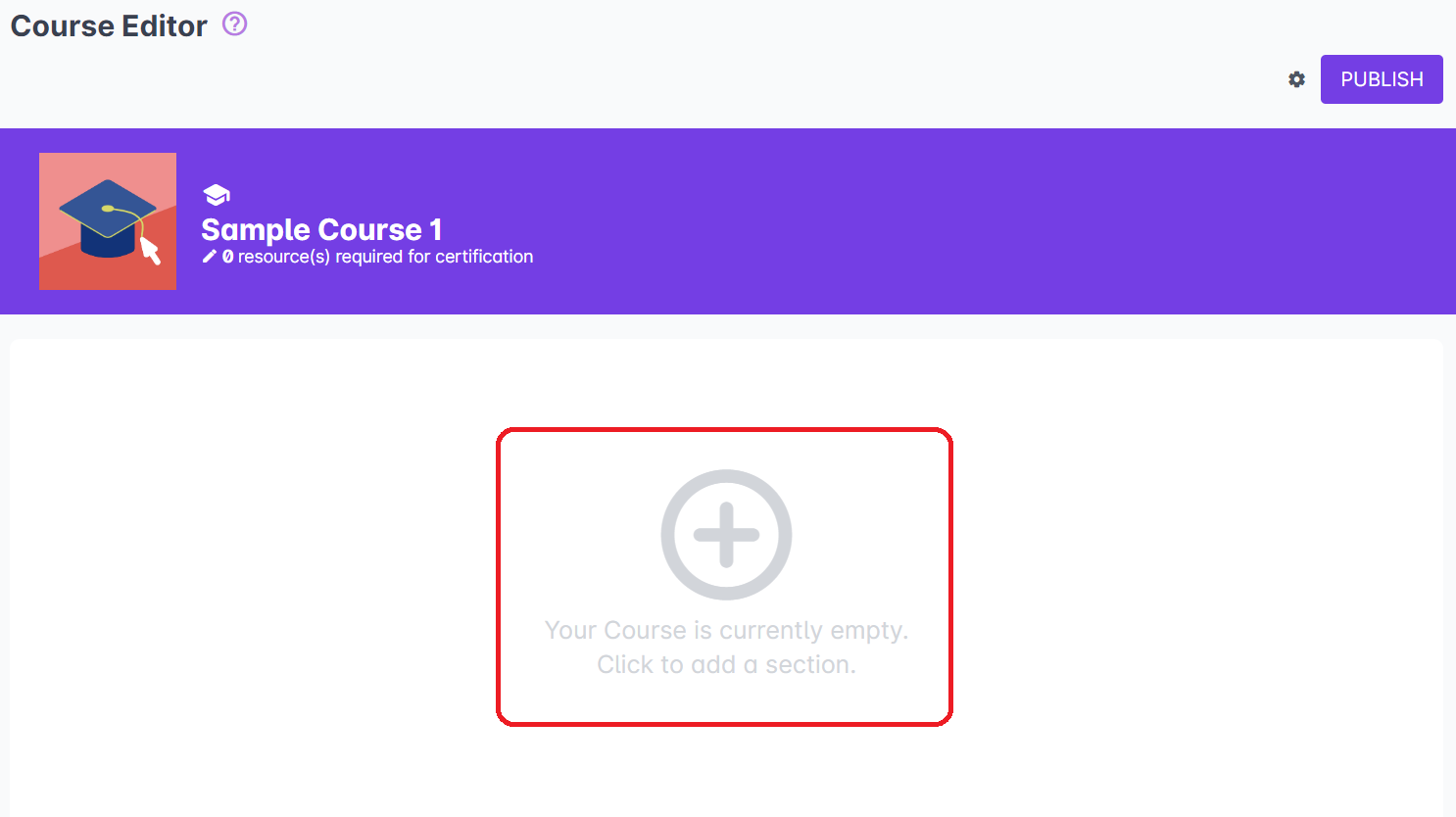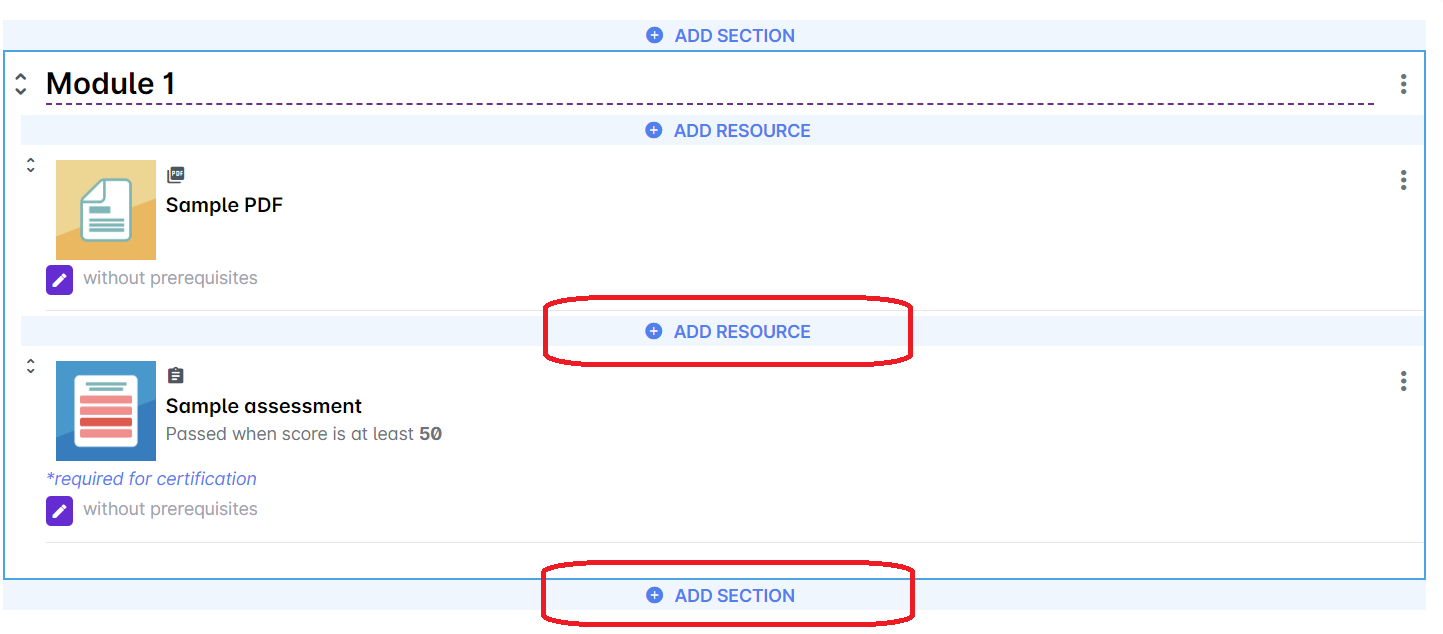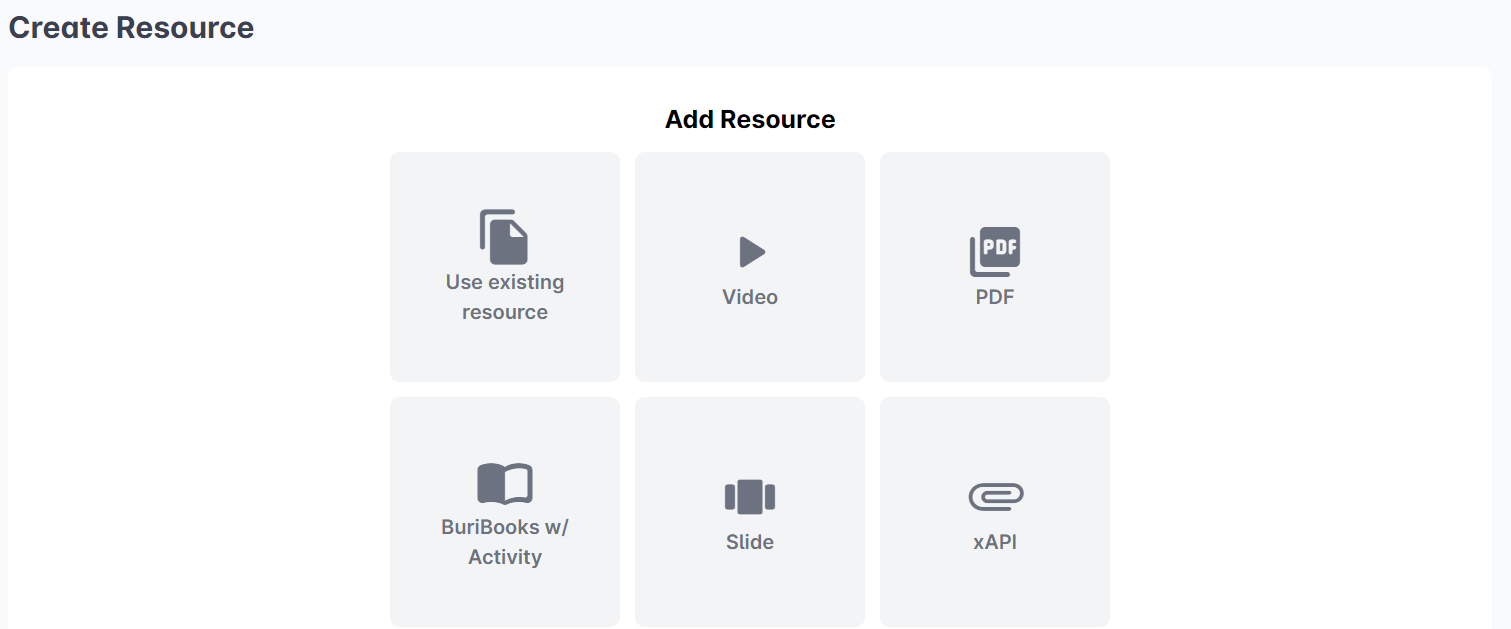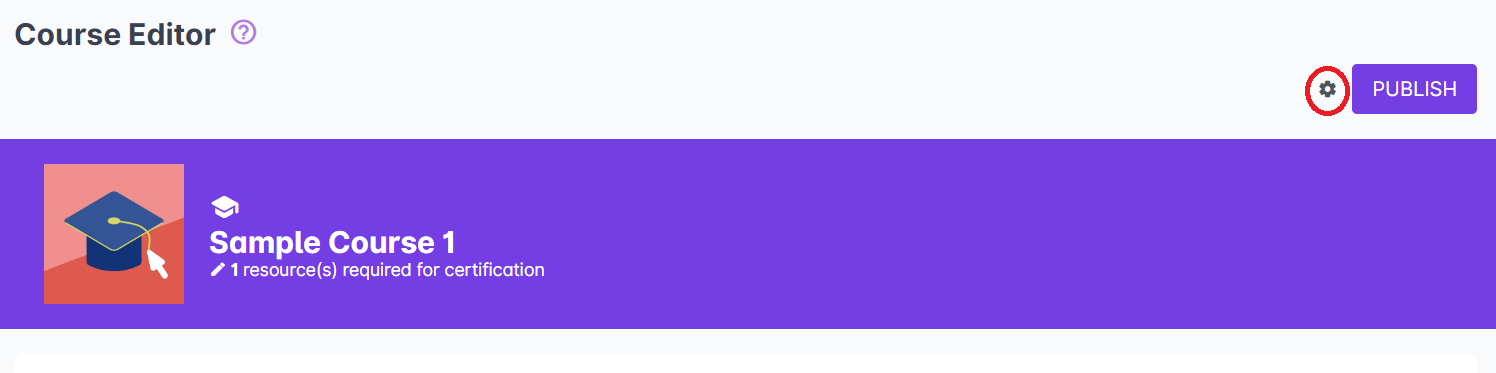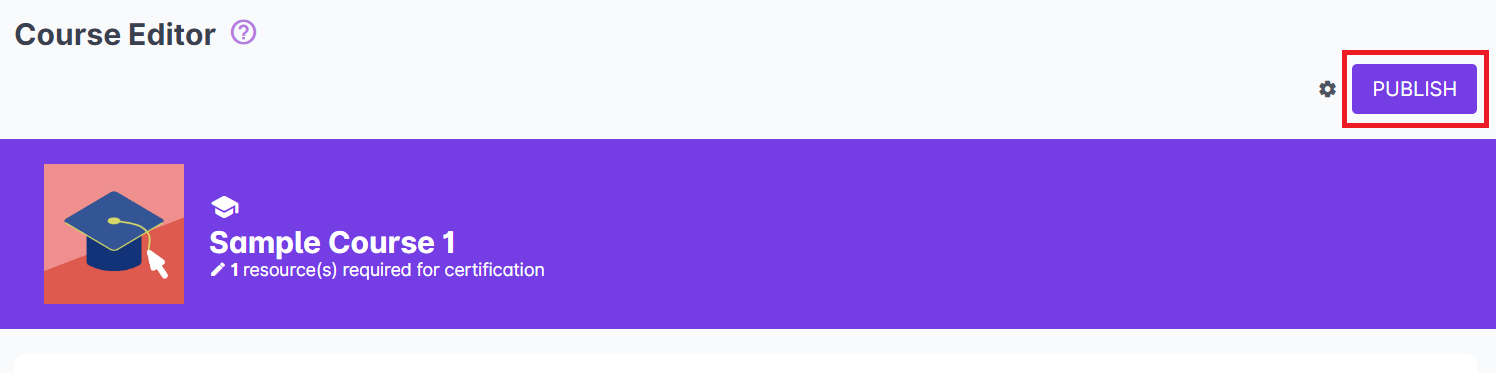Editing Courses
1. From the Cast Editor, click on your desired course card. You can also go to Courses and select any course from the list.
2. In the Course Profile, click the Edit Course Content button. This will take you to the Course Editor page.
Editing the Course Content
1. To edit the course content, click anywhere under the Course Title to create a new section where the resources will be placed in.
2. If there are existing sections and resources in the course already, hover over the spaces between the sections and resources and then click on Add Section to create a new section or click on Add Resource to upload a new resource to your course.
3. When you click on the Add Resource button, you will be prompted to select the type of resource you want to add to the course. Click on your preferred resource type to proceed.
Editing Course Details
1. To edit the course details, click on the gear icon on the top right corner of the Course Editor.
2. This leads you to the Resource Details page where you can edit the name of the course, the course thumbnail, and the resource description.
Publishing your Course
1. Once you’re done uploading all the resources in your course, click on Publish on the top right corner of the Course Editor.
2. You can select any of the publish options available. For more information on the Publish Details, go to this article: https://support.castlms.com/help/publishing-a-course