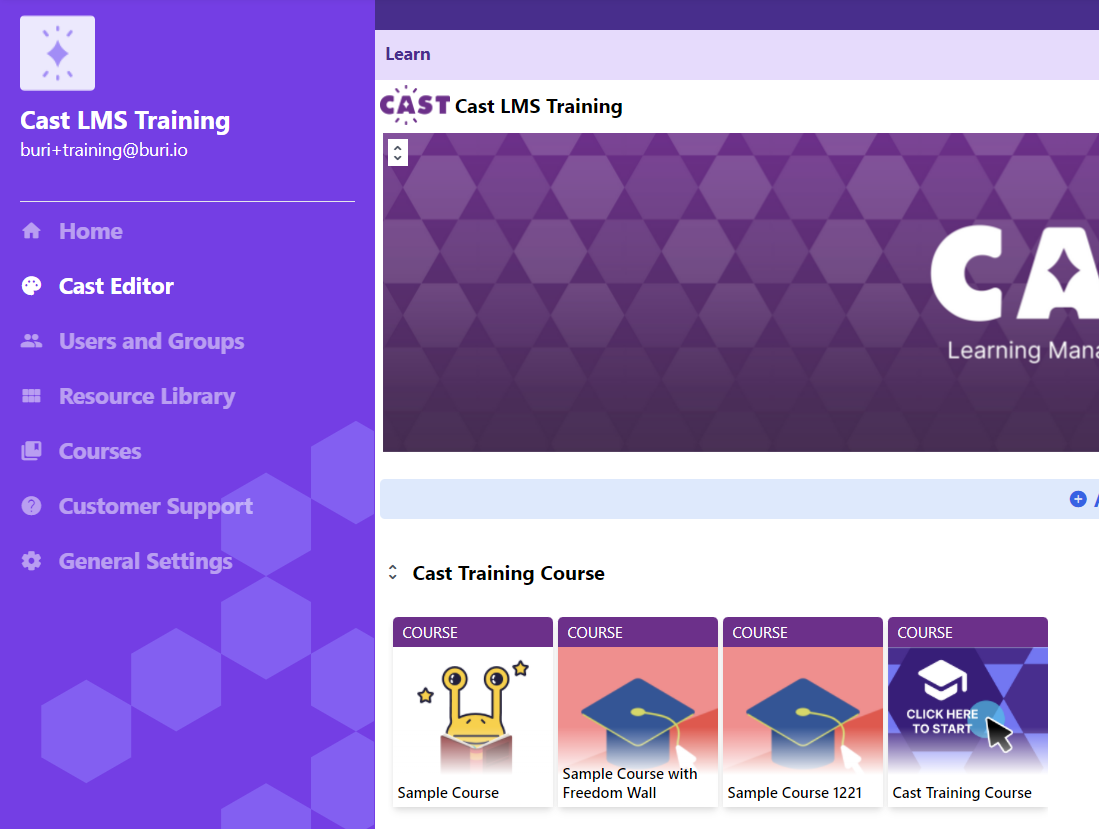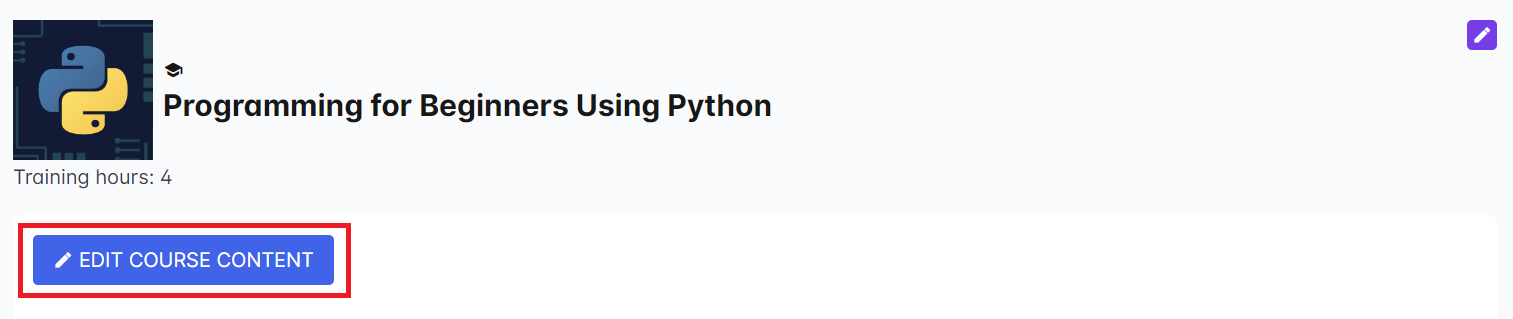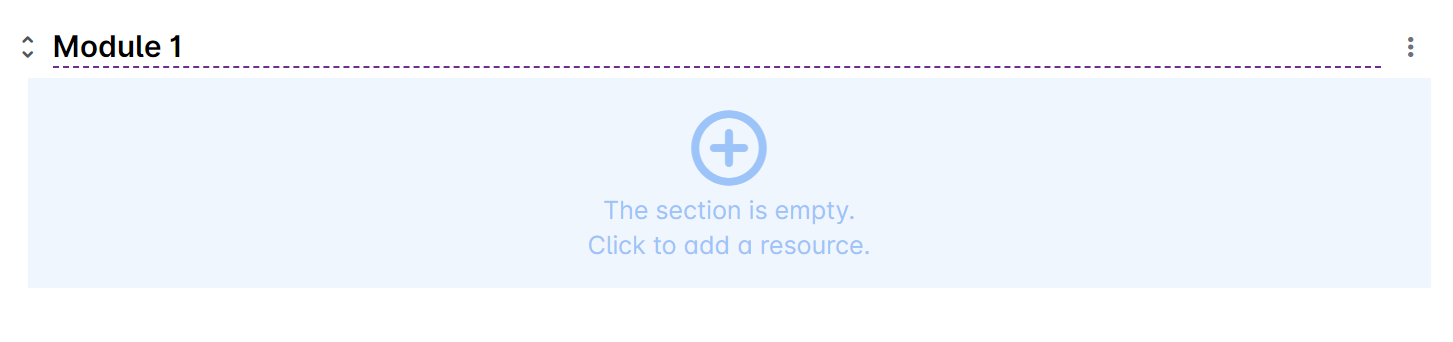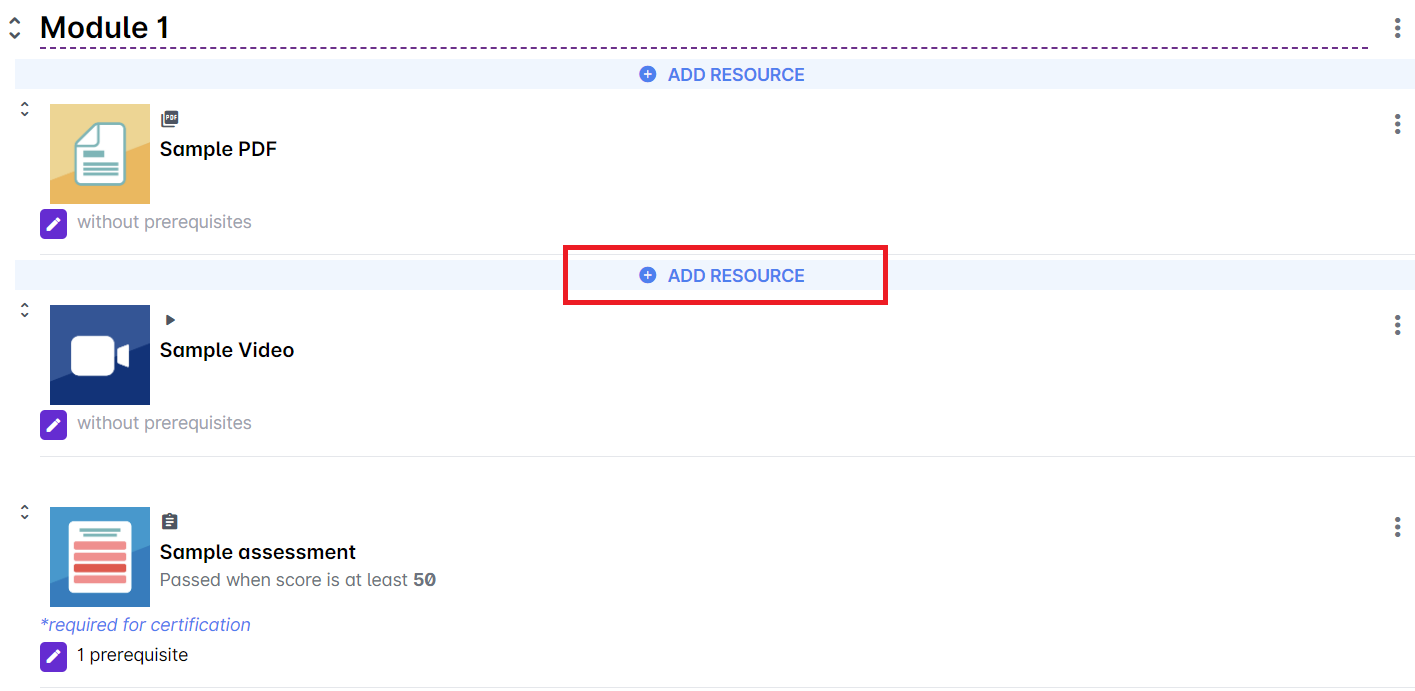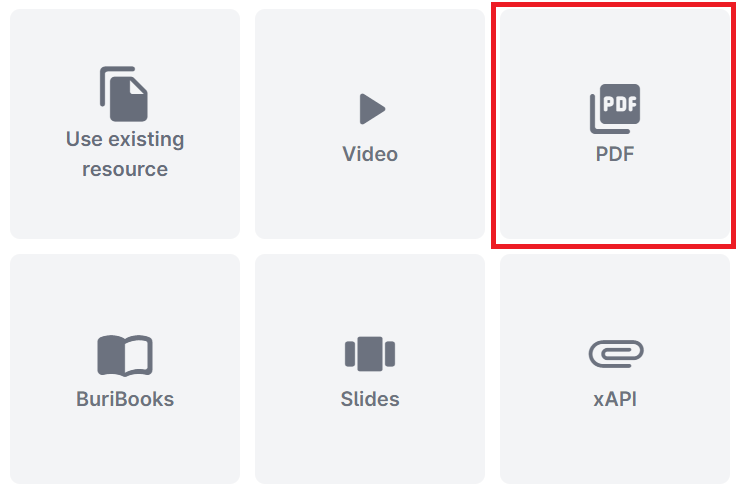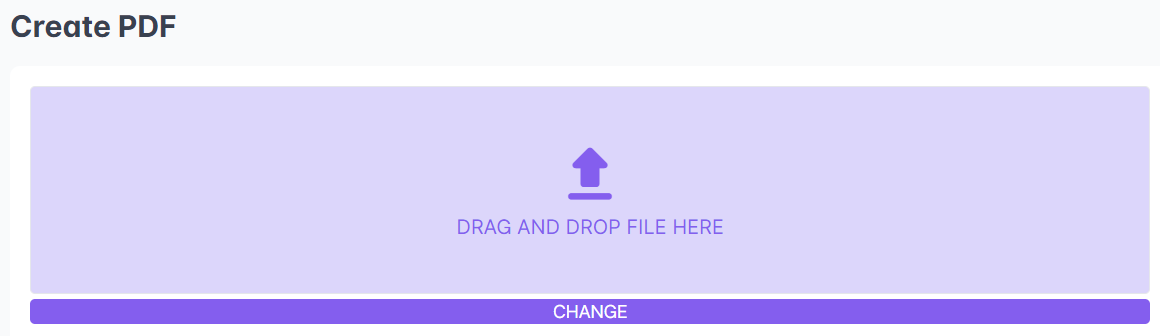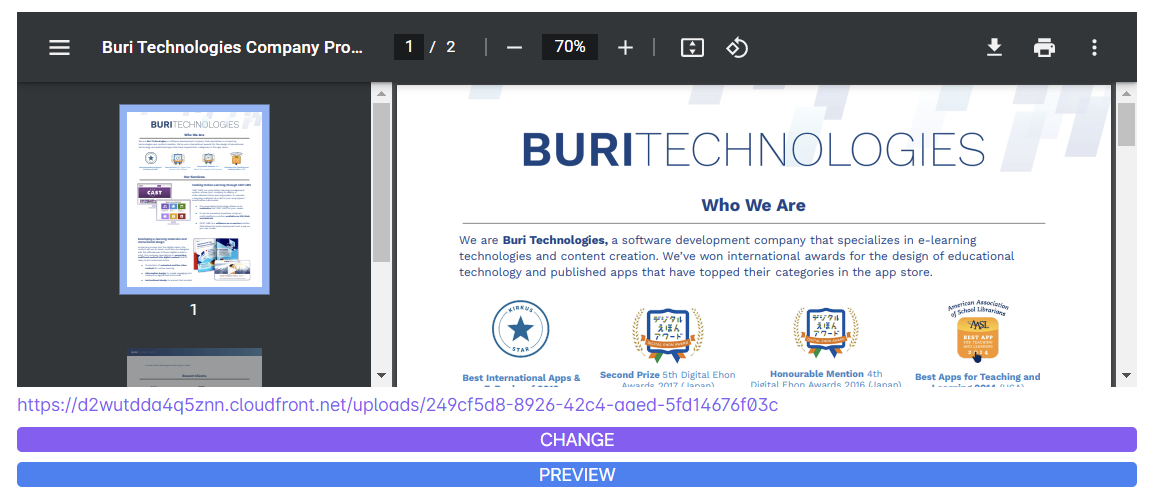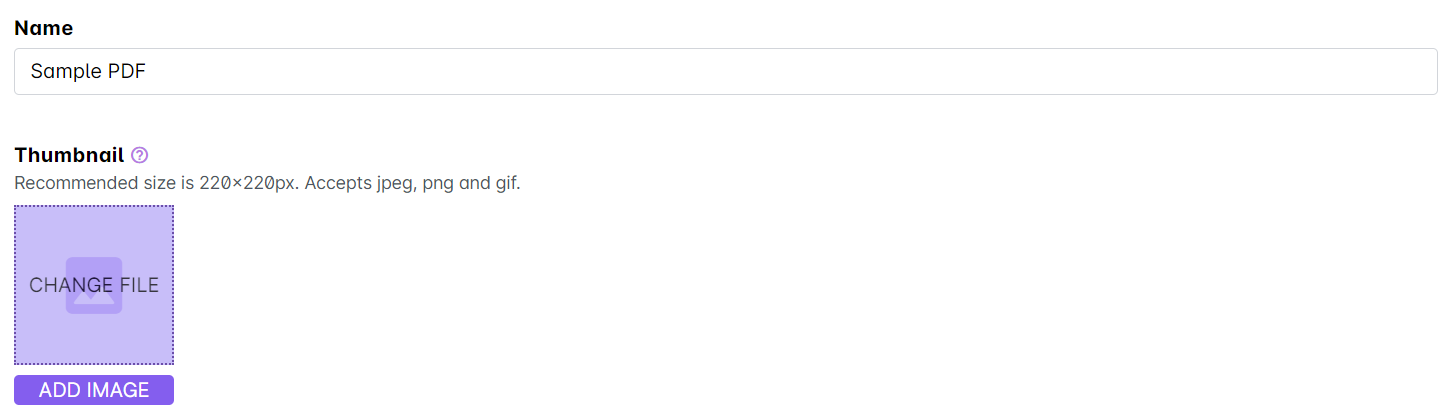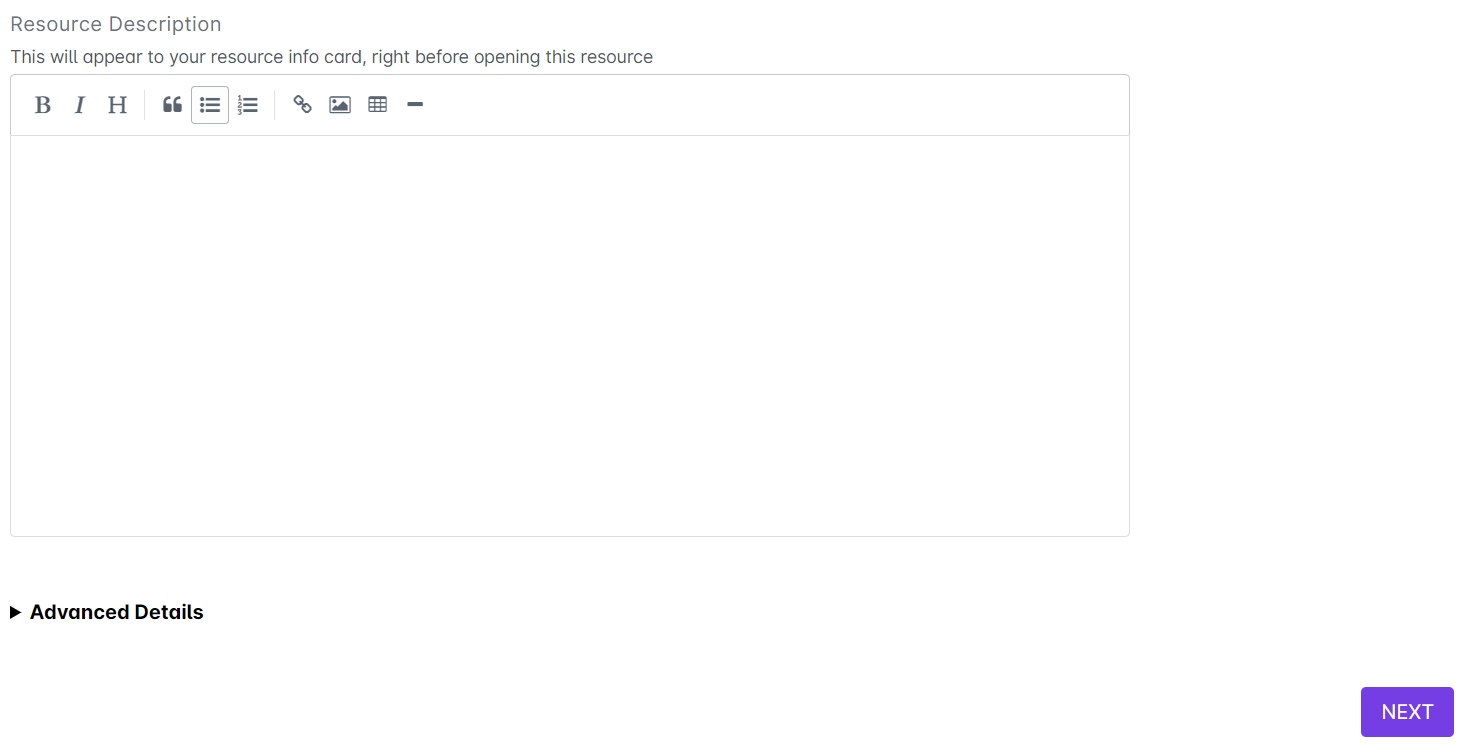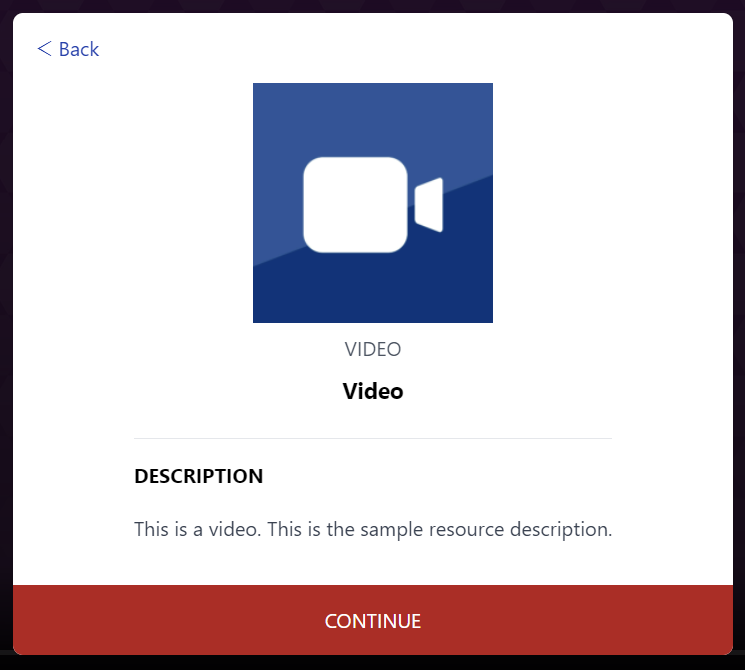1. If you intend to upload the resource inside a course, click on any course in the Cast Editor.
Click on the Edit Course Content button in the Course Profile.
If you intend to upload the resource directly to Cast Editor, click on the edit button on your chosen block. Click the ‘+’ sign to add a new resource. Learn more about uploading resources in the Cast Editor through this article.
2. Click on the + Add Resource button in the section where you want to put the resource in.
3. Select PDF from the list of resources.
4. Click on Drag and Drop File Here or click on the Change button and select the video that you want to upload.
Once the file is uploaded, you can immediately view the file. Click on Preview to see how it will look like from the learner's portal. Click Change if you want to change the file.
5. Give a name to your PDF. Click the image icon or the Add image button to change the thumbnail of the PDF.
6. Type a description about the PDF. Click on Next to save your changes.
The resource description appears in the pop up box when you open the resource.