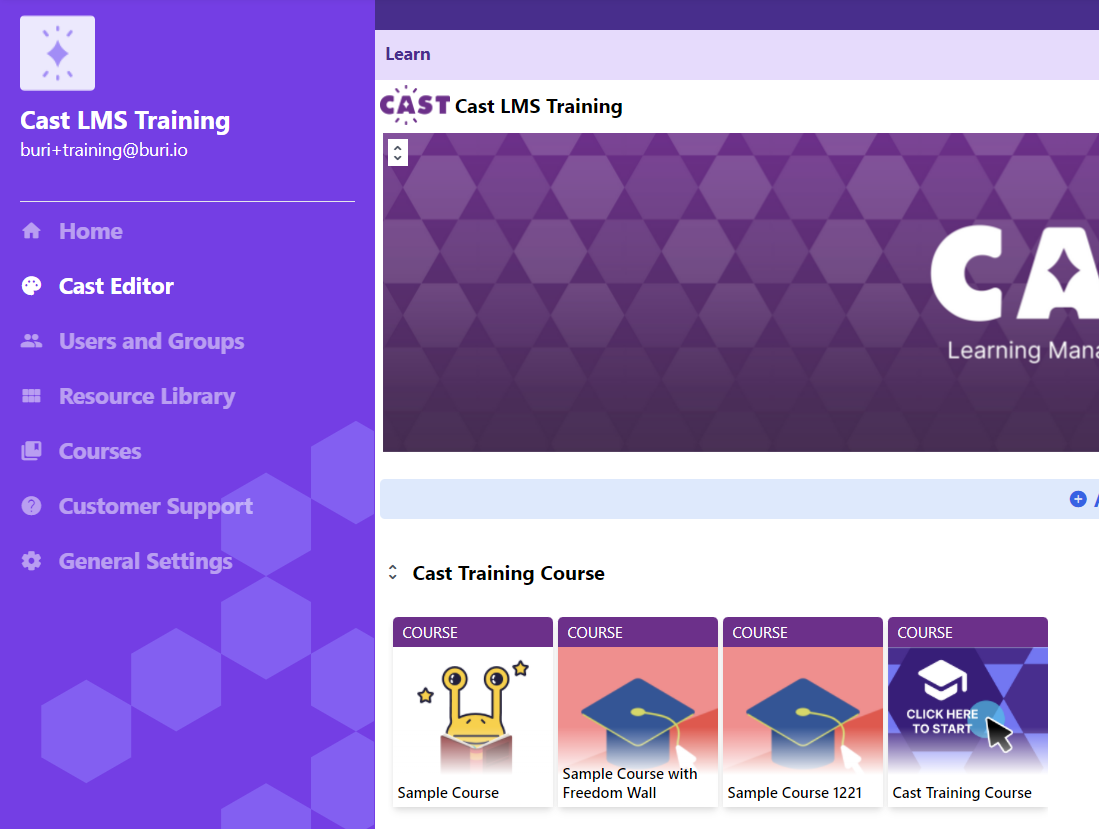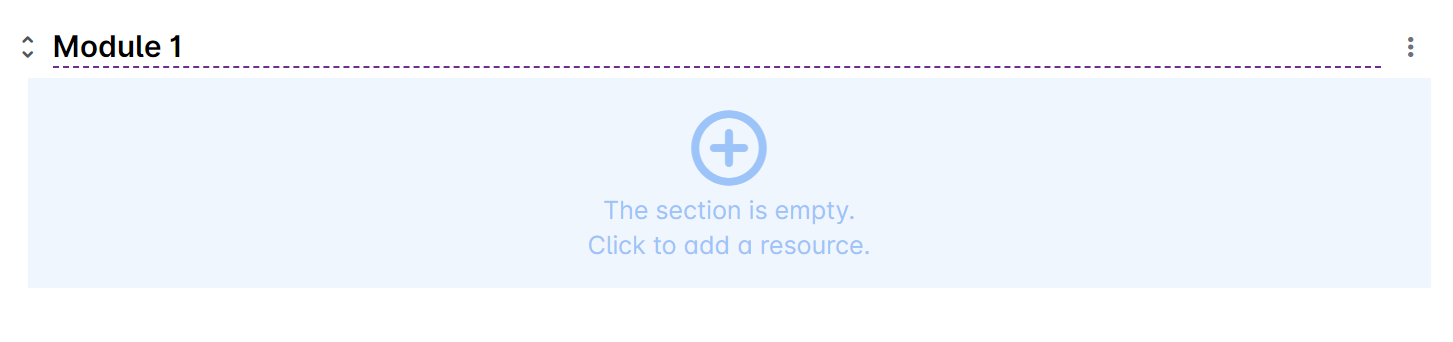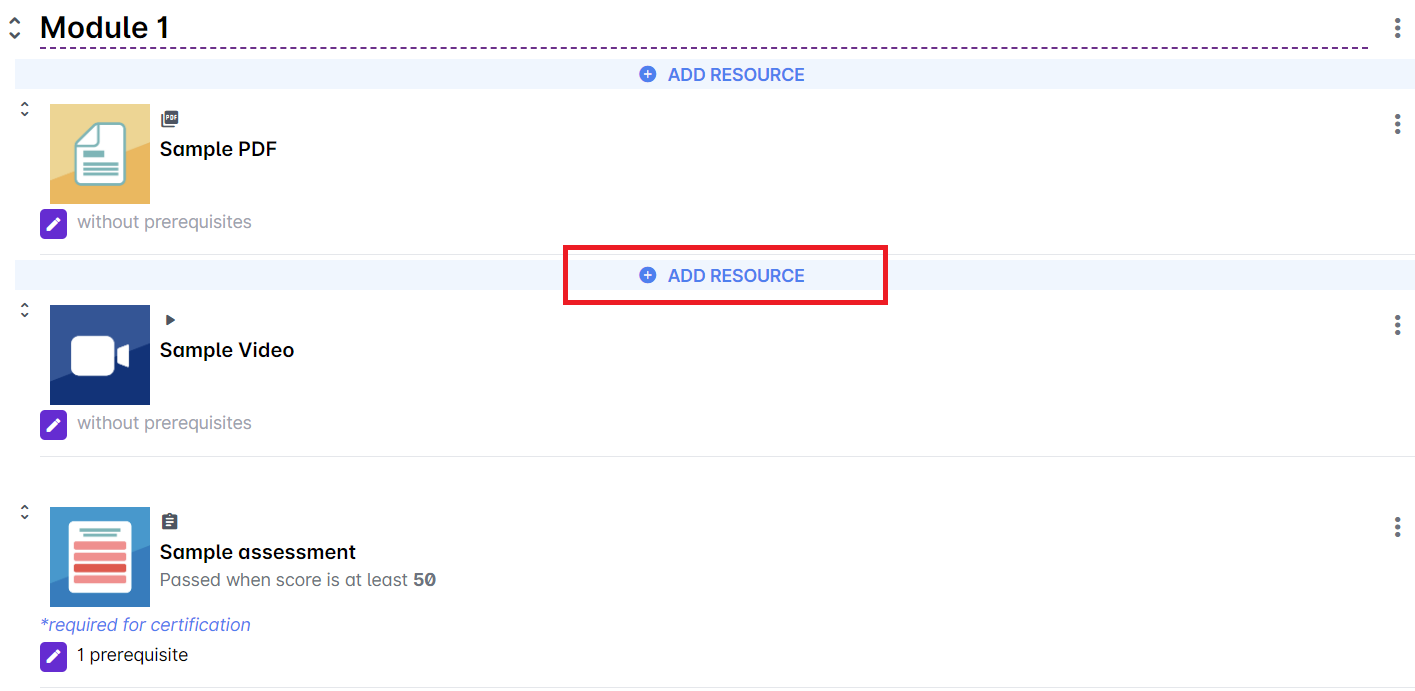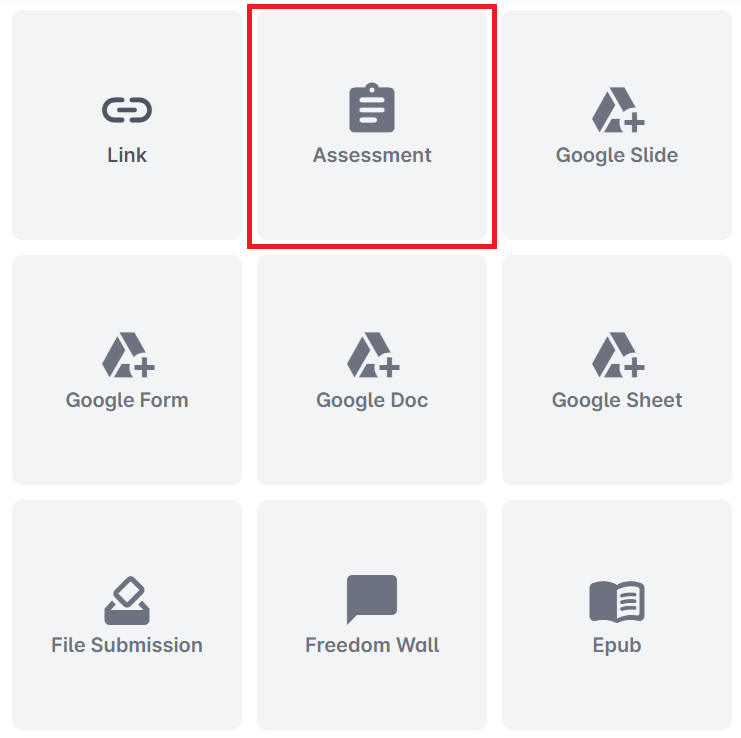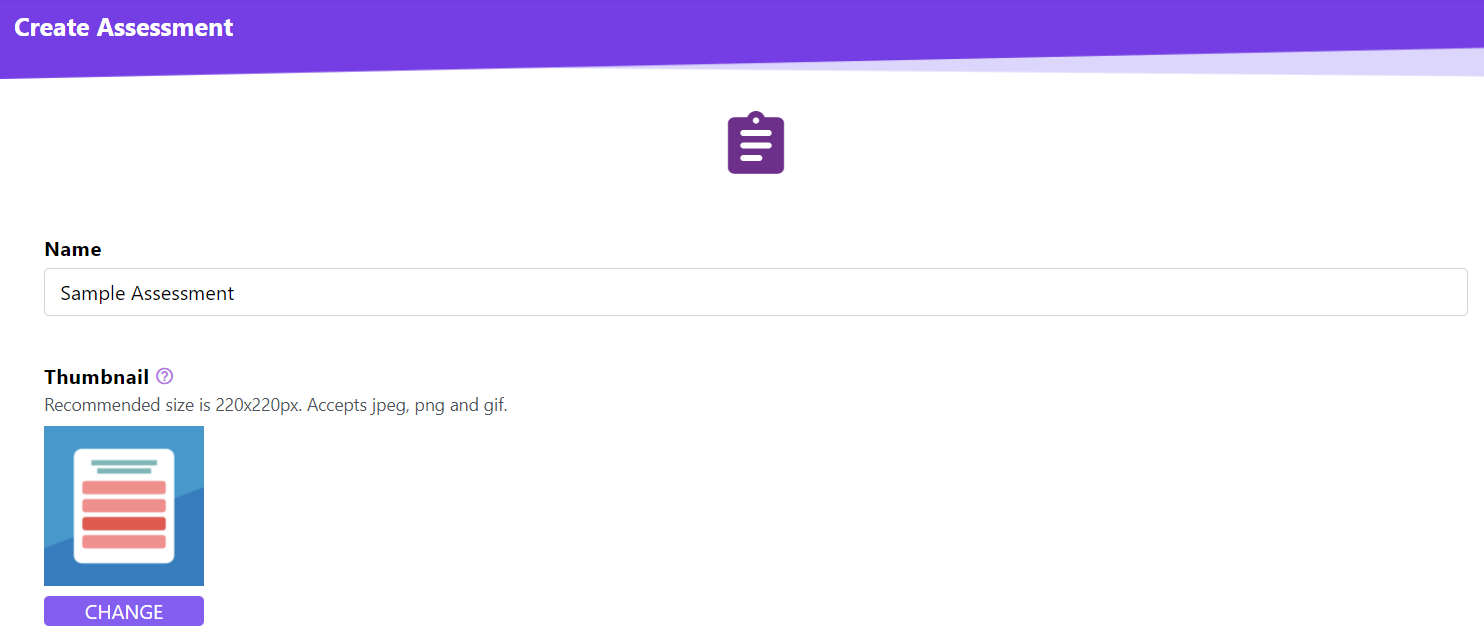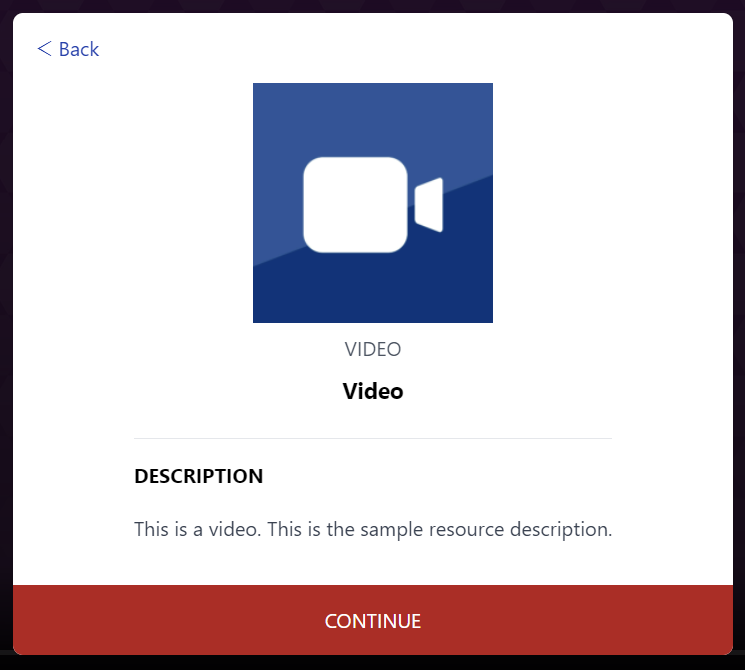1. Go to Cast Editor from the Admin dashboard. Click on the edit button on your chosen block. Click the ‘+’ sign to add a new resource.
If you intend to upload the resource inside a course, click on any course in the Cast Editor.
Click on the Edit Course Content button in the Course Profile.
2. Click on the + Add Resource button in the section where you want to put the resource in.
3. Select Assessment from the list of resources.
4. Give your assessment a name. Click the Add image button or the image icon to change the thumbnail of the assessment.
5. You can also provide a description for the assessment. Click Next to proceed.
The resource description appears in the pop up box when you open the resource.
6. After creating the assessment resource, you may now begin creating questions for your assessment. To know how to add question items in your assessment, read this article: https://support.castlms.com/help/adding-question-items-in-your-assessment