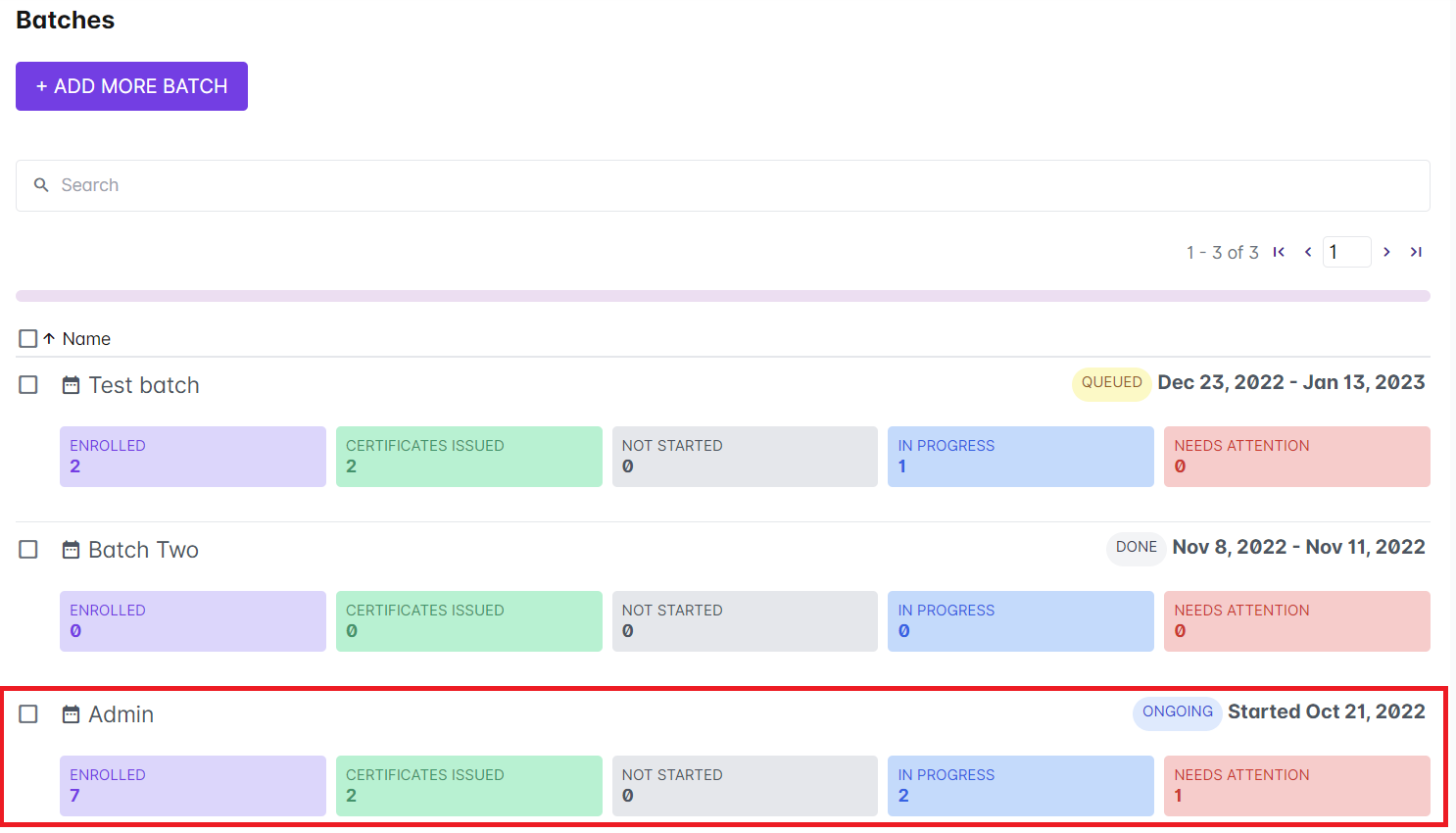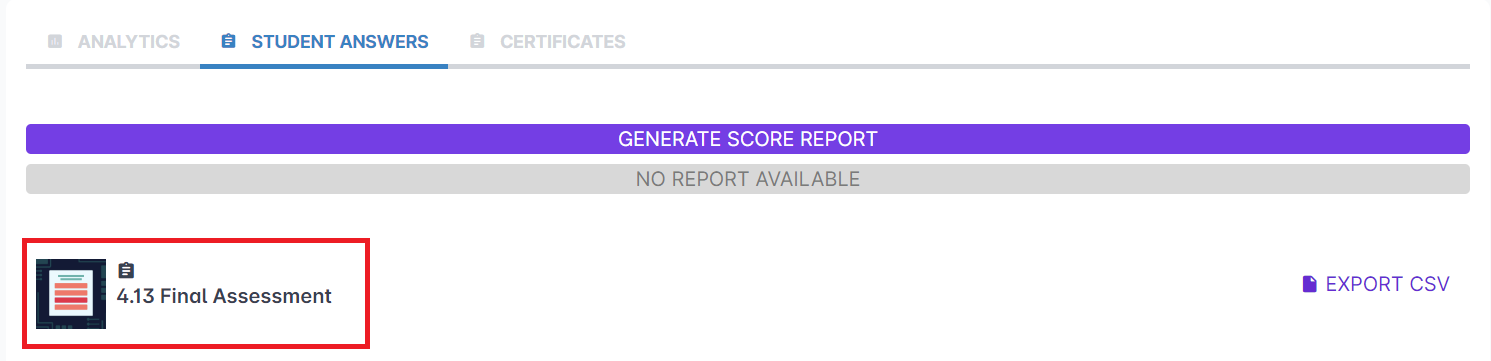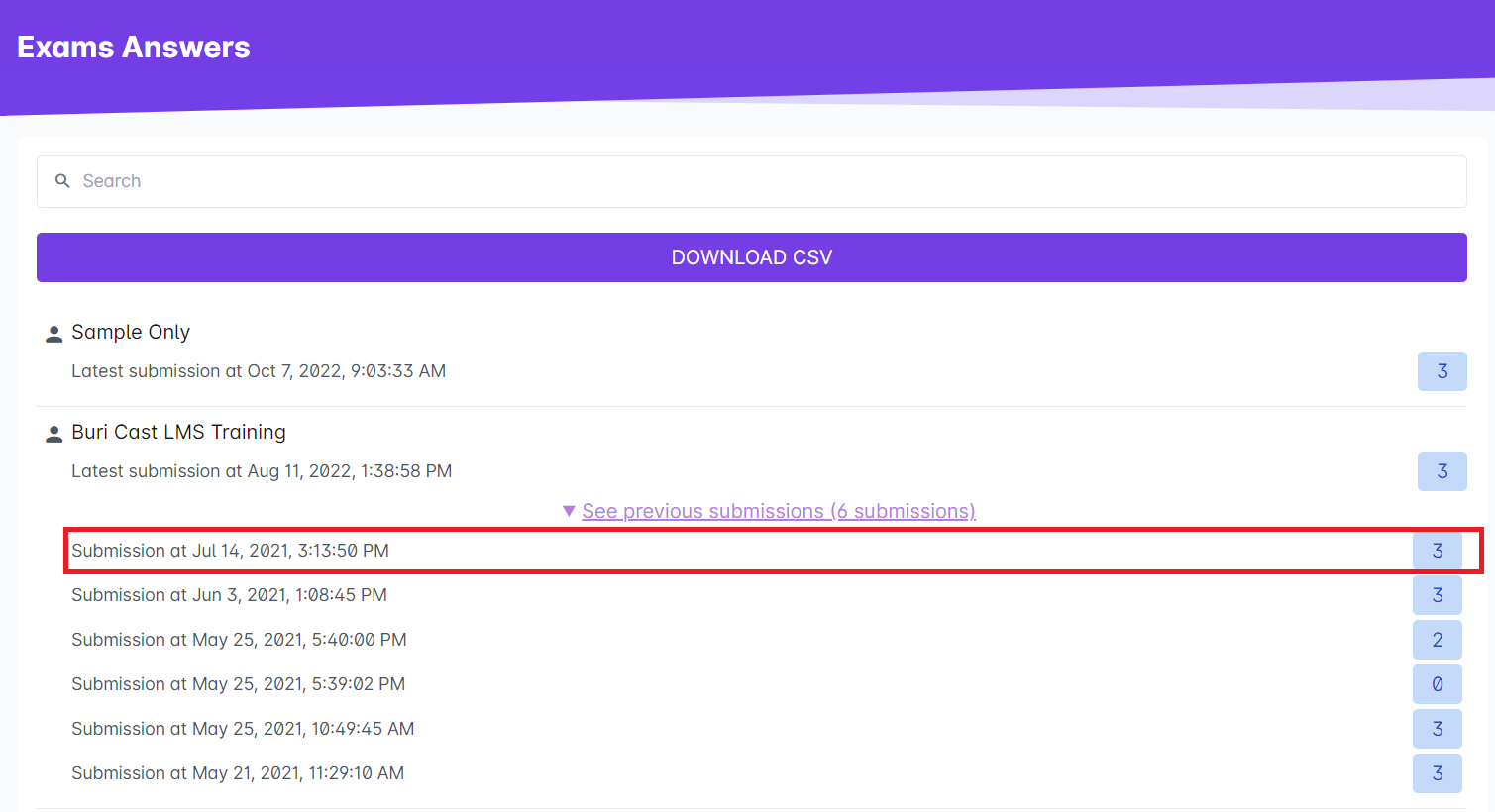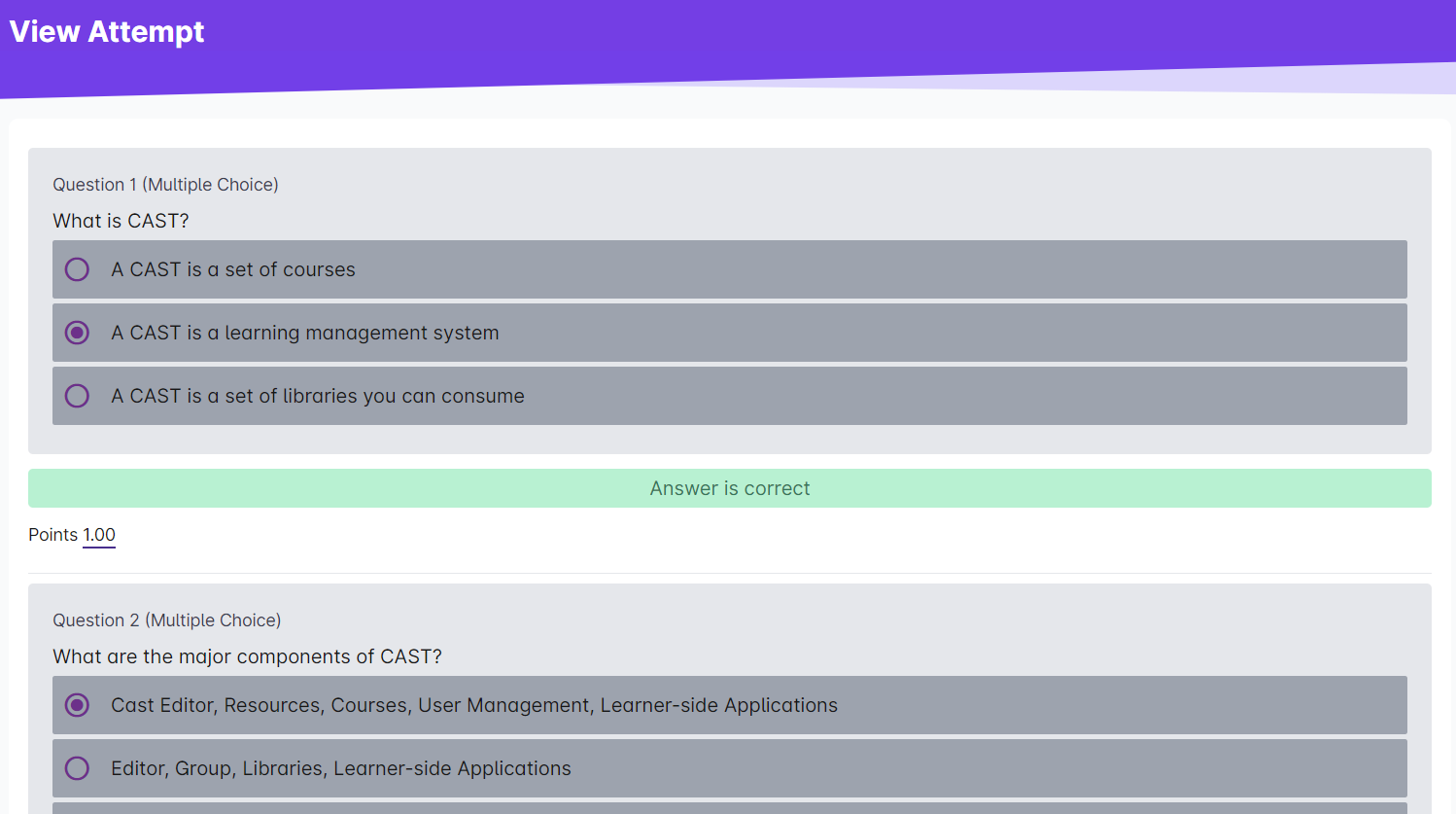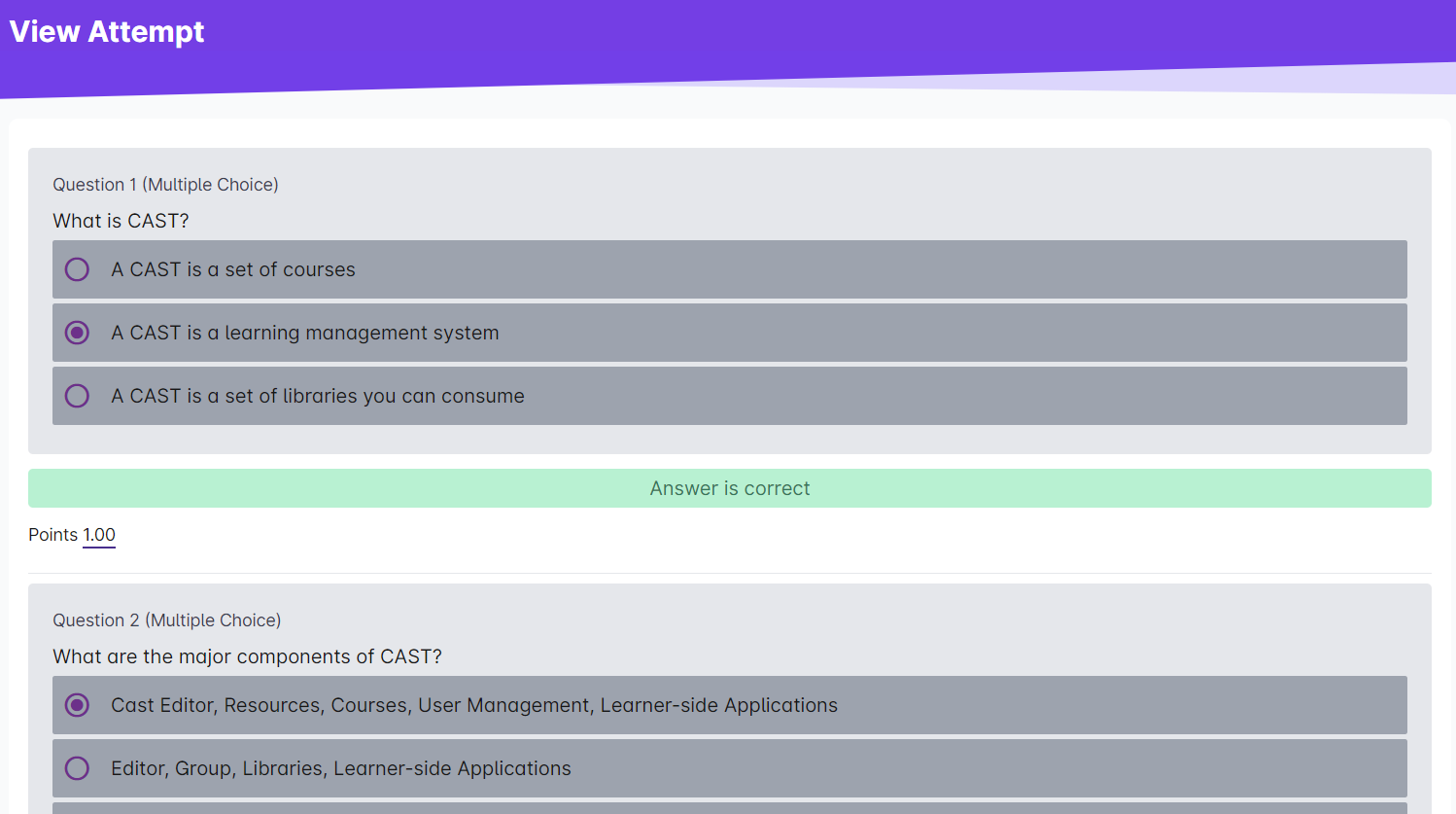You can view your students' answers in an assessment through the dashboard. There are two ways in viewing their attempts.
1. Go to Cast Editor or Courses.
2. Click on your preferred course.
3. Select a batch from the list of batches.
4. Click on the Student Answers tab. Select any assessment on the list.
5. Search and select a user. If the user has one or more attempts in the assessment, the See previous submissions button. Click on See previous submissions to see the previous attempts of the learner in the assessment.
You may choose to click on any of the listed timestamps to view their attempt.
Another way of checking the latest attempt of a learner in an assessment is through the User's Progress Page in the course.
1. Click on any batch in the Batch list.
2. Click on any user in the Enrolled Users list.
3. Scroll down to your preferred assessment. There should be a View Previous Attempts button if the user has more than one attempt in the assessment.
Click on any of these attempts to view their answers in the selected attempt.
You can also download a copy of your learners' submitted attempts by exporting a CSV file. To learn how to do this, go to this article.