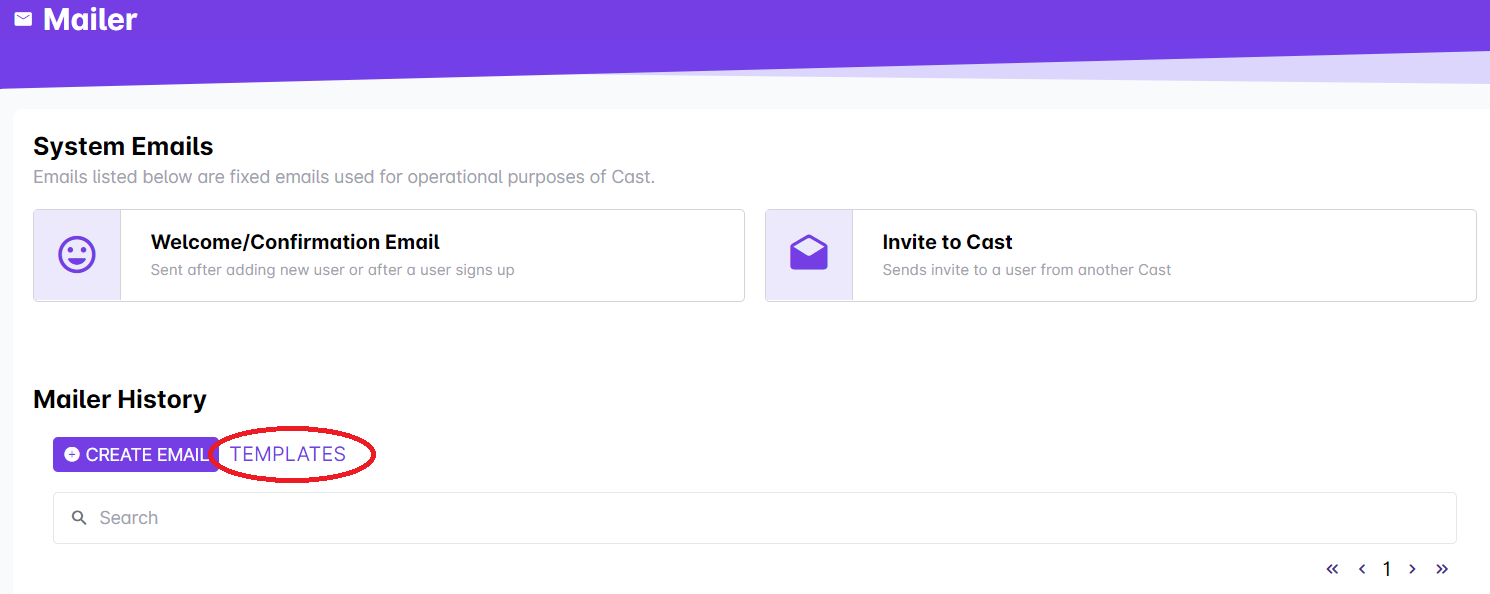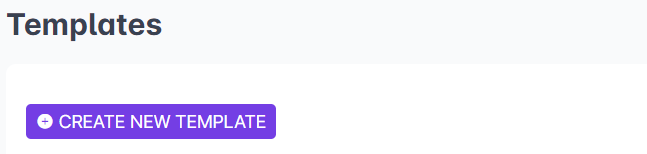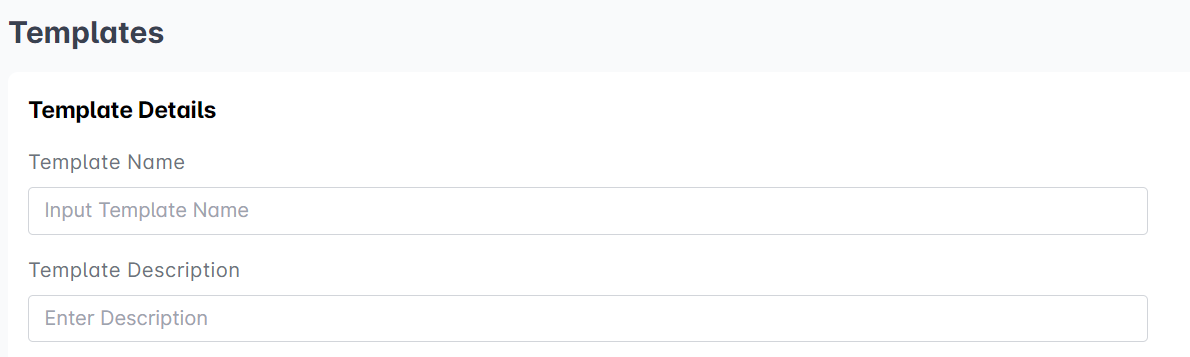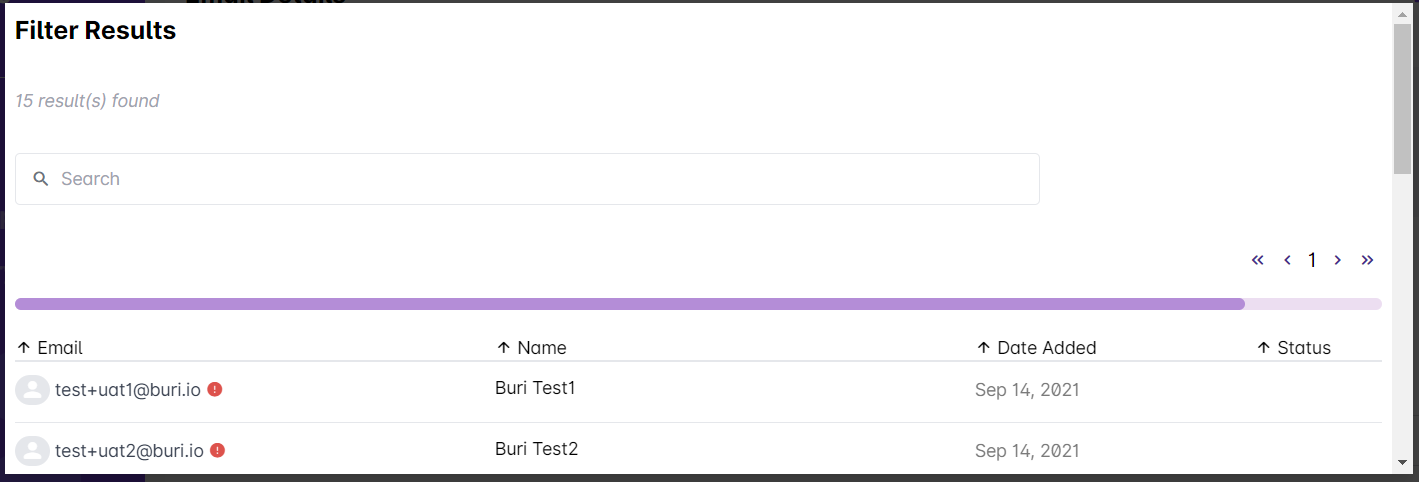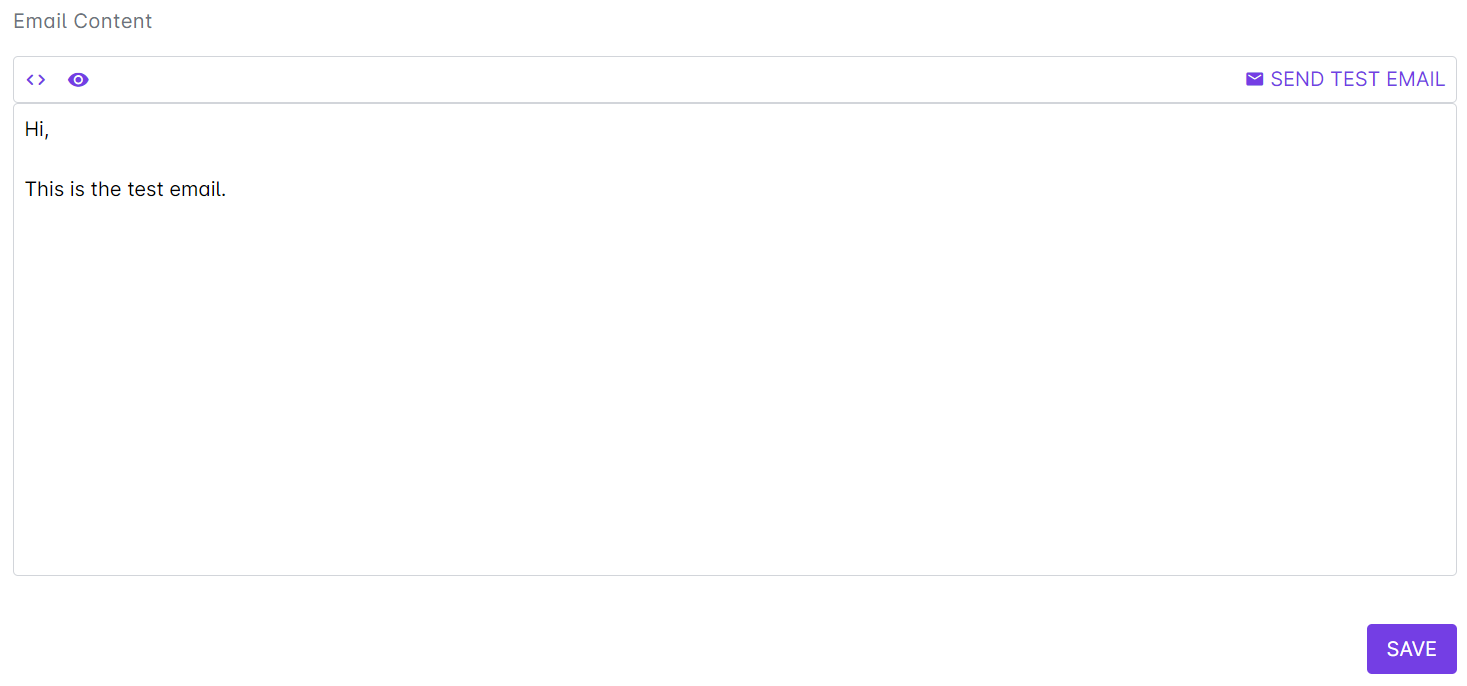Creating an email template will allow you to resend this email for other purposes.
1. Go to Mailer.
2. Select Templates.
3. Click on the + Create New Template button.
4. Provide a name for the template and a brief description.
5. Under Email Details, you can filter the targeted recipients of the email. Click on Edit Filter.
You can select any filtering option available:
- Email (select recipients through their email addresses)
- User (select a particular user from your existing user list)
- Group (select an existing group)
- Course (select a particular course and all the enrollees as recipients)
- Last Sign In (select users who last signed in after or before a specific date)
You can add more filters by clicking on Add More Filter and selecting another filtering option. You can also click on Clear All to remove all the filters.
After editing the filter for recipients, click on Filter to proceed. If you haven't decided on the recipients yet, click on Skip.
Once you have selected the filter for your recipients, the number of results or selected recipients will appear in the Send to box.
Click on the results to view the email addresses or the users you have selected using the filter.
6. After selecting the recipients, give your email an Email Subject.
7. For Schedule, you can select a date and time when the email will be sent to the selected recipients. Click on the Calendar icon to easily select a date. For time, you can click on the Clock icon to select a time.
8. In the Email Content box, you can put the entire content of your email message. You can format it using html.
To see how the email will look, you can send a test email to your preferred email address. Click on Send Test Email. In the pop-up box, put in your preferred email address. Make sure that the email is valid and registered in the Cast. Check the inbox of the email address for the test email.
9. Click on Save once you’re done. The email will be saved to Templates. To send the email template to your chosen recipients, read this article: https://support.castlms.com/help/sending-out-emails-to-users