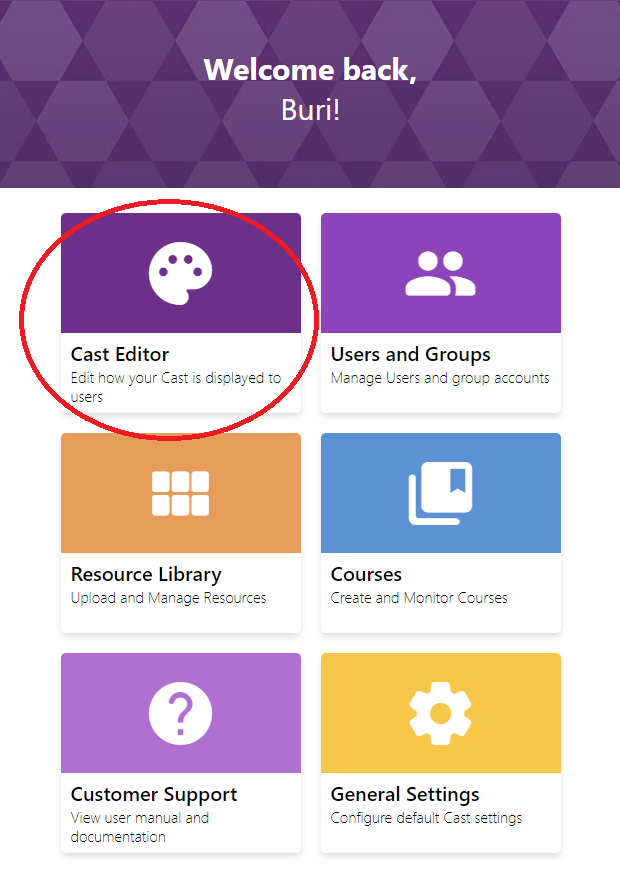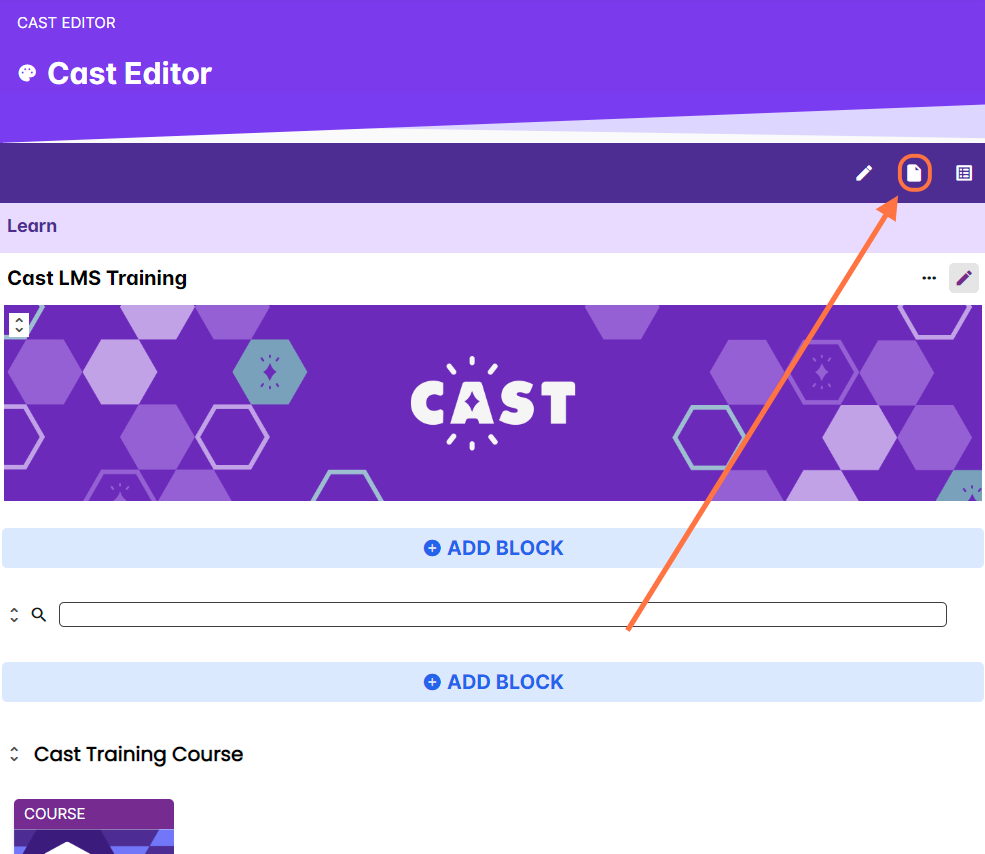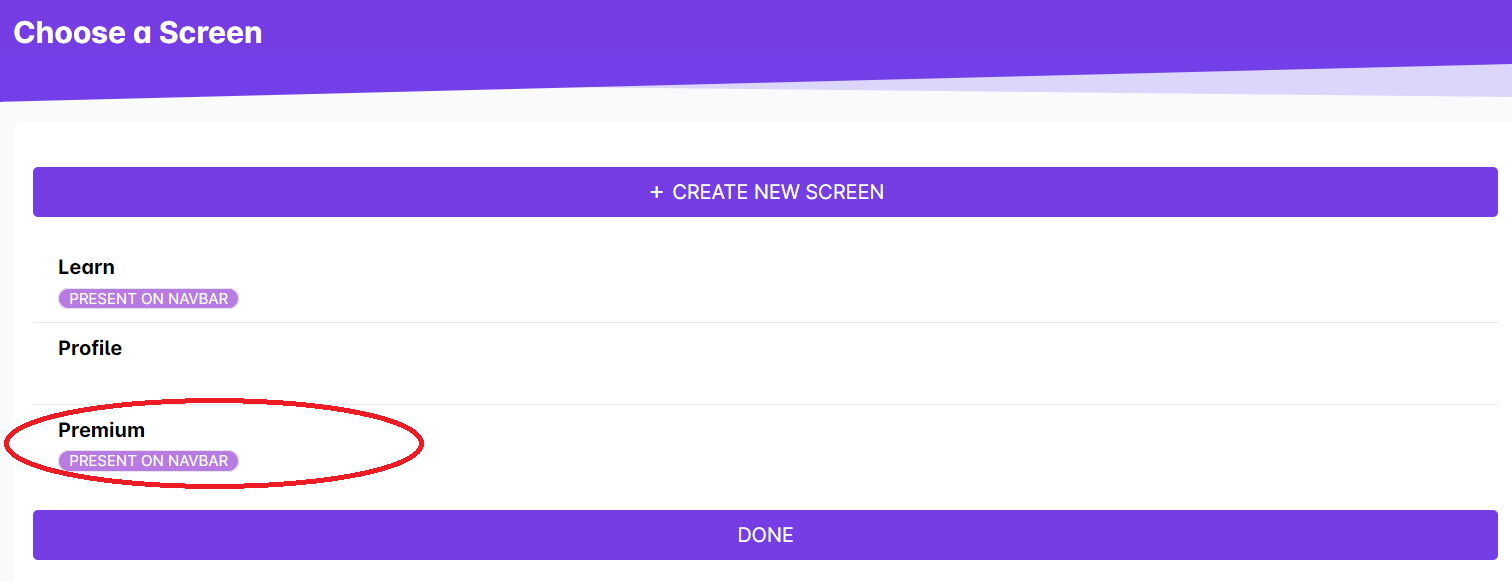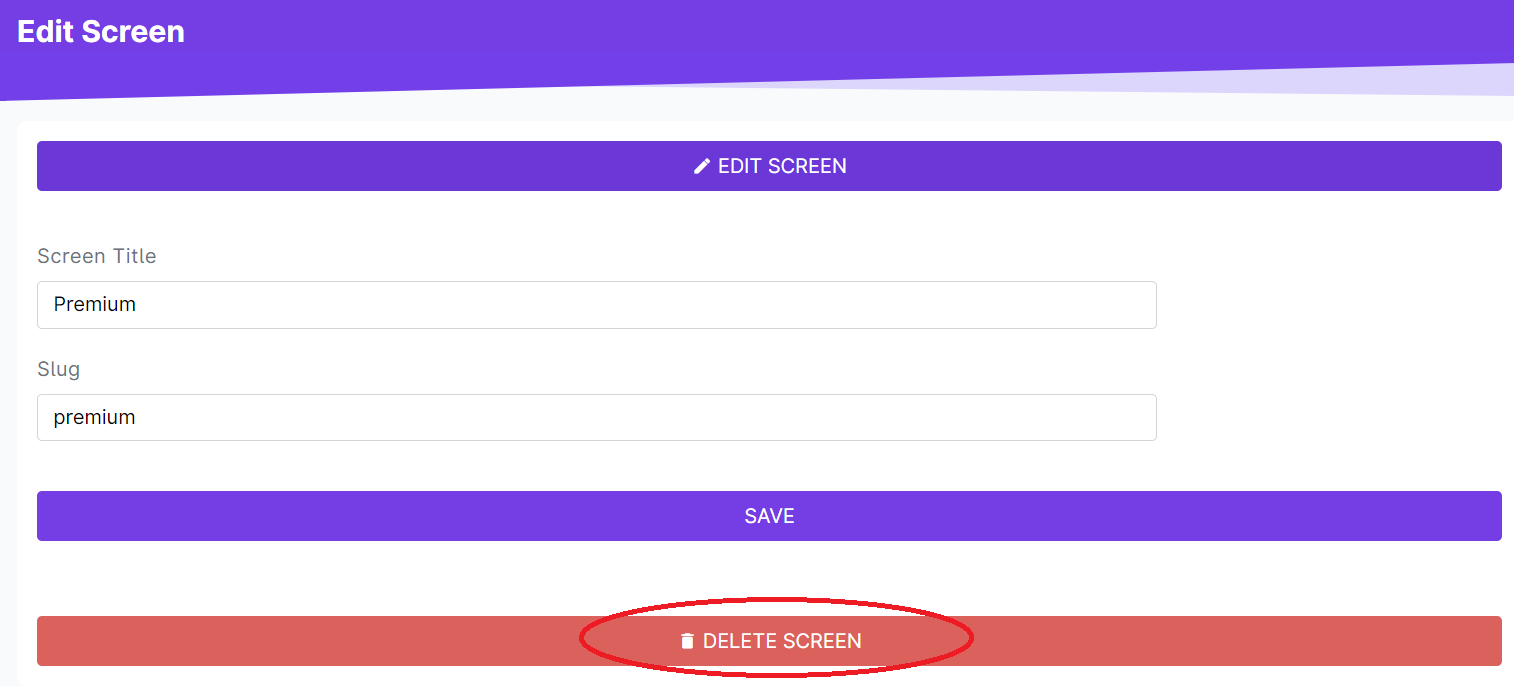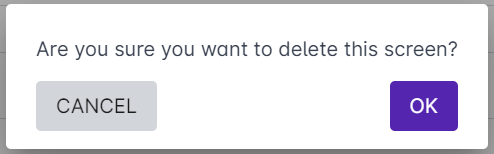To delete an existing screen, follow these steps:
1. Log in to the Admin Dashboard.
2. Go to Cast Editor.
3. Click on the screen icon on the top of the Cast Editor page.
4. In the list of screens, click on the screen you want to delete.
5. Click on the Delete Screen button.
NOTE: Deleting a screen will delete all the resources uploaded in the screen. Delete a screen with caution.
6. In the pop up box that will appear, confirm this action by clicking on OK.