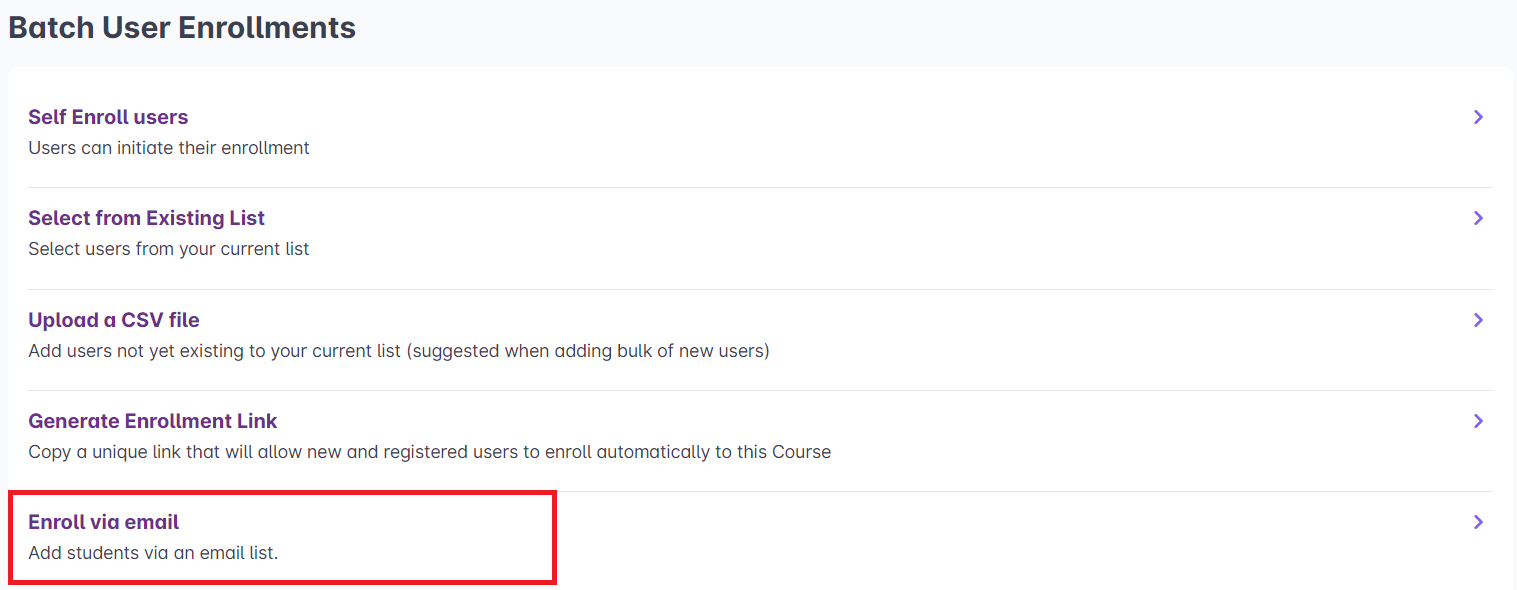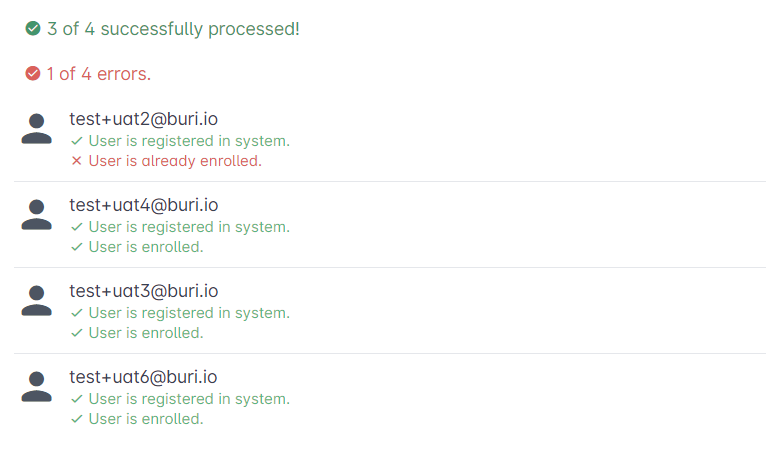You can easily enroll existing users in the LMS by listing their email addresses.
1. Select Enroll via email from the list of enrollment options. To view your enrollment options, read this article: https://support.castlms.com/help/viewing-enrollment-options)
2. Copy the list of email addresses of the users you want to enroll in the course. Paste them in the space provided. Note: Email addresses must be in separate lines to be counted. Ensure that the email addresses are valid and correct.
3. Click on the Enroll button once you're done. The list of users successfully enrolled in the course will appear below.
Warning: Users that do not have an account in the LMS yet will appear unsuccessful if enrolled using this option. Users that are already enrolled in the course will also appear as error.
If the enrolled user still can't see the course in their portal, please try to check these other possible issues: https://support.castlms.com/help/why-can-t-my-users-see-the-course-on-their-portal