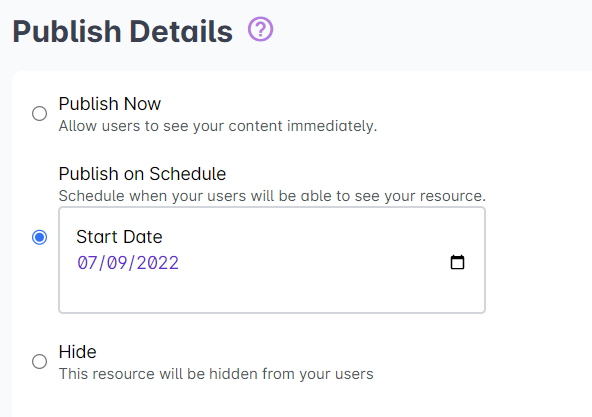If your student cannot see his/her enrolled course in his/her portal, you must check any or all of the following:
Go to Cast Editor or Courses. Click on your preferred course. Click on the edit button across the course name and go to Publishing Details. Click on edit publishing details and check if the course has been published.
From the Course Profile, select the batch where the user belongs. Check if the learner is enrolled in an Ongoing batch by searching for the name of the learner in the Enrolled Users list.
If they are in a batch under Queued, their access period begins at a later date. If they are enrolled in a batch under Done, their access period has expired. Users enrolled in batches under these tabs cannot see the course in their portal.
- Role Assigned to User
Check the role given to the user. They must be assigned to a role that has permissions to view resources in the portal, such as Learners.
Go to Users and Groups. Search for the user in the user list. Click on their name. In the User Profile, you can view their assigned role/s below their name.
If they are not assigned to a role that does not have read permissions for resources (e.g. Learners), you can change this by modifying their group.