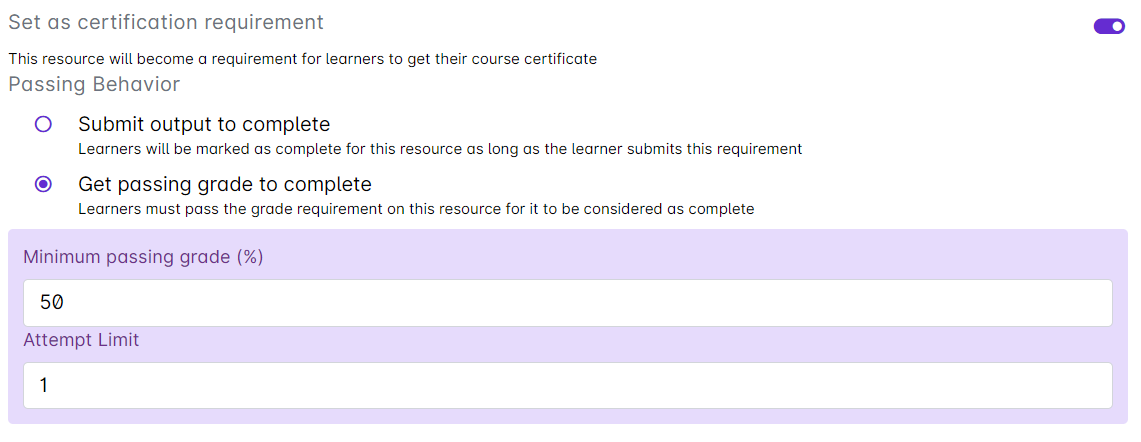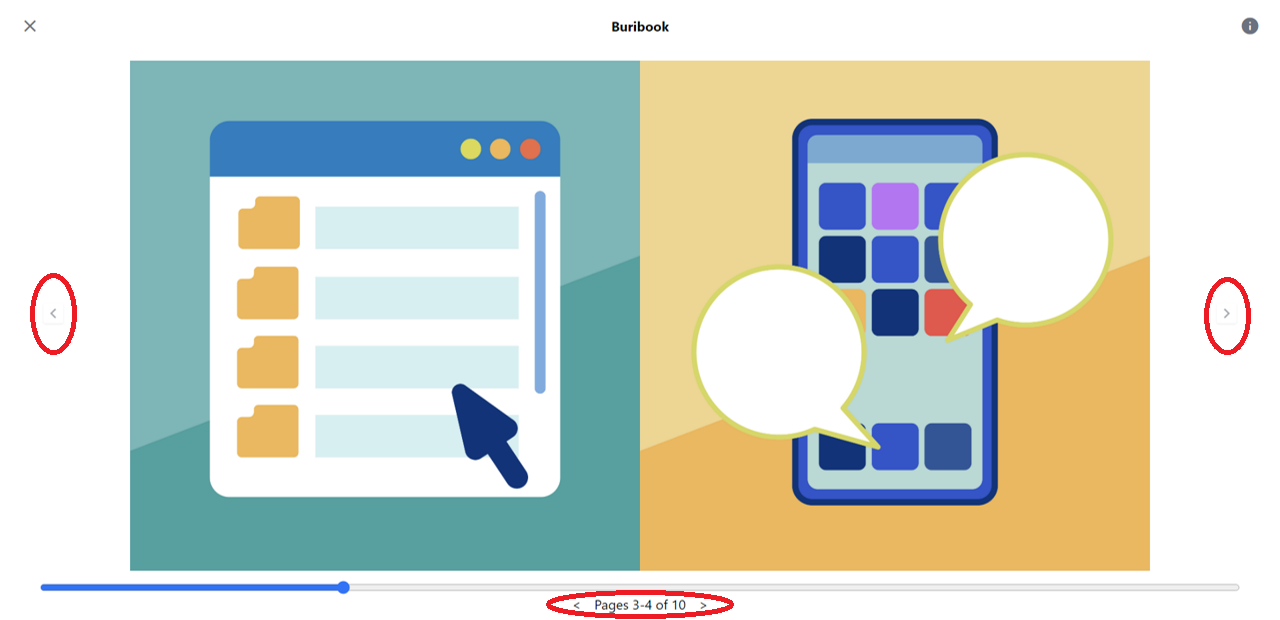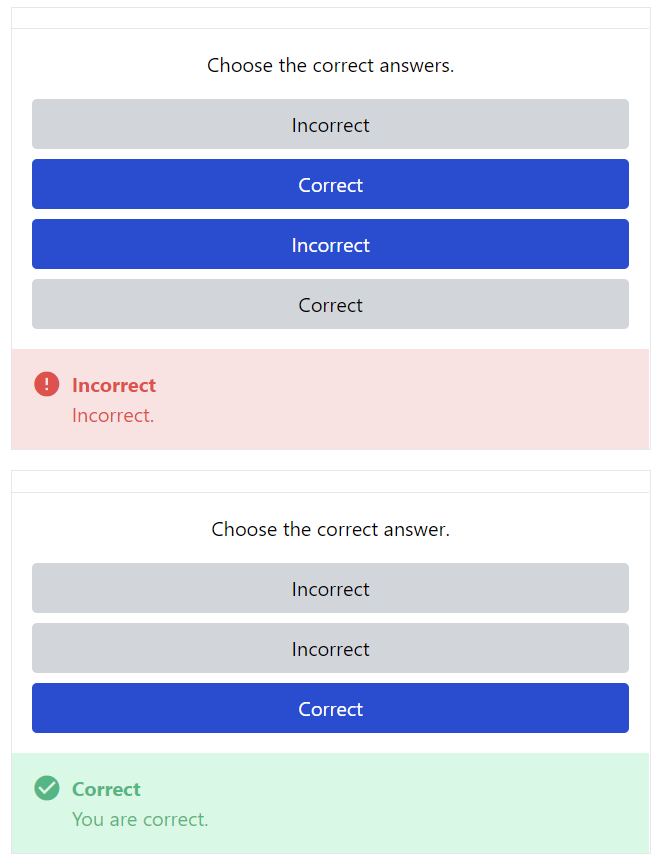These are the latest feature releases in the Cast LMS for October 5, 2022.
In the Cast Dashboard:
- Passing behavior in assessment resources
- Passing behavior in file submission resources
- Adding custom feedback message for question items in assessments
In the learner's portal:
- Visible next and back buttons for BuriBooks and Slide resources
- Darker outline for text input
- Close button on Resource Complete prompt
- Feedback and review on assessments
Passing behavior in assessment resources
Turning on the Set as certification requirement option will enable you to choose between two passing behaviors.
- Submit to complete - Learners just need to submit their attempt for the assessment to be marked as complete.
- Get passing grade to complete - Learners must pass the indicated grade requirement for the assessment to be considered as complete.
Note: Once this option is selected, you will be prompted to indicate a minimum passing grade and attempt limit.
Learn more about this option by reading this article.
Passing behavior in file submission resources
For file submission resources, you may turn on one or both of these options:
-
Get passing grade to complete
- Learners must pass the indicated grade requirement for it to be considered as complete. You can also change the minimum grade requirement in the box provided. - Set as certification requirement
- Learners need to submit a file to be marked as complete in this resource in order to get their certificate.
Read more about these settings in this article.
Adding custom feedback message for question items in assessment
You can now add custom feedback messages for answers in assessment. This will allow users to review their answers after they submit their attempt and let them know which answers they got correctly and not.
Read more about adding a custom feedback message per question item through this article.
Updates in Learner's Portal
These are the recent feature updates in the learner's portal to seamlessly access resources.
- Visible next and back buttons for BuriBooks and Slide resources
- Darker outline for text input
- Close button on Resource Complete prompt
This will allow users to easily go back to the video for rewatching. - Feedback and review on assessments
Learners can now immediately review the assessment they took as soon as they submit their attempt. On top of the screen is the score the user received for the assessment. Below the score is a retake button to start a new attempt. To proceed to the next resource, learners can click on the next resource button on the upper right corner of the page.
If enabled by the admin or course creator, as soon as the assessment is submitted, the learner can also view which items they answered correctly and incorrectly. Each item can also have a unique feedback message for correct and incorrect answers.