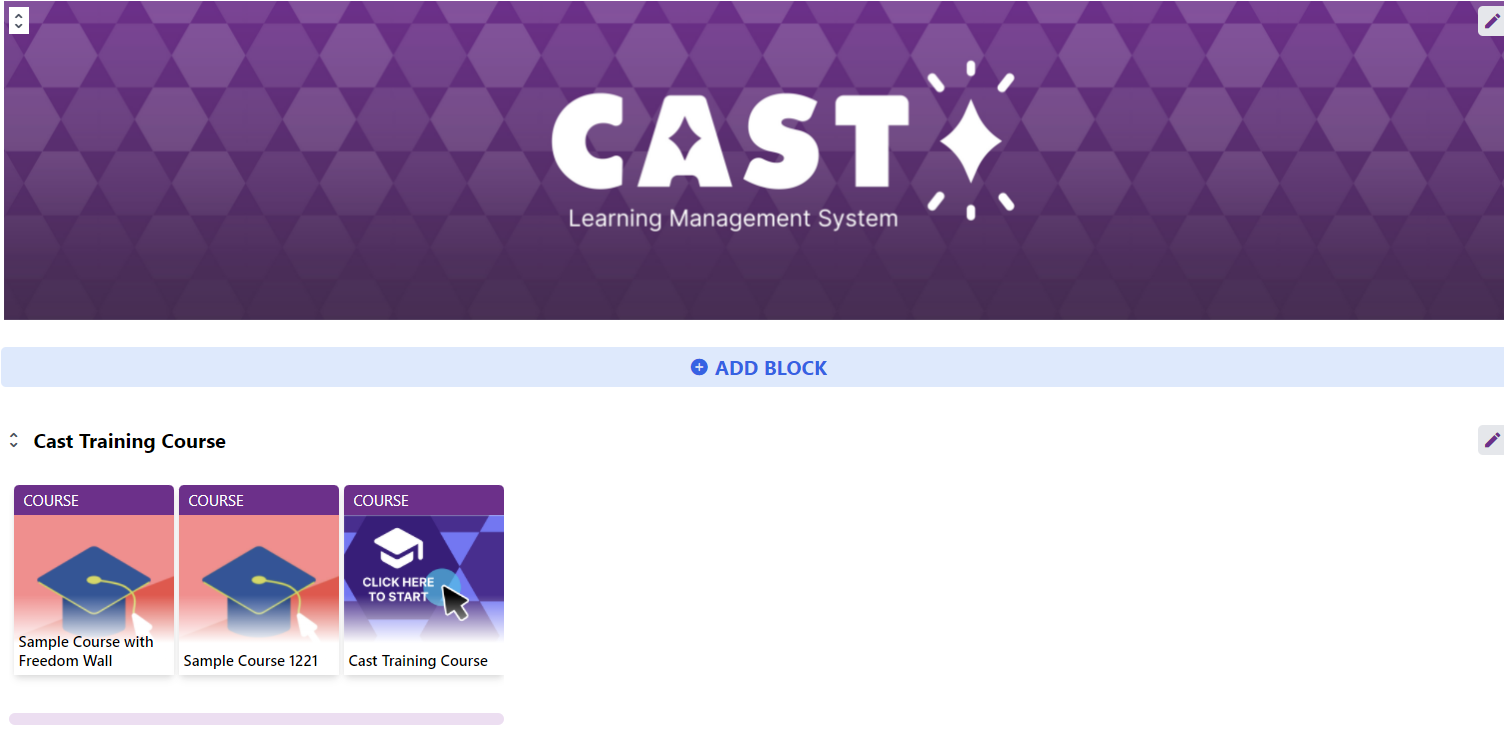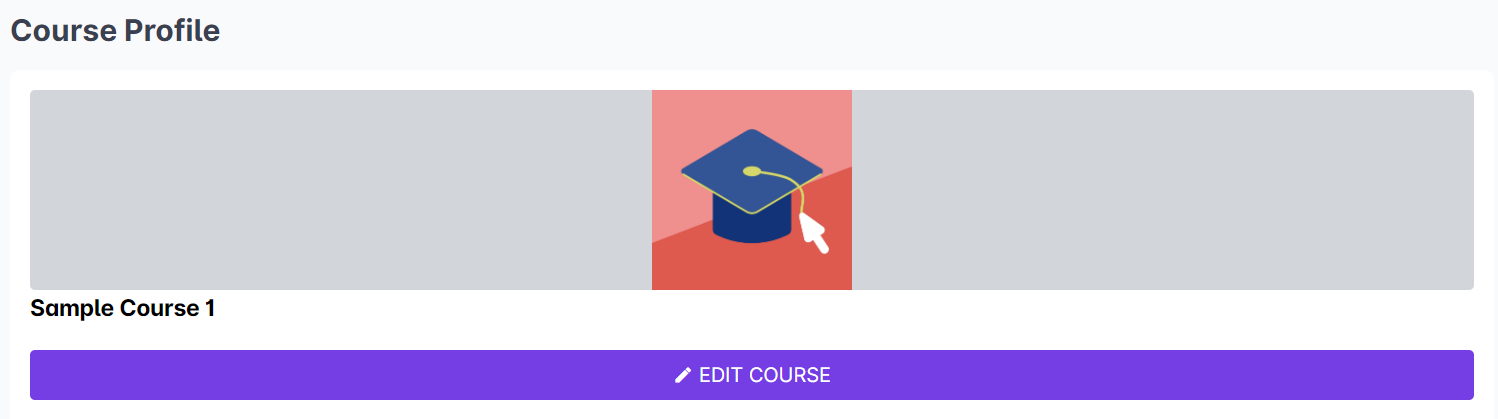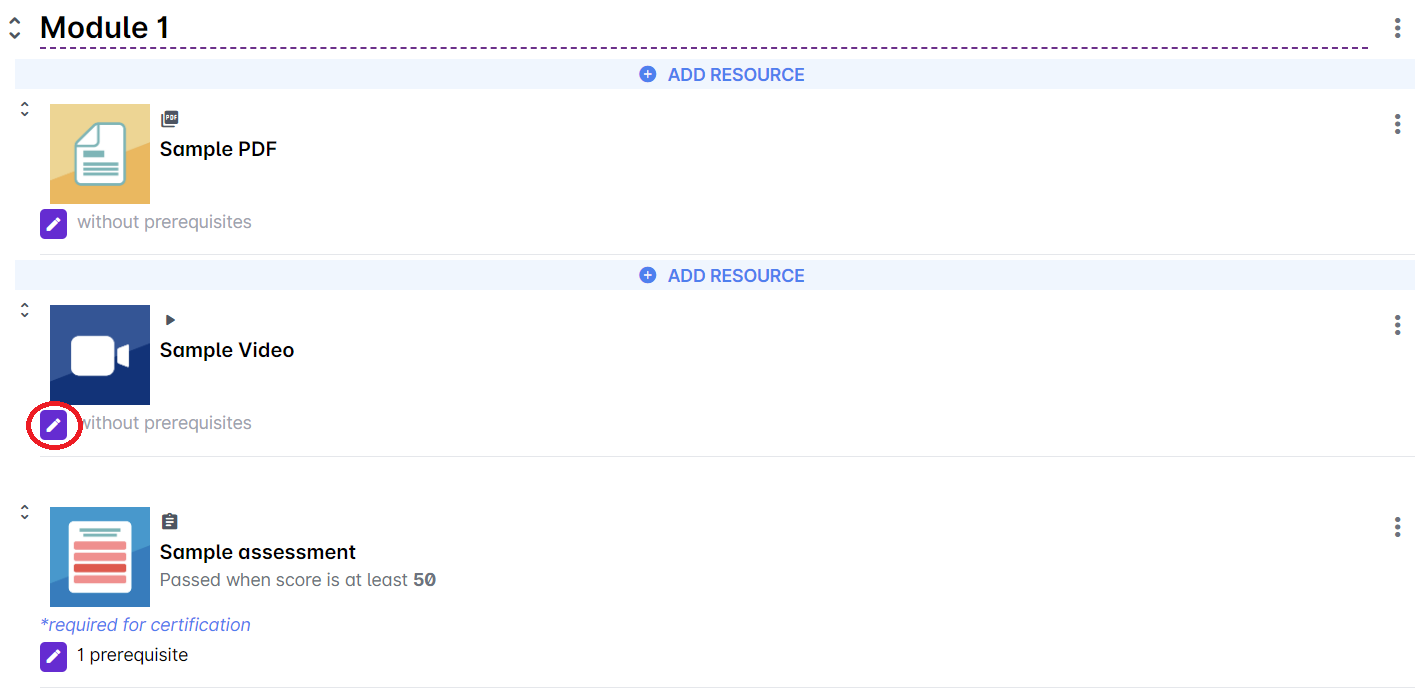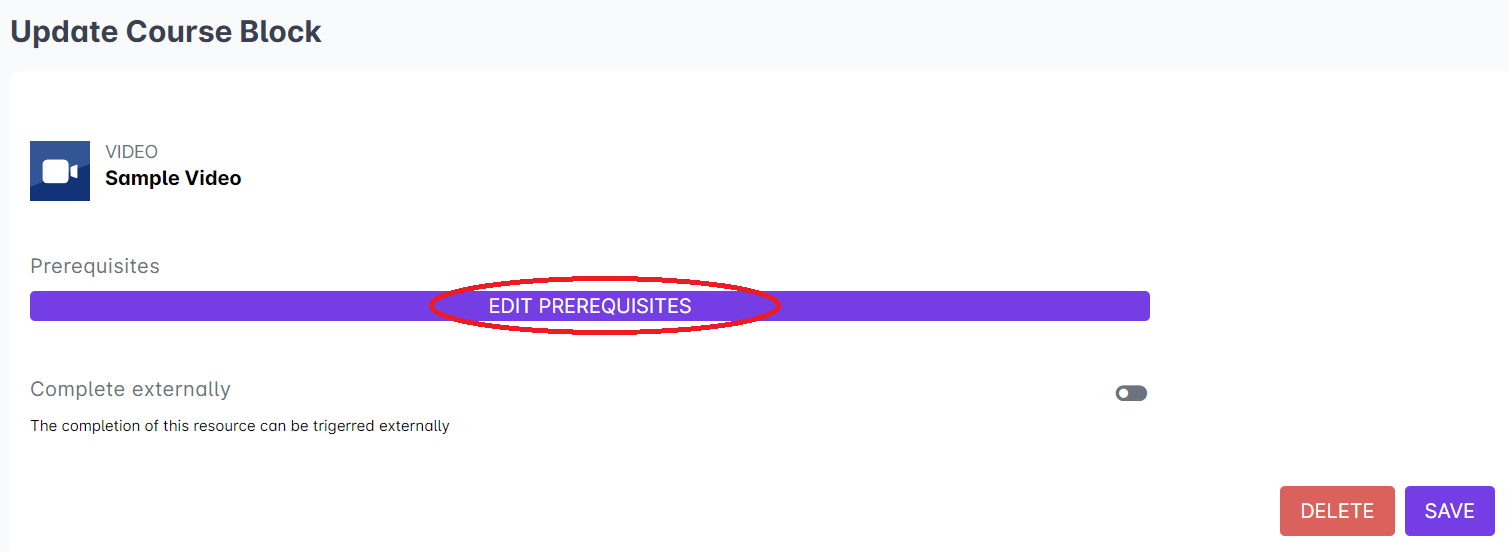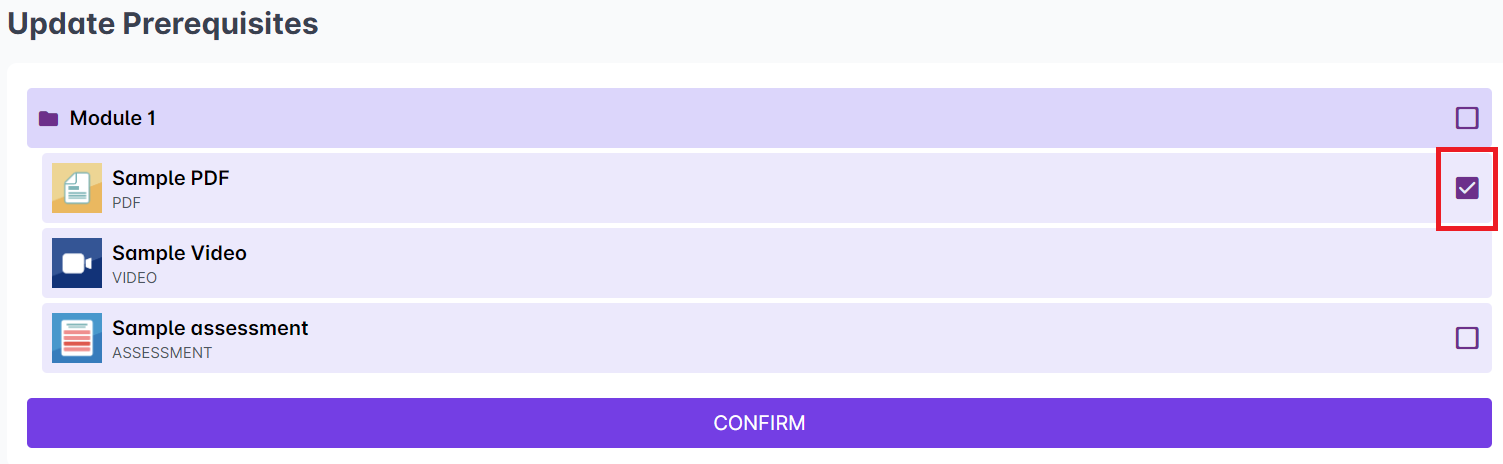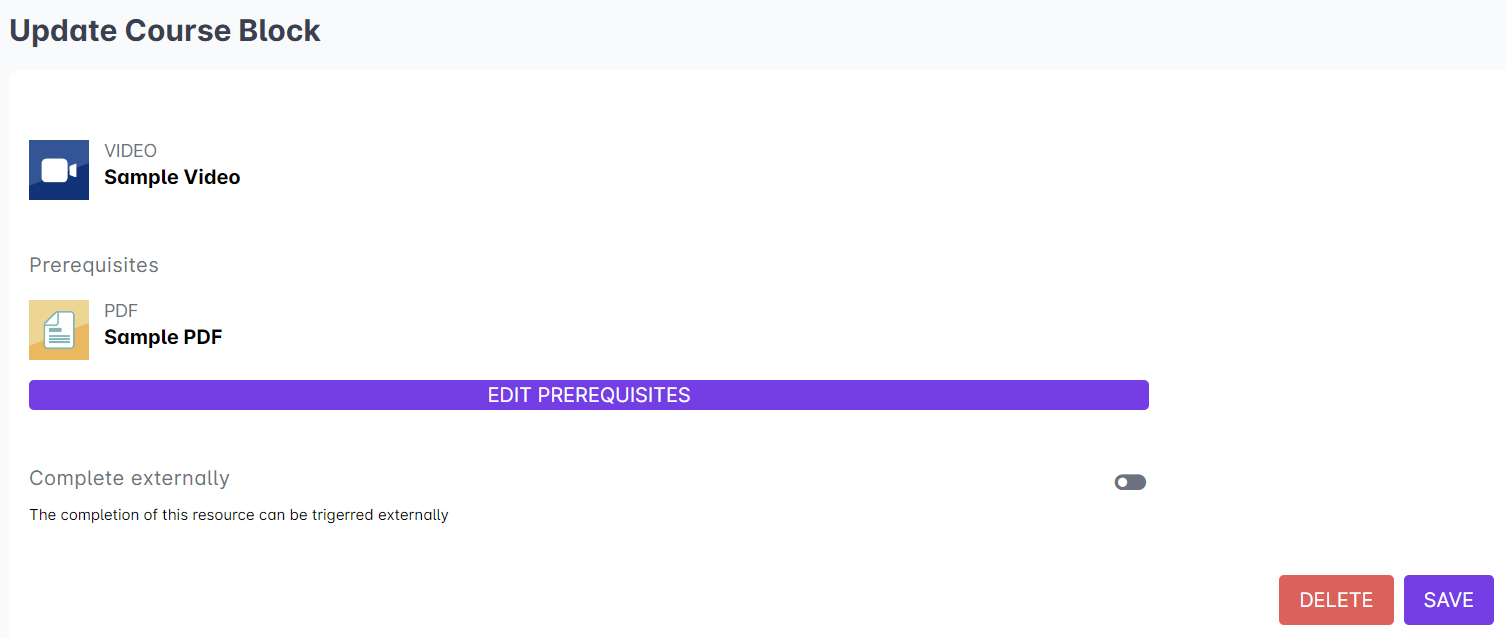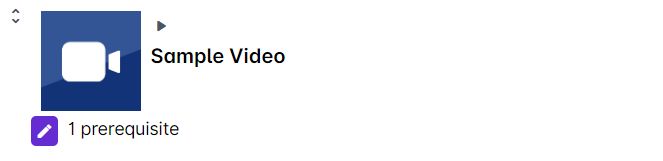In creating a course, you can set prerequisites for your resources in order to ensure that the learner consumes the material in the correct order. The open or unlocked resources must be accessed or completed before they can access the succeeding locked resources. To set this, you must follow these instructions:
1. Go to your course by clicking on it in the Cast Editor or Courses.
2. In the Course Profile, click on the Edit Course button.
3. Once you're in the Course Content Editor, you can now view the resources of your completed course. On top of the Course Editor is your course name and the number of resources required to be completed by learners to be granted certification. The status of set prerequisites is indicated below each resource.
To begin setting the prerequisites, click on the edit button below your second resource. Note: Remember that in setting up prerequisites, you must begin with the second resource in the whole course. The first resource remains open.
4. You will be redirected to the Update Course Block page. Click on the Edit Prerequisites button below the resource name.
5. Scroll down to the section/module where your resource is and tick the box across the resource that comes before your chosen resource. Click Confirm at the bottom of this page when you’re done so you will be taken back to the Update Course Block tab.
Note: Notice that your chosen resource has no tick box across it. This will make you easily spot the correct box to tick. Tick the checkbox above your resource.
6. Once completed, your chosen prerequisite for the resource will appear under Prerequisites. Click on Save to save your changes and to go back to the Course Editor page.
7. After setting your prerequisites, you will see the resource marked with a prerequisite below it. Now you may continue setting prerequisites for your other resources.